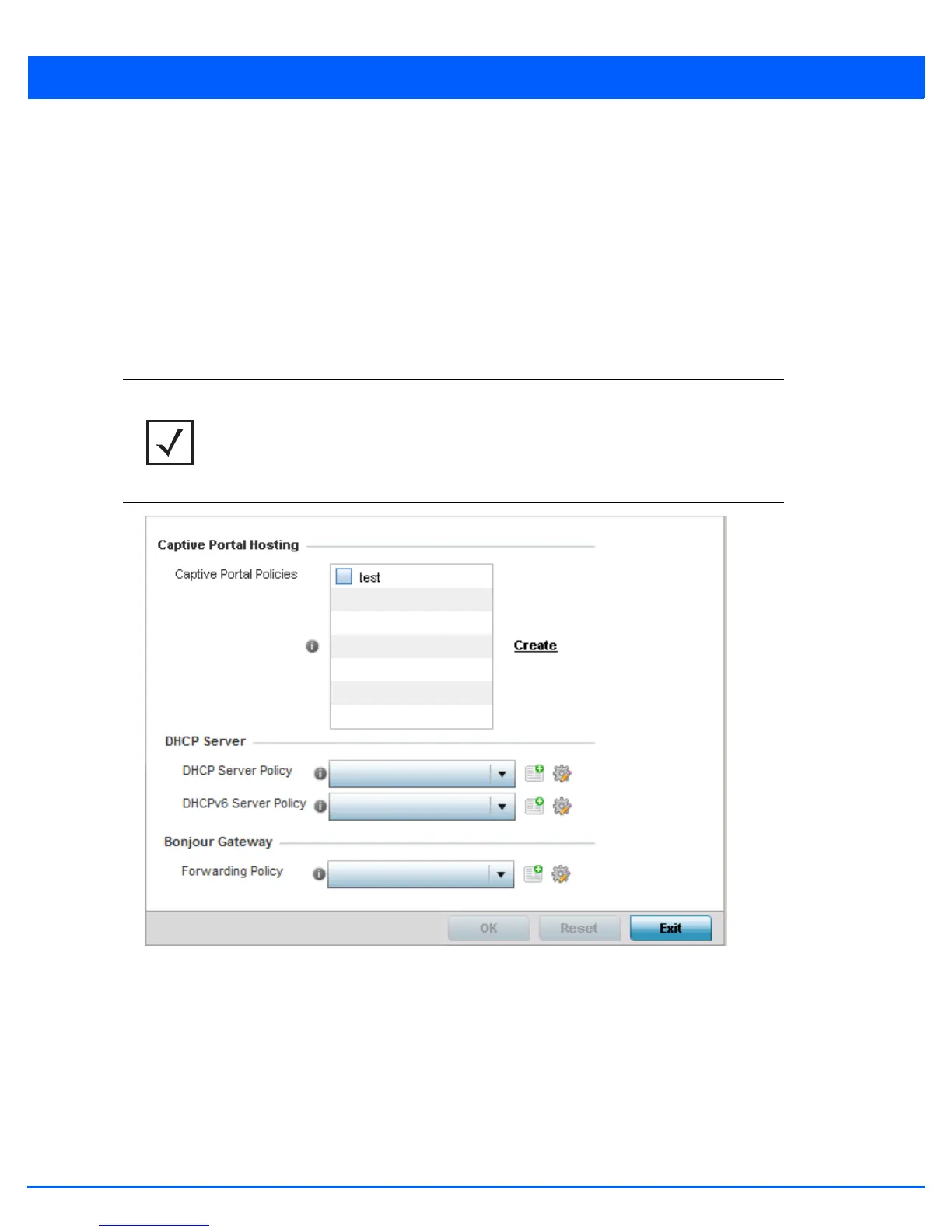Device Configuration 5 - 355
5.4.5.8 Overriding a Services Configuration
Device Overrides
A profile can contain specific guest access (captive portal), DHCP server and RADIUS server configurations. These access, IP
assignment and user authorization resources can be defined uniquely as profile requirements dictate.
To define or override a profile’s services configuration:
1. Select Devices from the Configuration tab.
2. Select Device Overrides from the Device menu to expand it into sub menu options.
3. Select a target device from the device browser in the lower, left-hand, side of the UI.
4. Select Services.
Figure 5-239 Device Overrides - Services screen
5. Refer to the Captive Portal Hosting field to set or override a guest access configuration (captive portal) for use with this
profile.
A captive portal is guest access policy for providing temporary and restrictive access to the network. The primary means of
securing such guest access is a captive portal.
A captive portal configuration provides secure authenticated access using a standard Web browser. A captive portal
provides authenticated access by capturing and re-directing a user's Web browser session to a captive portal login page
where the user must enter valid credentials to access to the network. Once logged into the captive portal, additional
Agreement, Welcome and Fail pages provide the administrator with a number of options on the captive portal’s screen flow
and user appearance.
NOTE: A blue override icon (to the left of a parameter) defines the parameter as having
an override applied. To remove an override, go to the Basic Configuration screen’s
Device Overrides field and select Clear Overrides. This will remove all overrides
from the device.
