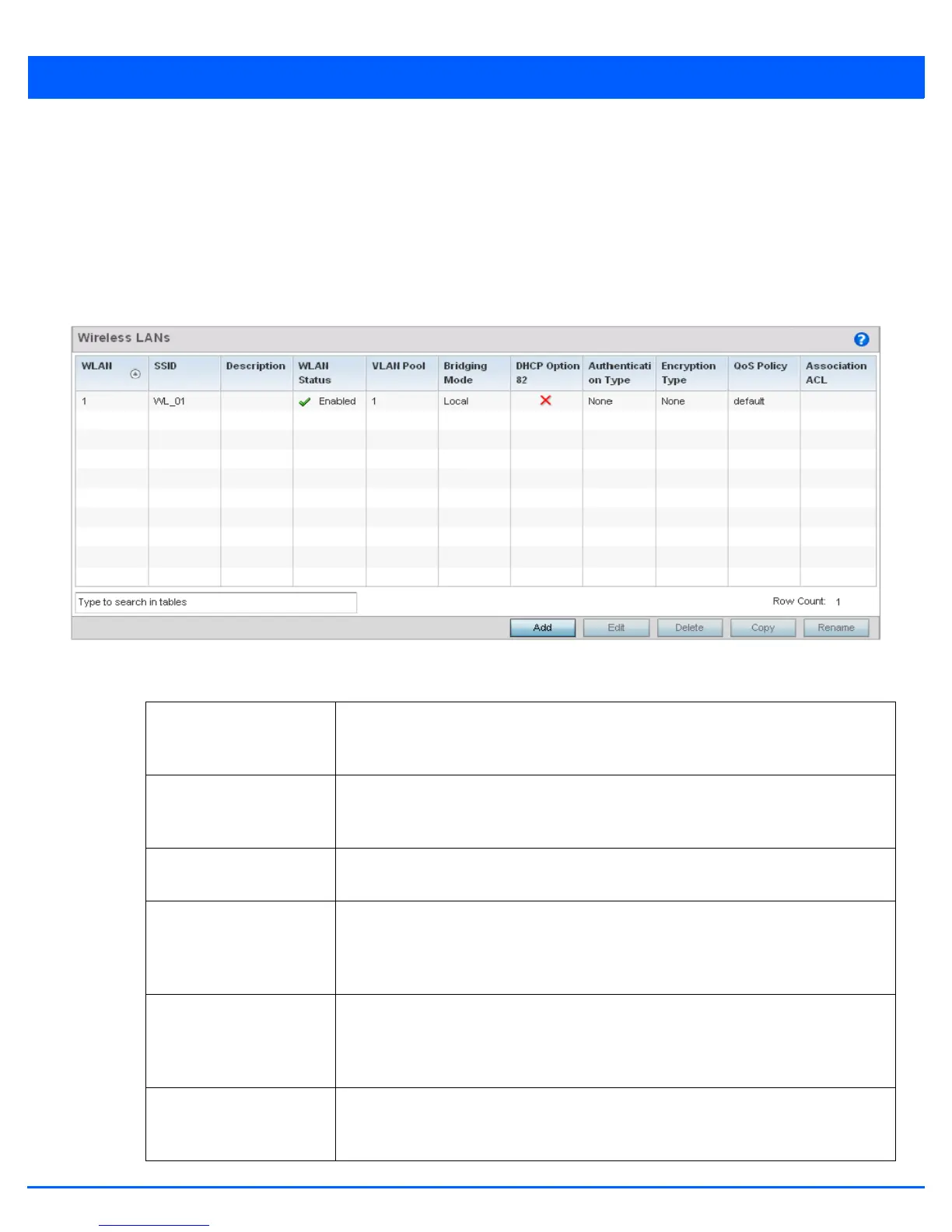Wireless Configuration 6 - 3
6.1 Wireless LANs
Wireless Configuration
To review the attributes of existing WLANs and, if necessary, modify their configurations:
1. Select the Configuration tab from the Web UI.
2. Select Wireless.
3. Select Wireless LANs to display a high level display of existing WLANs.
Figure 6-2 Wireless LANs screen
4. Refer to the following (read-only) information to assess the attributes of each available WLAN:
WLAN Displays the name of each WLAN available to the access point. Each WLAN can be
selected and its SSID and client management properties modified. Each access point can
support up to 16 WLANs per radio.
SSID Displays the name of the SSID assigned to the WLAN when it was created or last
modified. Optionally, select a WLAN and select the Edit button to update the SSID
designation.
Description Displays the brief description assigned to each listed WLAN when it was either created
or modified.
WLAN Status Lists each WLAN’s status as either Active or Shutdown. A green check mark defines the
WLAN as available to clients on all radios where it has been mapped. A red “X” defines
the WLAN as shutdown, meaning even if the WLAN is mapped to radios, it’s not available
for clients to associate.
VLAN Pool Lists each WLAN’s current VLAN mapping. When a client associates with a WLAN, the
client is assigned a VLAN by means of load-balance distribution. The VLAN is picked from
a pool assigned to the WLAN. However, typical deployments only map a single VLAN to
a WLAN. The use of a pool is strictly optional.
Bridging Mode Lists each WLAN’s current bridging mode as either Local or Tunnel. Tunnel is the default
mode. Local infers VLAN traffic is bridged locally, Tunnel uses a shared tunnel for bridging
the WLAN’s VLAN traffic.
