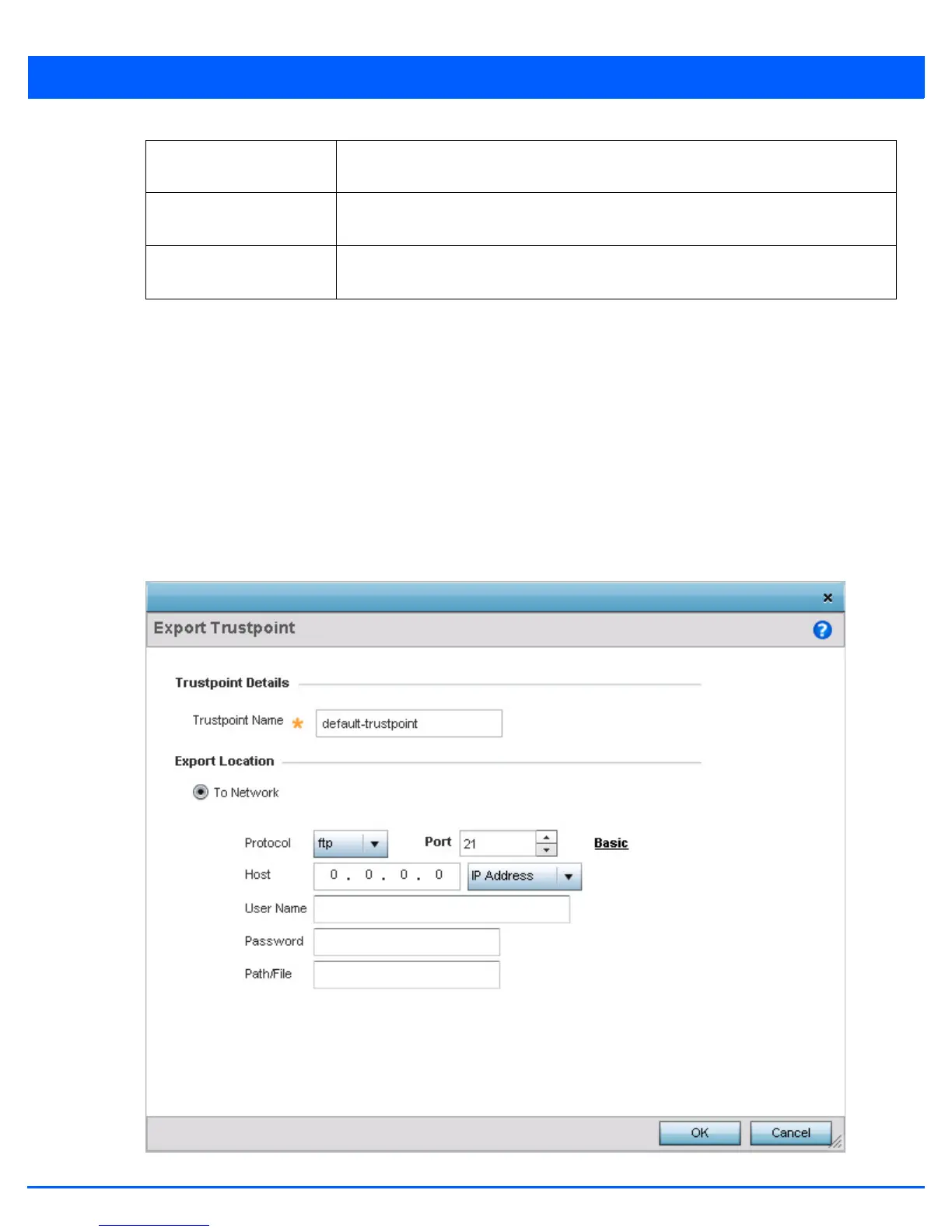Device Configuration 5 - 203
6. Select the Cut and Paste option to paste the trustpoint information in text. When this option is selected, the text box next
to it is enabled. Paste the trustpoint details into the text box.
7. Select OK to import the defined trustpoint. Select Cancel to revert the screen to its last saved configuration.
8. To optionally export a trustpoint to a remote location, select the Export button from the Certificate Management screen.
Once a certificate has been generated on the authentication server, export the self-signed certificate.
A digital CA certificate is different from a self-signed certificate. The CA certificate contains the public and private key
pairs. The self certificate only contains a public key. Export the self certificate for publication on a Web server or file server
for certificate deployment or export it in to an Active Directory Group Policy for automatic root-certificate deployment.
Additionally export the key to a redundant RADIUS server so it can be imported without generating a second key. If there’s
more than one RADIUS authentication server, export the certificate and do not generate a second key unless you want to
deploy two root certificates.
Figure 5-134 Certificate Management - Export Trustpoint screen
Host If using Advanced settings, provide the hostname of the server used to import the
trustpoint. This option is not valid for cf, usb1, usb2, usb3 and usb4.
Username/Password These fields are enabled if using ftp or sftp protocols. Specify the username and the
password for that username to access the remote servers using these protocols.
Path/File If using Advanced settings, specify the path to the trustpoint. Enter the complete path to
the file on the server.
