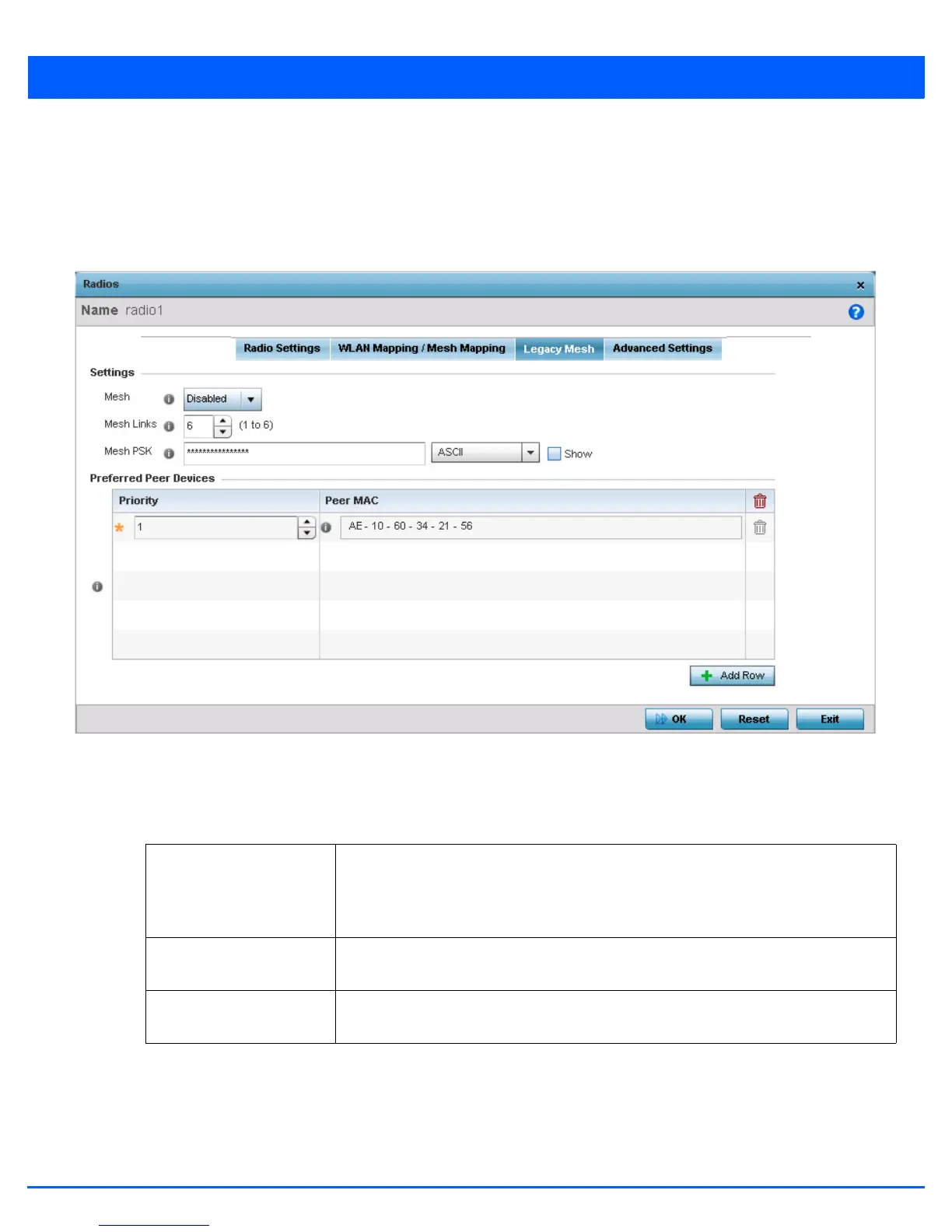Device Configuration 5 - 257
Administrators can assign each WLAN its own BSSID. If using a single-radio AP6511 or AP6521 access point, there are 8
BSSIDs available. If using a dual-radio AP6532, AP6522, AP6522M, AP6562, AP8132, AP7131, AP7181, AP8232 or AP7161
model access point, there are 16 BSSIDs for the 802.11b/g/n radio and 16 BSSIDs for the 802.11a/n radio.
14. Select OK to save the changes and overrides to the WLAN Mapping. Select Reset to revert to the last saved configuration.
15. Select the Legacy Mesh tab.
Figure 5-167 Device Overrides - Access Point Radio - Mesh tab
16. Use the Mesh Legacy screen to define or override how mesh connections are established and the number of links
available amongst access points within the Mesh network.
17. Define the following Mesh Legacy settings:
18. Refer to the Preferred Peer Devices table and select + Add Row to define MAC addresses representing peer devices
for preferred mesh connection. Use the Priority spinner control to set a priority (1 -6) for connection preference.
19. Select the OK button located at the bottom right of the screen to save the changes to the Mesh configuration. Select Reset
to revert to the last saved configuration.
20. Select the Advanced Settings tab.
Mesh Options include Client, Portal and Disabled. Select Client to scan for mesh portals, or
nodes that have connection to portals, and connect through them. Portal operation begins
beaconing immediately and accepts connections from other mesh supported nodes. In
general, the portal is connected to the wired network. The default value is Disabled.
Mesh Links Use the spinner control to define the number of mesh links (1 -6) an access point radio will
attempt to create. The default settings is 3 links.
Mesh PSK Use the field to define the shared key for mesh. From the drop-down, select the type of
the key. Click Show to display the actual characters comprising the key.
