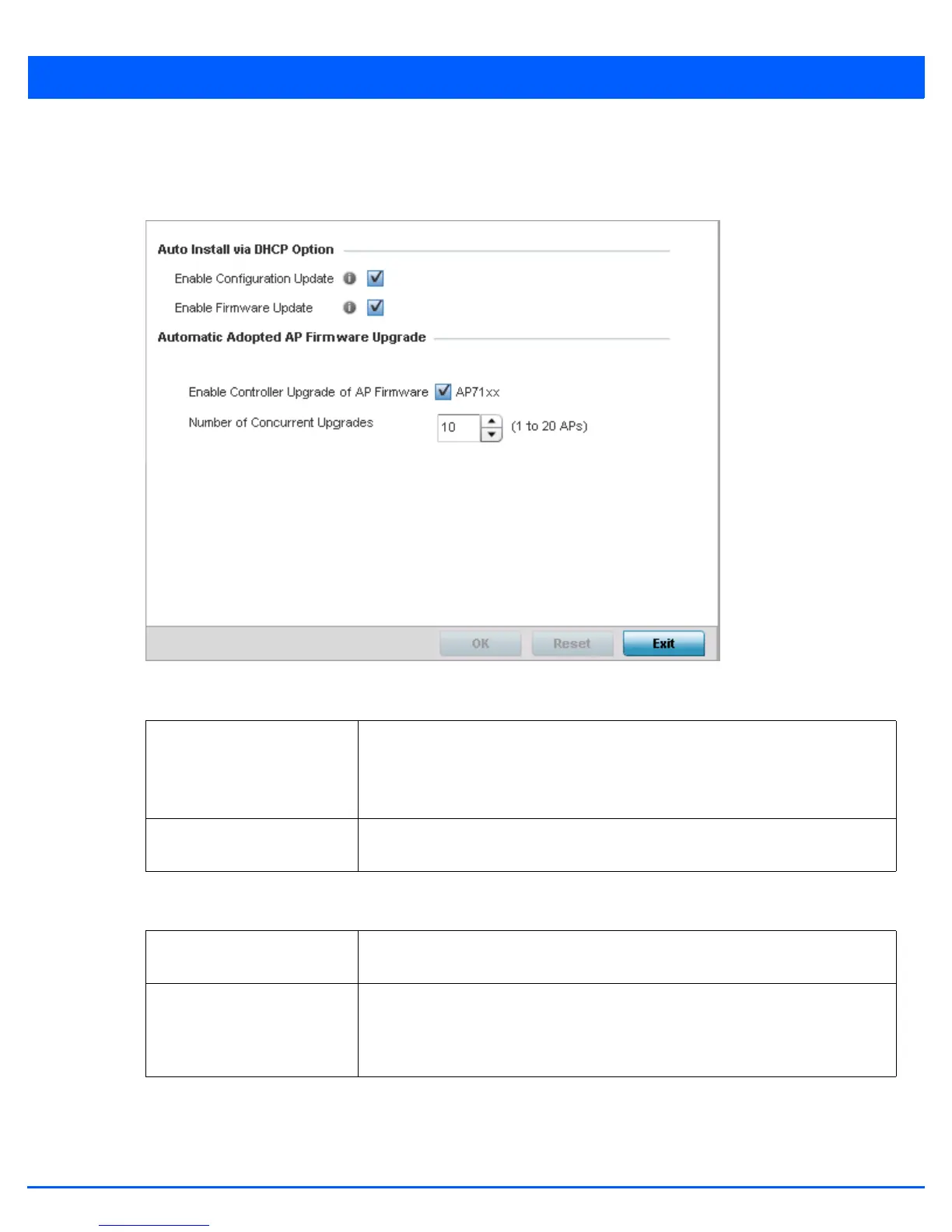Device Configuration 5 - 359
10. Select OK to save the changes and overrides made to the profile’s Management Settings. Select Reset to revert to the last
saved configuration.
11. Select the Firmware tab from the Management menu.
Figure 5-241 Device Overrides - Management Firmware screen
12. Refer to the Auto Install via DHCP Option field to define automatic configuration file and firmware updates.
13. Use the parameters within the Automatic Adopted AP Firmware Upgrade field to define an automatic firmware
upgrade from a controller based file.
14. Select OK to save the changes and overrides made to the profile’s Management Firmware configuration. Select Reset to
revert to the last saved configuration.
15. Select Heartbeat from the Management menu.
Enable Configuration Update Select this option to enable automatic configuration file updates for the controller
profile from a location external to the access point.
If enabled (the setting is disabled by default), provide a complete path to the target
configuration file used in the update.
Enable Firmware Update Select this option to enable automatic firmware updates from a user defined remote
location. This value is disabled by default.
Enable Controller Upgrade
of AP Firmware
Select the access point model to upgrade using its associated Virtual Controller AP’s
most recent firmware file for that model. This parameter is enabled by default.
Number of Concurrent
Upgrades.
Use the spinner control to define the maximum number (1 - 20) of adopted APs that
can receive a firmware upgrade at the same time. Keep in mind during a firmware
upgrade, the access point is offline and unable to perform its normal wireless client
support function until the upgrade process is complete.
