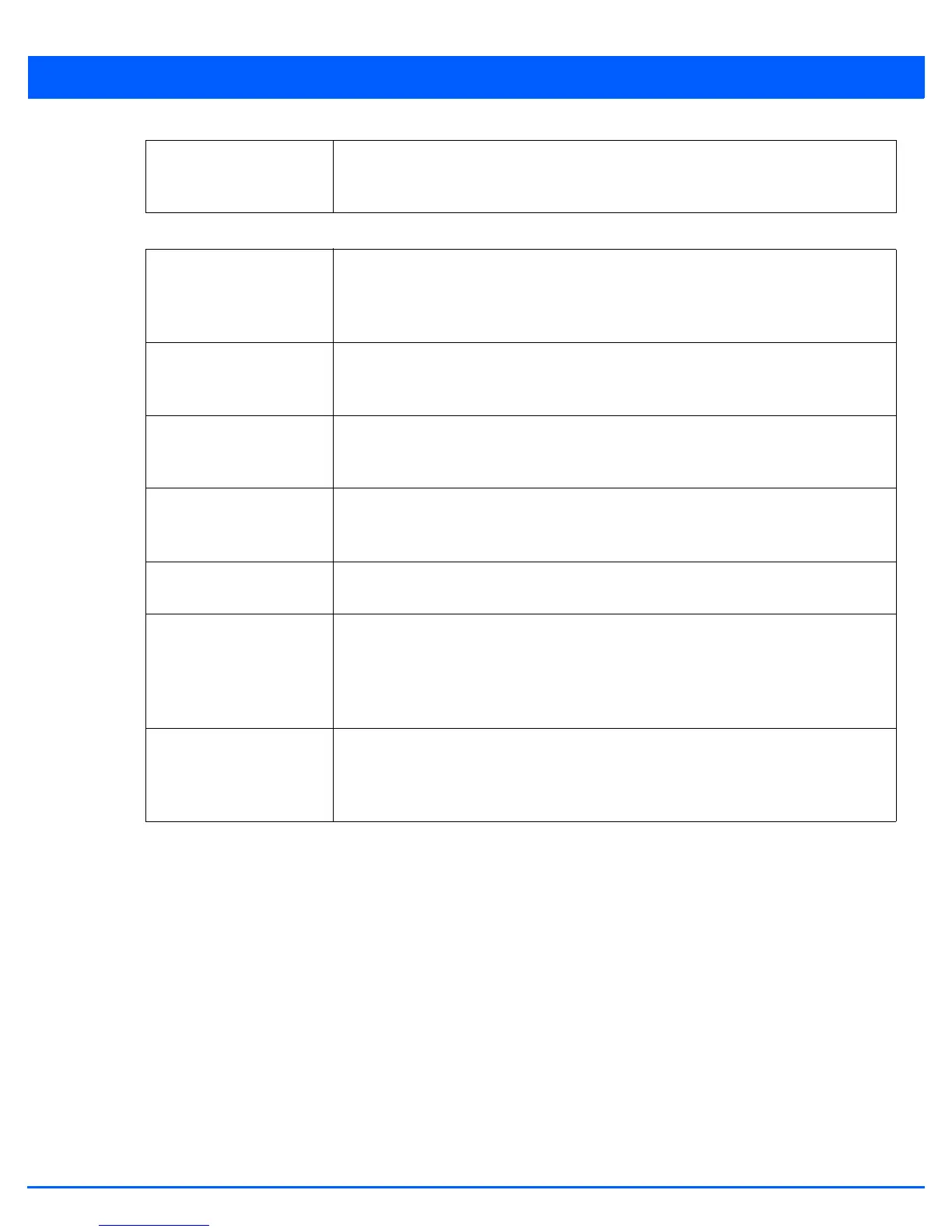Wireless Configuration 6 - 81
18. Set the following Scanning Configurations for both the 2.4 GHZ and 5.0 GHz radio bands:
19. Select OK to update the Smart RF Scanning Configuration settings. Select Reset to revert to the last saved configuration.
20. Select Recovery.
The Neighbor Recovery tab displays by default. Use the Neighbor, Interference and Coverage Hole recovery tabs to define
how 2.4 and 5.0 GHz radios compensate for failed neighbor radios, interference, coverage holes and loss of root path
requiring neighbor radio intervention.
End Time This value sets the ending time of day(s) the overrides will be disabled. Use the spinner
controls to select the hour and minute, in 12h time format. Then use the radio button to
choose AM or PM.
Duration Set a channel scan duration (from 20 - 150 milliseconds) access point radios use to
monitor devices within the network and, if necessary, perform self healing and neighbor
recovery to compensate for coverage area losses within a RF Domain. The default setting
is 50 milliseconds for both 2.4 GHz and 5.0 GHz bands.
Frequency Set the scan frequency using the drop-down menu. Set a scan frequency in either Seconds
(1 - 120) or Minutes (0 - 2). The default setting is 6 seconds for both 2.4 GHz and 5.0 GHz
bands.
Extended Scan
Frequency
Use the spinner control to set an extended scan frequency from 0 - 50. This is the
frequency radios scan channels on non-peer radios. The default setting is 5 for both 2.4
GHz and 5.0 GHz bands.
Sample Count Use the spinner control to set a sample scan count value from 1 - 15. This is the number
of radio RF readings gathered before data is sent to the Smart RF master. The default
setting is 5 for both 2.4 GHz and 5.0 GHz bands.
Client Aware Scanning Use the spinner control to set a client awareness count (1 - 255) during off channel scans
for either the 2.4 or 5.0 GHz radio. The default setting is 1 for both radio bands.
Power Save Aware
Scanning
Select either the Dynamic, Strict or Disable radio button to define how power save
scanning is set for Smart RF. Strict disables smart monitoring as long as a power save
capable client is associated to a radio. Dynamic disables smart monitoring as long as
there is data buffered for a power save client at the radio. The default setting is Dynamic
for both 2.4 GHz and 5.0 GHz bands.
Voice Aware Scanning Select either Dynamic, Strict or Disable to define how voice aware recognition is set for
Smart RF. Strict disables smart monitoring as long as a voice client is associated to a radio.
Dynamic disables smart monitoring as long as there is data buffered for a voice client at
the radio. The default setting is Dynamic for both 2.4 GHz and 5.0 GHz bands.
