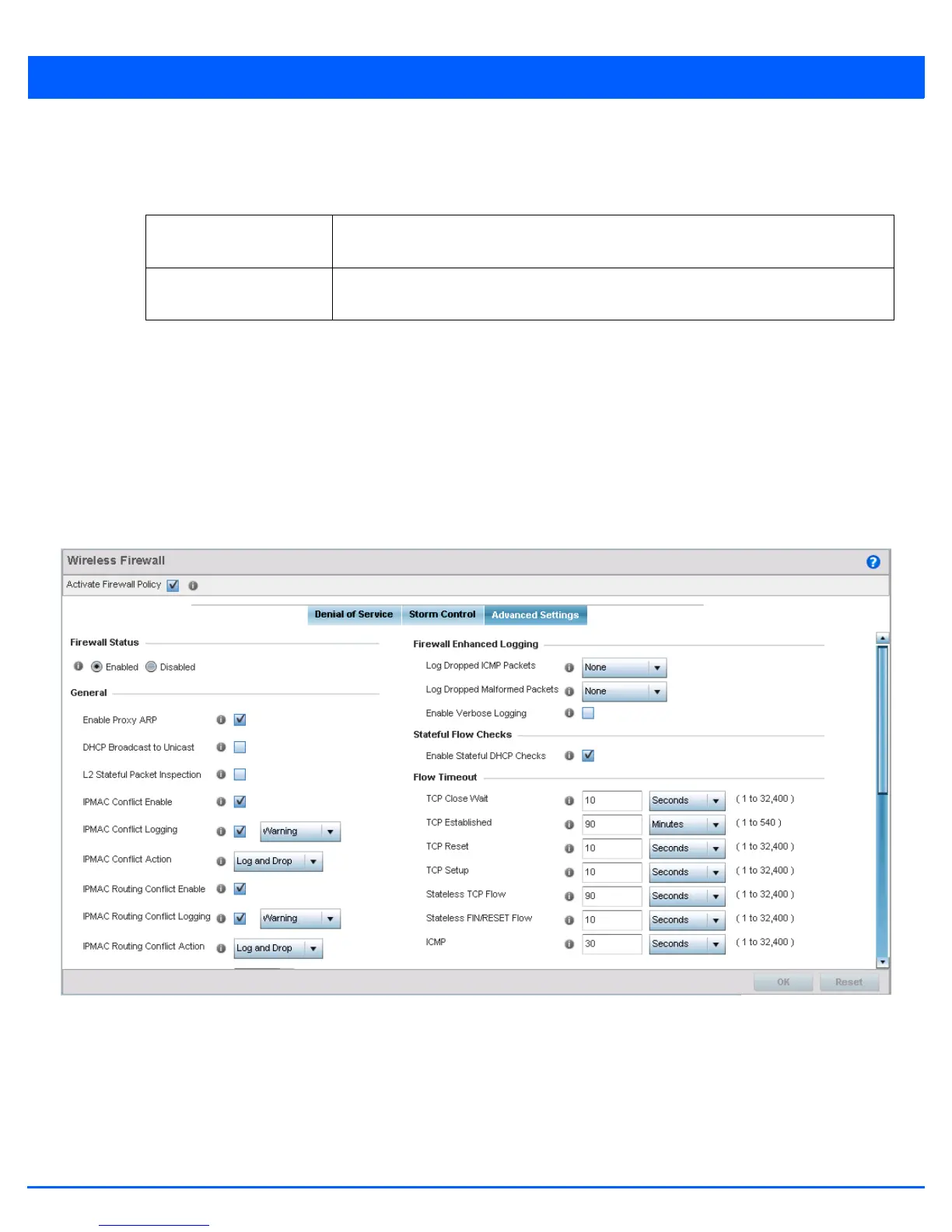Security Configuration 8 - 9
9. Select + Add Row as needed to add additional Storm Control configurations for other traffic types or interfaces. Select the
Delete icon as required to remove selected rows.
10. Refer to the Storm Control Logging field to define how storm events are logged.
11. Select + Add Row as needed to add additional Storm Control log entries for other interfaces. Select the Delete icon as
required to remove selected rows.
12. Select OK to update the Storm Control settings. Select Reset to revert to the last saved configuration.The firewall policy
can be invoked at any point in the configuration process by selecting Activate Firewall Policy from the upper, left-hand
side, of the access point user interface.
13. Select the Advanced Settings tab.
Use the Advanced Settings tab to enable/disable the firewall, define application layer gateway settings, flow timeout
configuration and TCP protocol checks.
Figure 8-3 Wireless Firewall screen - Advanced Settings tab
14. Refer to the Firewall Status radio buttons to define the firewall as either Enabled or Disabled. The firewall is enabled by
default.
If disabling the firewall, a confirmation prompt displays stating NAT, wireless hotspot, proxy ARP,
deny-static-wireless-client and deny-wireless-client sending not permitted traffic excessively will be disabled.
Traffic Type Use the drop-down menu to define the traffic type for which the Storm Control logging
configuration applies. Options include ARP, Broadcast, Multicast and Unicast.
Logging Select the check box to activate the spinner control used to specify the standard log level
used if a Storm Control attack is detected. The default log level is Warning.
