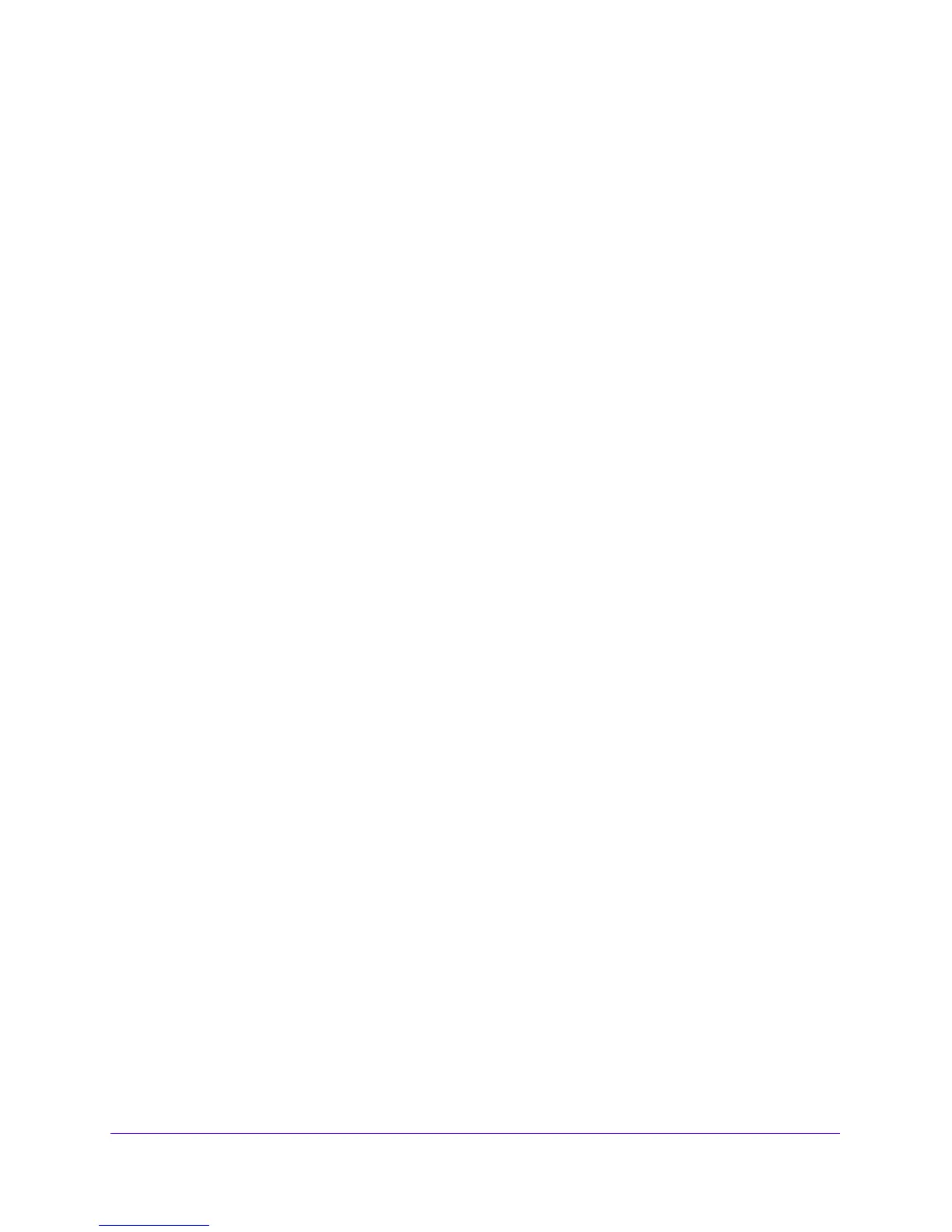LAN Configuration
85
NETGEAR ProSAFE VPN Firewall FVS318G v2
b. In the Username field, enter admin and in the Password / Passcode field, enter
password.
Use lowercase letters. If you changed the password, enter your personalized
password. Leave the domain as it is (geardomain).
c. Click
the Logi
n button.
The Router Status screen displays. After five minutes of inactivity
, which is the default
login time-out, you are automatically logged out.
2. Select Network Con
figuration > LAN Setup.
The LAN Setup screen displays.
3. In the upper right of the screen, select the IPv6
radio button.
4. Click the Edi
t button in the Action column for the address pool that you want to modify.
The LAN IPv6 Config screen displays.
5. Modify the settings as described in T
able 14 on page 84.
6. Click the Ap
ply button.
Your changes are saved.
To delete one or more IPv6 LAN address pools:
1. Log in to the unit:
a. In the address field of any of the qualified web browsers, enter
https://192.168.1.1.
The NETGEAR Configuration Manager Login screen d
isplays.
b. In the Username
field, enter admin and in the Password / Passcode field, enter
password.
Use lowercase letters. If you changed the password, enter your personalized
password. Leave the domain as it is (geardomain).
c. Click
the Logi
n button.
The Router Status screen displays. After five minutes of inactivity
, which is the default
login time-out, you are automatically logged out.
2. Select Network
Con
figuration > LAN Setup.
The LAN Setup screen displays.
3. In the upper right of the screen, select the IPv6
radio button.
4. Select the check box to the left of each address pool that you wa
nt to delete, or click the
Select All table button to select all address pools.
5. Click the Del
ete table button.
The information is deleted.
