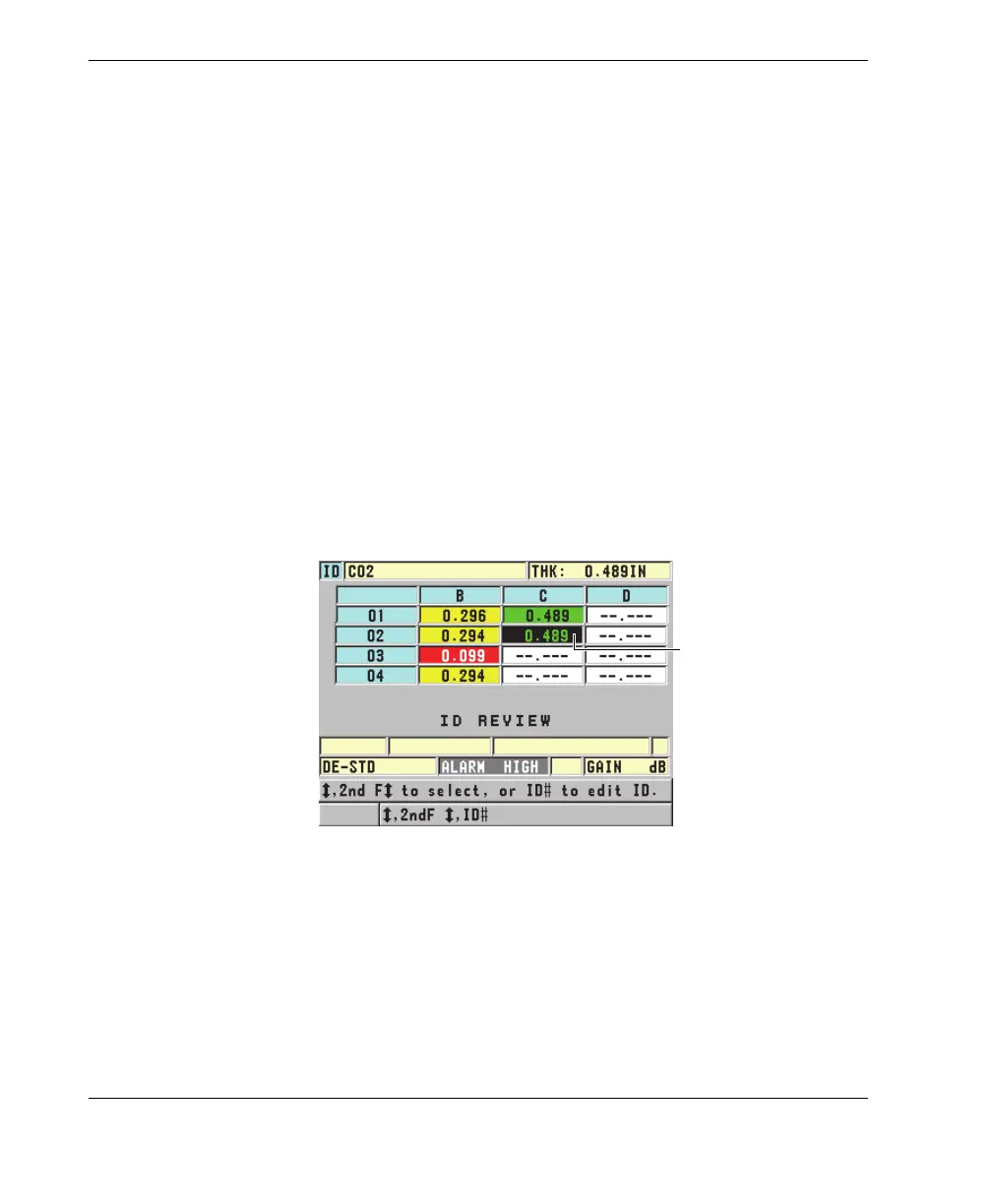DMTA-10022-01EN, Rev. C, January 2015
Chapter 9
162
10. Set HI RANGE COLOR to the desired cell background color (RED, YELLOW, or
GREEN) when the cell thickness value is higher than the HI RANGE VALUE.
9.4.2 Changing the Highlighted Cell in the DB Grid
Use the arrow keys to easily move the selected cell in the DB grid.
To change the highlighted cell in the DB grid
1. Activate and configure the DB grid (see “Activating and Configuring the DB
Grid” on page 160).
2. In the measurement screen, press [2nd F], [FILE] (ID#).
3. In the ID review screen (see Figure 9-11 on page 162):
a) Use the [], [], [], and [] keys to highlight the desired grid cell.
b) Press [2nd F], [] to jump to the last ID location in the file.
c) Press [2nd F], [] to jump to the first ID location in the file.
d) Press [ID#] at any time to edit the displayed ID location.
Figure 9-11 The highlighted DB grid cell in the ID review screen
4. Press [MEAS] to return to the measurement screen with the current ID number
changed to the ID location selected in the ID review screen.
