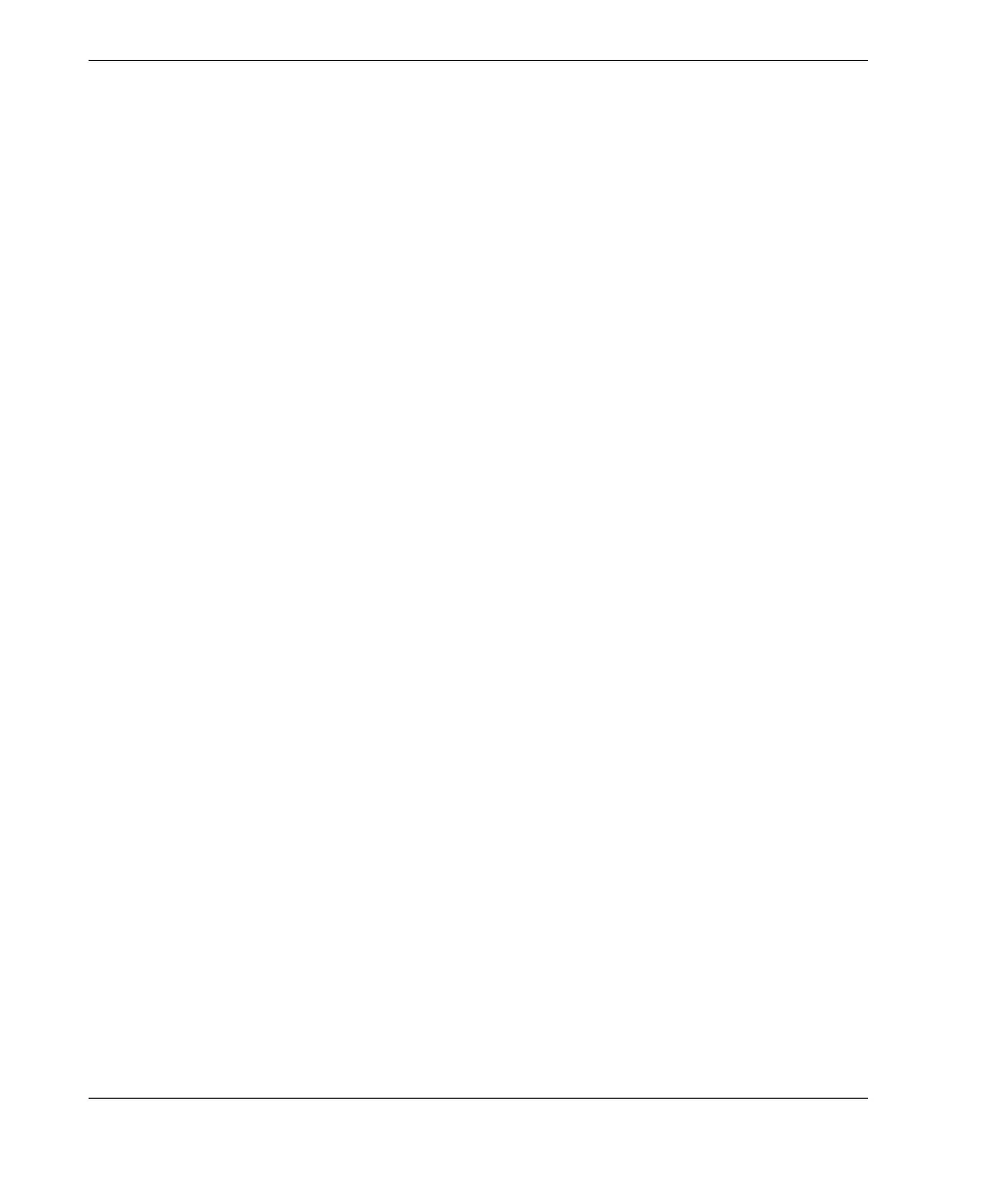DMTA-10022-01EN, Rev. C, January 2015
List of Figures
224
Figure 5-2 Initial screen with a standard D79X dual element transducer .................... 52
Figure 5-3 Selecting a default single element transducer setup .................................... 53
Figure 5-4 Sound velocity calibration on a five-step test block — Thick part ............. 55
Figure 5-5 Performing the sound velocity calibration on a five-step test block .......... 56
Figure 5-6 Sound velocity calibration on a five-step test block — Thin part ............... 56
Figure 5-7 Performing the zero calibration on a five-step test block ............................ 57
Figure 5-8 Example of a five-step test block ..................................................................... 58
Figure 5-9 Entering a known material sound velocity .................................................... 60
Figure 5-10 The calibration lock message ........................................................................... 61
Figure 5-11 Coupling a dual element transducer .............................................................. 64
Figure 5-12 Reading the measured thickness ..................................................................... 65
Figure 5-13 The active file name appearing in the ID bar ................................................. 65
Figure 6-1 The OPTIONS screen ........................................................................................ 69
Figure 6-2 Measuring with the standard echo detection mode ..................................... 70
Figure 6-3 Measuring with the automatic Echo-to-Echo detection mode .................... 71
Figure 6-4 Measuring with the manual Echo-to-Echo detection mode ........................ 72
Figure 6-5 Comparing manual measurements ................................................................. 74
Figure 6-6 Opening the THRU-COAT setup dialog box ................................................. 77
Figure 6-7 Standard display ................................................................................................ 79
Figure 6-8 Waveform display .............................................................................................. 80
Figure 6-9 Examples of the rectification modes ............................................................... 81
Figure 6-10 Examples of waveform trace modes ............................................................... 82
Figure 6-11 The range of the waveform display ................................................................ 83
Figure 6-12 Comparing the normal and zoomed display in mode 1 .............................. 85
Figure 6-13 Comparing the normal and zoomed display in mode 2 .............................. 85
Figure 6-14 Comparing the normal and zoomed display in mode 3 .............................. 86
Figure 6-15 The active file name appears in the ID bar ..................................................... 89
Figure 6-16 Identifying datalogger parameters .................................................................. 90
Figure 6-17 Example of the CREATE screen ....................................................................... 93
Figure 6-18 The CREATE screen for the incremental data file type ................................ 95
Figure 6-19 Selecting the ID range for the sequential file type ........................................ 97
Figure 6-20 Configuring ID range for a sequential with custom points data file type 98
Figure 6-21 General 2-D grid example ................................................................................ 99
Figure 6-22 One grid for 75 identical parts ....................................................................... 100
Figure 6-23 Differently named grid for each part ............................................................ 101
Figure 6-24 Configuring the ID range for a 2-D grid data file type .............................. 102
Figure 6-25 Configuring the ID range for a boiler data file type ................................... 104
Figure 6-26 The FILE menu ................................................................................................. 106
Figure 6-27 Opening a file ................................................................................................... 107
Figure 6-28 Copying a file ................................................................................................... 108
Figure 6-29 Entering new file information ........................................................................ 110
Figure 6-30 Displaying the grid edit screen ...................................................................... 111
