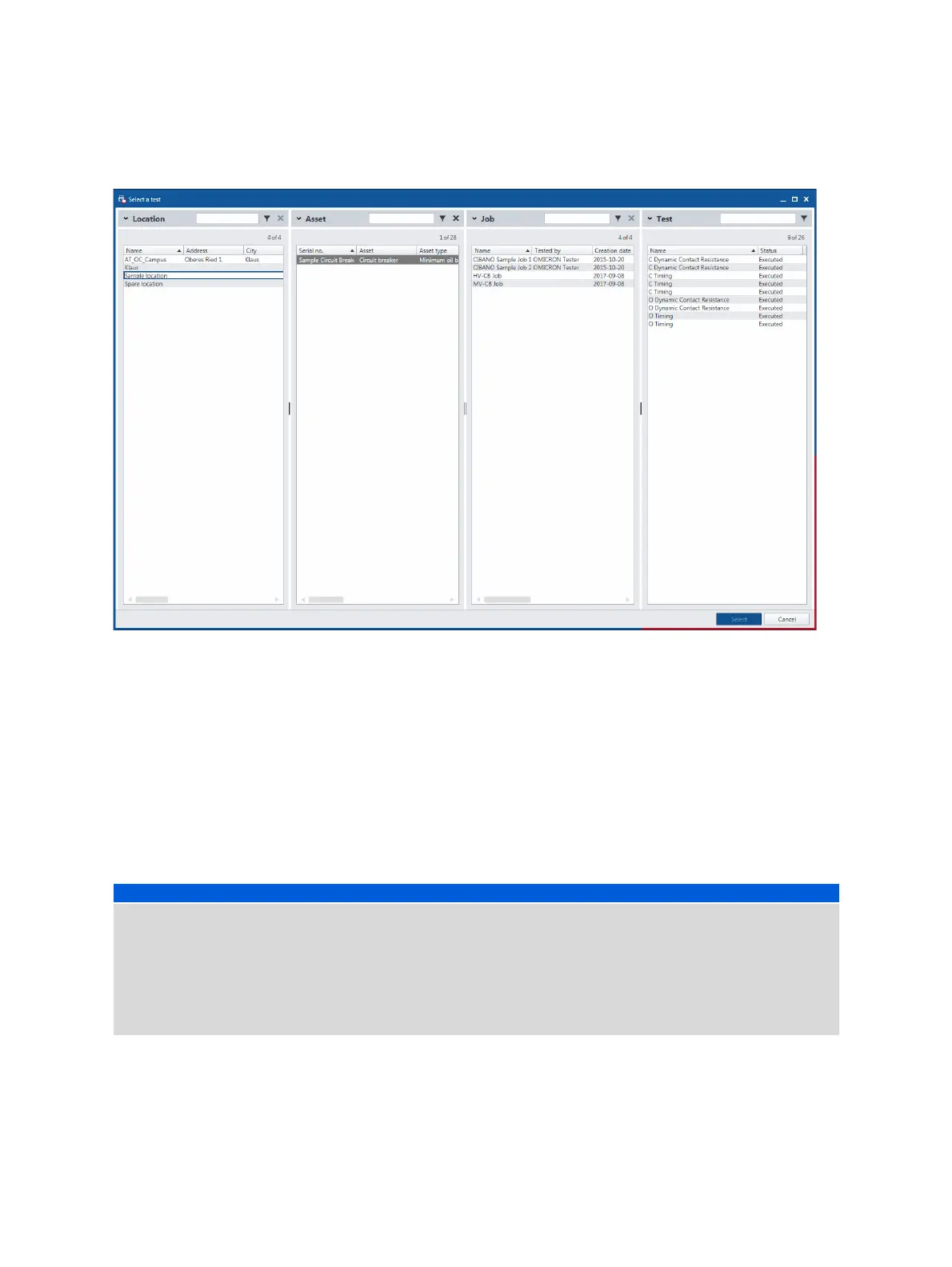OMICRON 91
Display measurement results
4. On the Settings tab, click Add test for comparison.
Figure 12-5: Selecting a test for comparison
5. In the Select a test dialog box, select the test you want to compare with the currently open test. You
can search for the locations, assets, jobs and tests as described in 10.1 "Search for objects" on
page 78.
6. Primary Test Manager appends the test you added for comparison on a new tab in the
Cursors & Settings workspace, and the corresponding binary and analog traces appear in the
graphical display.
7. Set the graphical display options for the traces you want to compare.
8. Repeat steps 5 to 7 for all tests you want to compare.
NOTICE
Loss of information possible
The graphical comparison information is not saved in the job. After you close the currently open job, the
graphical comparison information will be lost.
► To save the graphical comparison information, take a screenshot (see 7.1 "Guided test workflow" on
page 51) of the Measurements area. You can then attach the screenshot to the test report (see
13 "Generate test reports" on page 93).
