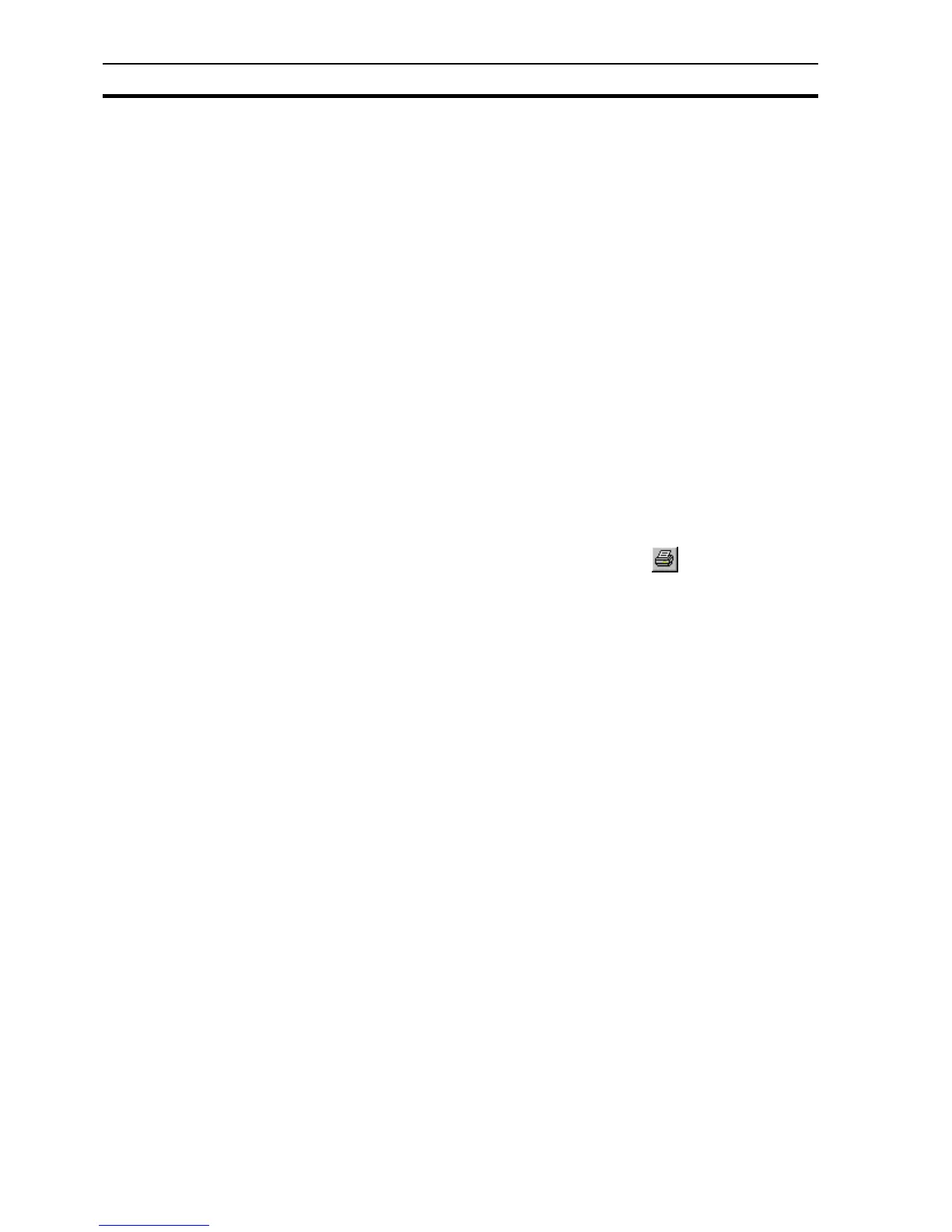Printing from the Project Editor SECTION 6 Projects
108
6-21-10 Multiple Selection
Standard multiple-selection facilities can be used within the Project Editor. To
select an additional line hold the control key down while clicking; to select all
lines between the anchor line (the last line clicked on) and another line hold
the <Shift> key down while clicking. The buttons can then be used to apply to
all the selected lines at the same time.
6-22 Printing from the Project Editor
6-22-1 Print Setup
The Project Editor can be printed in the same way pages can. Before printing,
ensure that the printer has been set up correctly. To check the printer settings,
refer to chapter 2, Pages.
6-22-2 Print Preview
To preview the page before printing, ensure that the Project Editor dialog box
opens and currently selected, and then select Print Preview from the File
menu.
Refer to chapter 2, Pages regarding the use of the Print Preview display.
6-22-3 Printing
To print the contents of the Project Editor, select the button.
Refer to chapter 2, Pages regarding the use of the Print dialog box.
6-23 Navigating Pages using Workbook mode
Open pages can be easily viewed with the page Workbook tabs shown at the
bottom of the Pages area. There is a tab for each page currently open, and a
single click shows the selected page. The Workbook mode can be turned off
and on from the View menu
6-24 Using Full Screen mode
With many windows docked there may be times when all graphics objects or
the screen layout of the whole application cannot be seen. Selecting Full
Screen from the View menu shows the Pages area using the full area of the
screen. The normal menu appears when the mouse is at the top of the screen,
or click the "Close Full Screen" to revert to normal editing.
