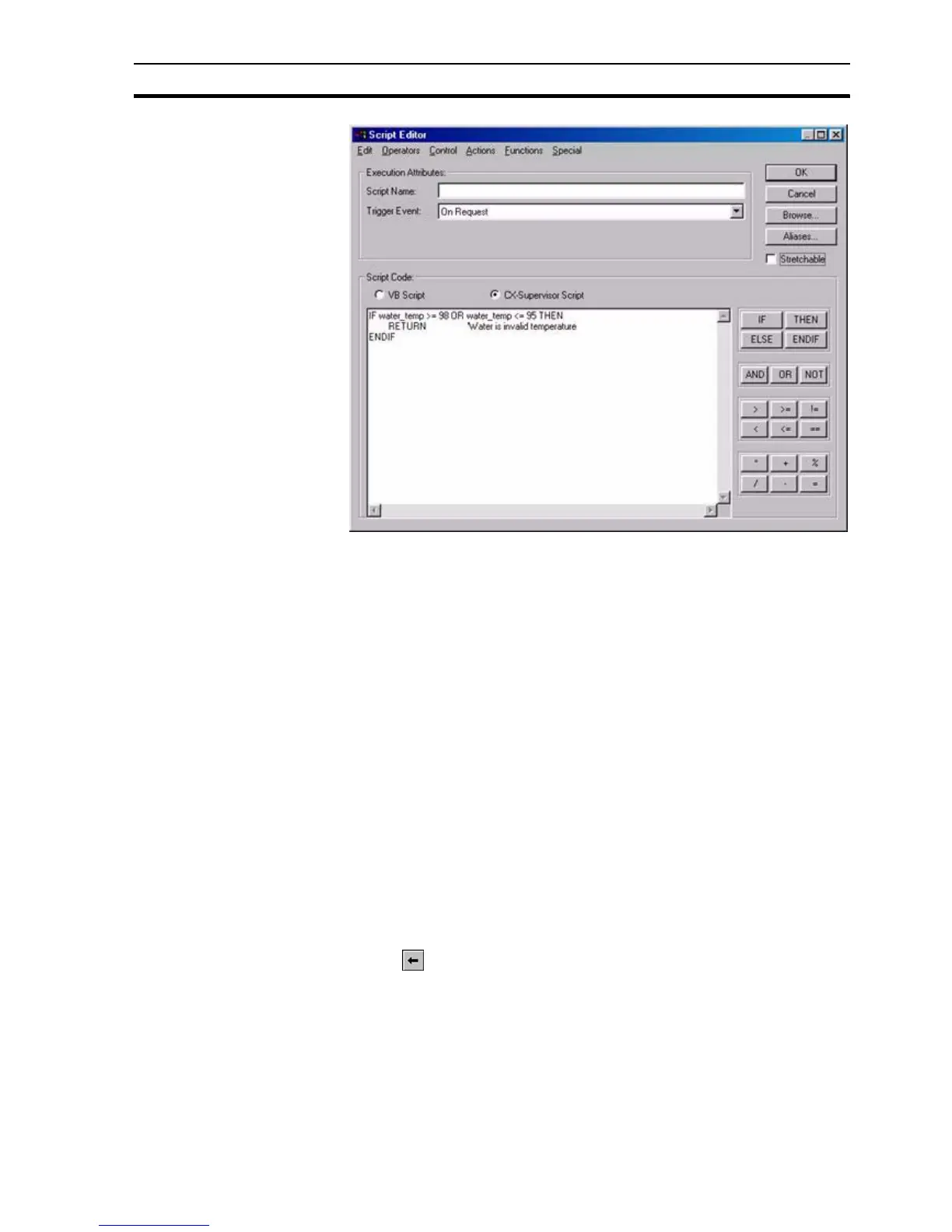Updating an Existing Recipe SECTION 10 Recipes
157
Enter the recipe validation code using any standard CX-Supervisor script
language constructs. The validation code should check any possible invalid
point value or error condition. The point value being checked is the value of
the ingredient about to be downloaded, or the current point value if the point is
not an ingredient of the recipe being downloaded.
In the event of a failure, the script language should perform a premature
<Return>. This has the effect of failing the recipe validation check and abort
the attempt to download the recipe.
The recipe validation code should not contain any command which requires
user input (e.g. a Message command). This is because the validation script
would not have been completed (and appropriate action taken) at the time that
user input is requested. Instead, if a message box is required, then a point
should be used as an error status value, and set to an appropriate value. This
point can then be checked in an 'on condition' script and the appropriate
message displayed from there.
If the validation code exits normally, the recipe is downloaded in the normal
way.
10-5 Updating an Existing Recipe
Open the Recipe Editor dialog box as described in chapter 10, Viewing
Recipes in the Recipe Editor.
To modify an existing recipe, highlight the recipe entry from the recipe list and
click the button.
This results in the Modify Recipe dialog box being displayed, a dialog box
based on the Add Recipe dialog box, as shown below: