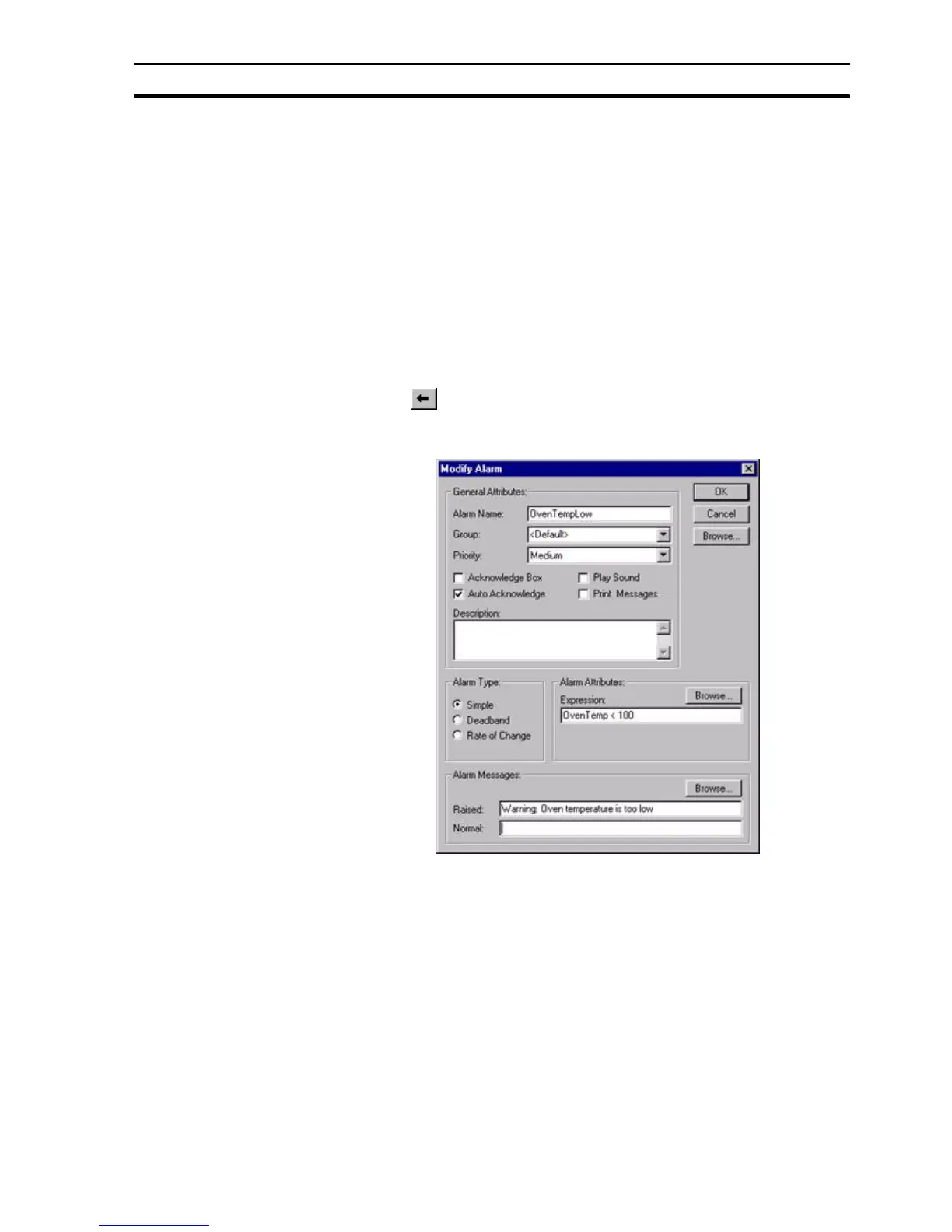Updating an Existing Alarm SECTION 8 Alarms
121
Both alarm messages can include embedded point names via the Browse
button, which is replaced at runtime with the value of the point:
Example
Boiler temp high: ((BoilerTemp))
shows the point value in the alarm message.
Example
Flow exceeded, Pressure = ((Press))
(("Temperature = %2.2f",temp)).
8-5 Updating an Existing Alarm
Open the Alarm Editor dialog box as described in chapter 8, Viewing the
Contents of the Alarm Database.
To modify an existing alarm, highlight the alarm entry from the alarm list and
select the button.
This results in the Modify Alarm dialog box being displayed (a dialog box
based on the Add Alarm dialog box), as shown below:
The selected alarm can be redefined as described in chapter 8, Creating a
New Alarm. When all the information has been provided for the updated alarm,
clicking the OK button commits the alarm to the alarms database, while the
Cancel button aborts this modify operation.
8-6 Copying an Existing Alarm Definition
Open the Alarm Editor dialog box as described in chapter 8, Viewing the
Contents of the Alarm Database.
To copy an existing alarm, highlight the alarm from the alarm list and then type
<Ctrl>+C. This creates a copy of the alarm definition on the Windows
clipboard. To paste the alarm definition back in to the current project, type
<Ctrl>+V. The Alarm Editor ensures the name of the alarm is unique by
