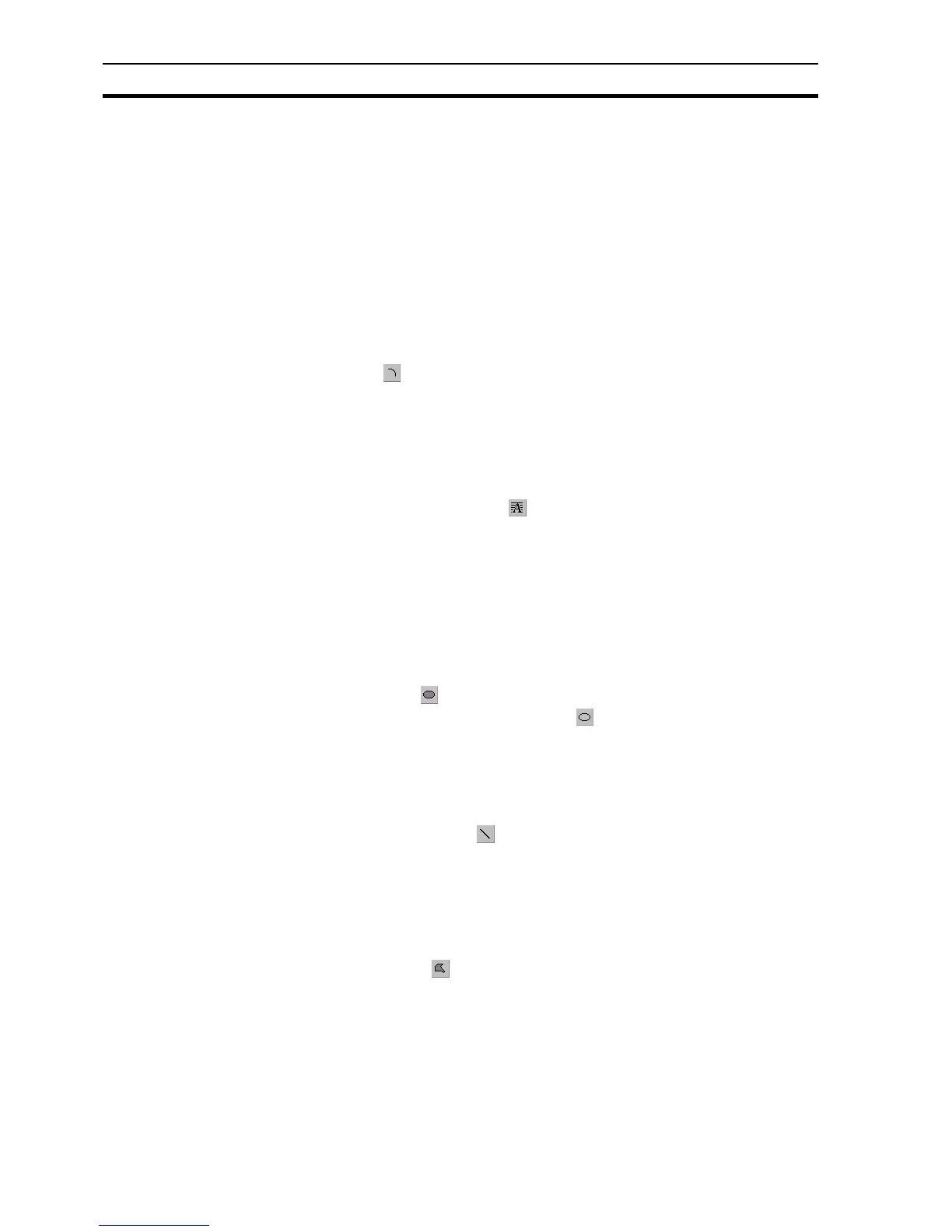Creating and Editing Graphic Objects SECTION 4 Objects
54
4-3 Creating and Editing Graphic Objects
For details on re-sizing the graphic objects described in the following
paragraphs, refer to chapter 3, Editing Objects.
4-3-1 Arc
Arcs may be transparent or filled with a colour or pattern. To insert an Arc,
select the button from the Graphic Object bar. Click or click and drag on
the page.
To edit the arc, obtain the red grab handles. Click and drag to change the
angle subtended by the arc. To finish editing, click elsewhere on the page or
press <Esc>.
4-3-2 Block Text
To insert block text, click the button, and then click the page. Stretch the
text object to resize it. Standard text tools and the keyboard (e.g. bold, italic,
left-justify) can be used, and their effect applies to the whole content of the
object.
To edit block text, double click on it. A Text-Editing dialog box opens. The text
can then be changed, as can the word-wrap and border options. Standard
Windows cut, copy and paste facilities can be used.
4-3-3 Ellipse
Ellipses may be transparent or filled with a colour or pattern. To create a filled
ellipse, click the button.
To create a transparent ellipse, click the button. Alternatively, select a filled
ellipse and click the Transparency.
Either click the page to create a circle, or click and drag to create an ellipse.
Ellipses cannot be edited but can be re-sized.
4-3-4 Line
To insert a line, click the button. Click and drag on the page to draw a line
of the required length.
To edit the line, obtain the red grab handles. Click and drag to change the line.
To finish editing click elsewhere on the page or press <Esc>.
4-3-5 Polygon
Polygons may be transparent or filled with a colour or pattern. To create a
polygon, click the button. click the page to draw vertices. To finish creating
the polygon either click the right mouse button, press <Esc> or double click
the left mouse button.
To edit the polygon obtain the red grab handles. Click on an edge to add a
vertex or click and drag a vertex to move it.
To finish editing, either click elsewhere on the page or press <Esc>.
Note: The shortcut keyboard combinations for Cut, Copy and Paste operations are
valid within Wizards. Highlight part or all of a field and type <Ctrl>+X to cut the
text or <Ctrl>+C to copy the text; move the cursor to the desired field and type
<Ctrl>+V to paste the text. Since the cut and copy operations store the
information in the Windows Clipboard, they may be pasted to another Wizard,
dialog box or application.