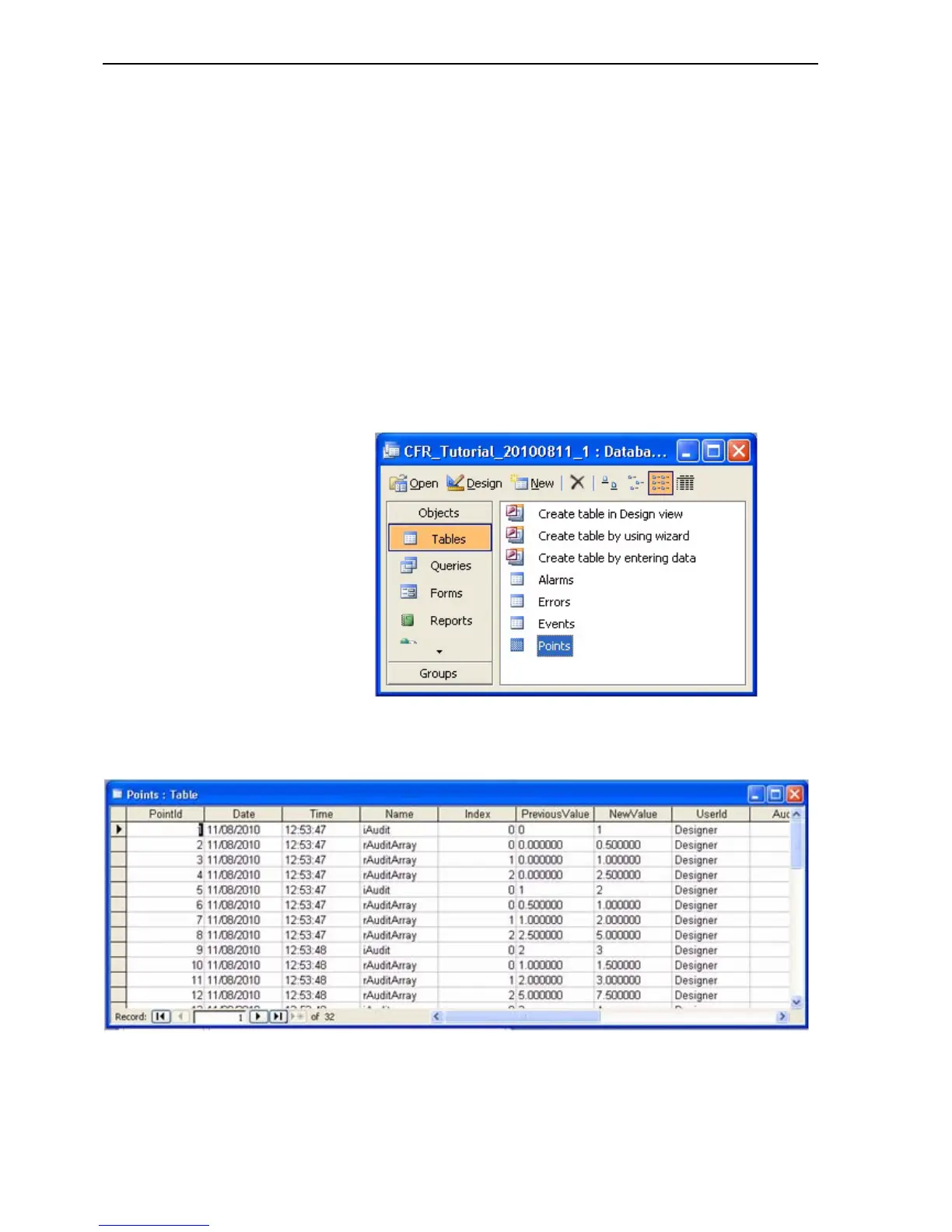Creating / Running a CFR Application (Microsoft Access) SECTION 13 CFR (Title 21
206
NOTE: There will also be a file with the same name but with extension
(.ldb) this is a temporary locking file which will be removed when
‘StopAuditTrail()’ is executed.
• Press the ‘Increment Point’ button several times to log some audit point
events.
• Then press ‘Stop Audit Trail’ button to stop the audit trail and close the
(.mdb) database file.
• Exit Runtime.
13-4-8 Viewing the Audit Trail Database
Open the <Project Name>_<ddmmyyyy>_1.mdb file. When the database
opens a ‘Security Warning’ dialog may appear, press the ‘Open’ button and
you will be presented with a login dialog. Enter the username: ‘Guest’ (no
password is required) and then press the OK button. The Access database will
contain four tables named: Alarms, Errors, Events and Points as shown below.
Open the Points table to show the Audit Trail that was generated by pressing
the Increment Point button:
Notes:
1 The UserID field shows the currently logged in CX-Supervisor User.
2 The Index field shows the array index for the point.