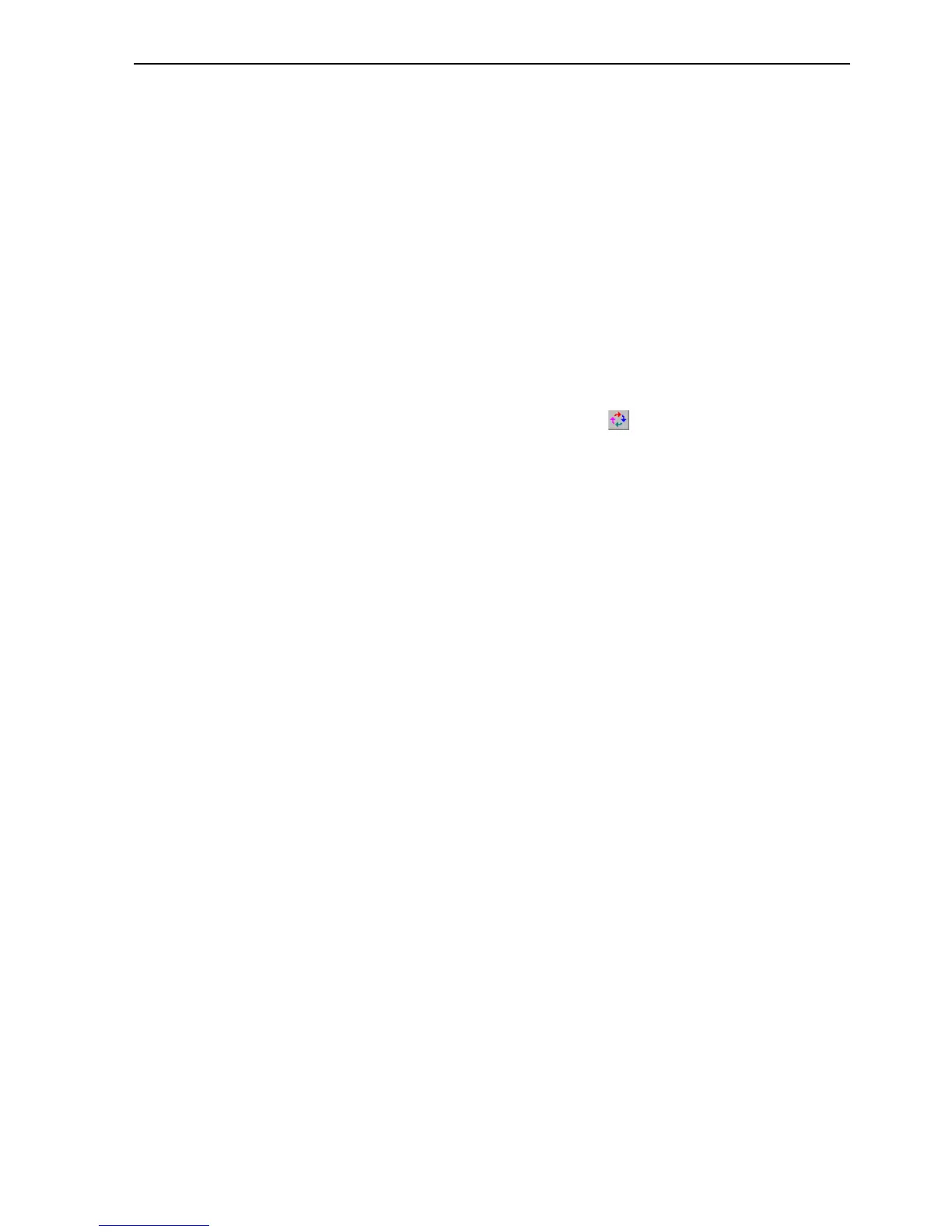Using with Omron's CX-Server OPC SECTION 17 Using CX-Supervisor as an OPC Cli-
251
Item ID: - This is the OPC Server's name for the data. If the server
supports OPC item browsing facilities, click Browse to browse the OPC
Server to list the namespace groups and items to create the OPC Item ID.
Otherwise, type the OPC Item ID in the format specified in the server
documentation.
Access Path: - This is the full path name for the data point. Consult the
documentation for the server to determine the correct format.
Data Type: - From the drop down menu select the format used to record
the data point information.
Active On Startup: - Checking this option will ensure the Item is active
when the OPC server is started. The default is checked.
7. Having checked that all the parameters are correct bring control back to
the Point Editor window by closing any attributes window that may be
open.
8. To run the application, click the button in the toolbar. The CX-
Supervisor Point will now be connected to the OPC Server and can be
used like all other CX-Supervisor points, i.e. to drive animations, in alarm
expressed, in recipes, for data logging etc.
17-3 Using with Omron's CX-Server OPC
1.Note that the Omron OPC server discussed is supplied as part of the CX-
Server OPC product.
2.Omron's OPC Server configuration is described in the CX-Server OPC
manual
3.While launched, the CX logo opens in the system tray.
4.For step 7-1-a-i, the correct Server Name is "Omron.OpenDataServer.1"
5.For step 7-1-c-i, the Item ID should be the name of the point in the CX-
Server project (.CDM) file configured in the server. The Access Path is not
used, and may be left blank.
6.During step 9, the Omron OPC Server logo opens momentarily as the server
starts.