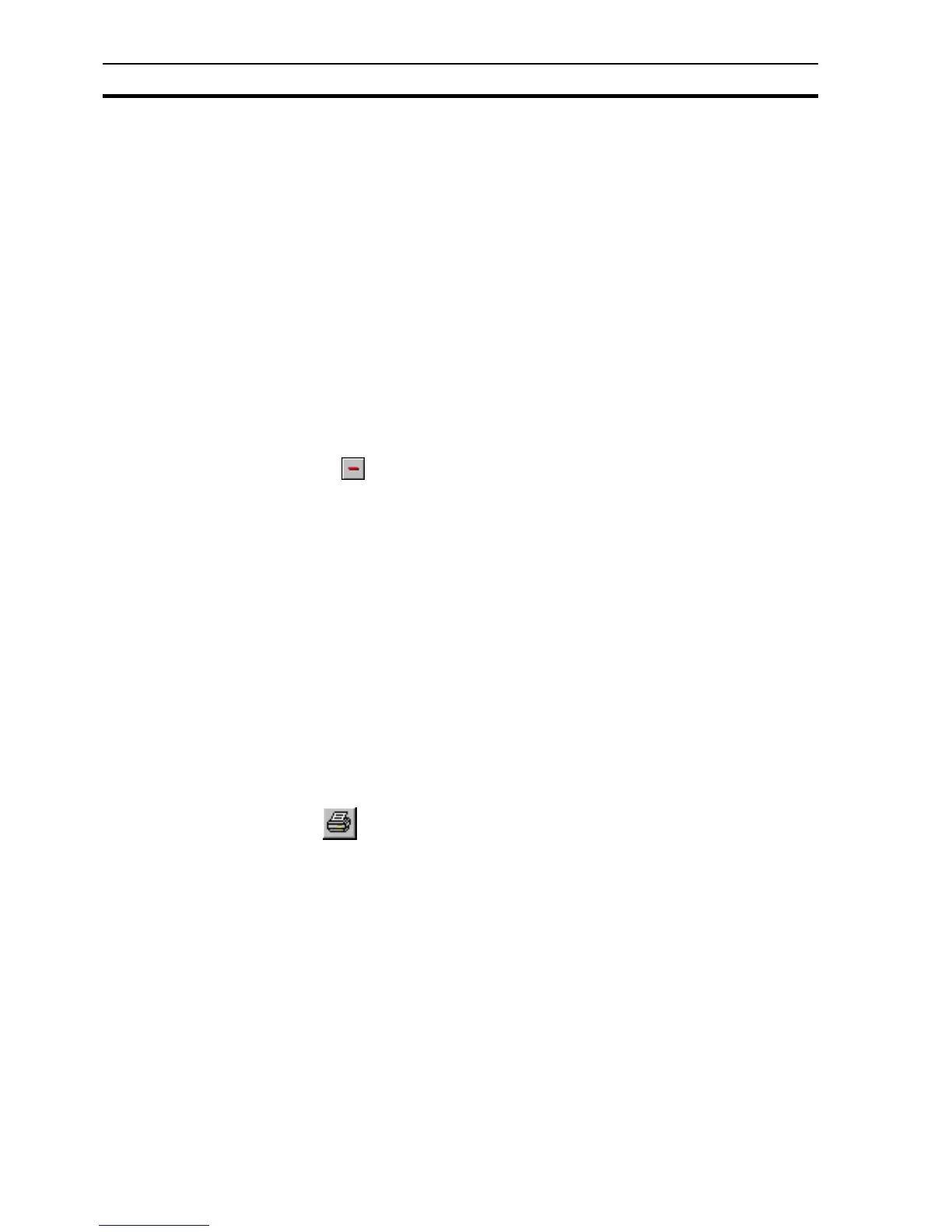Deleting an Existing Alarm SECTION 8 Alarms
122
appending a number to the name. For example, if the original alarm name was
"Alarm", the name of the pasted alarm is "Alarm1". All other properties of the
pasted alarm remain the same as the original alarm definition.
It is possible to copy many alarms at once by highlighting all the desired
alarms in the alarm list. Press and hold the <Ctrl> key and use the mouse to
select alarm definitions one by one, or press and hold the <Shift> key and use
the mouse to select blocks of alarm definitions. When the desired alarms have
been highlighted, the alarm definitions may be copied and pasted in the usual
way.
Alarm definitions may be pasted into a project other than the original. Care
should be exercised when attempting this procedure as the alarm expression
may contain references to point names which may have different meaning in
the new project.
8-7 Deleting an Existing Alarm
Open the Alarm Editor dialog box as described in chapter 8, Viewing the
Contents of the Alarm Database.
To remove an existing alarm, highlight the alarm from the alarm list and select
the button. A confirmation dialog box opens. Click the Yes button to
remove the alarm from the alarms database, or No button to abort the delete
operation.
8-8 Printing Alarms
8-8-1 Print Setup
The Alarm Editor can be printed in the same way pages can. Before printing,
ensure that the printer has been set up correctly. To check the printer settings,
refer to chapter 2, Pages.
8-8-2 Print Preview
To preview the page before printing, select Print Preview from the File menu.
Refer to chapter 2, Pages regarding the use of the Print Preview display.
8-8-3 Printing
To print the contents of the Alarm Editor, click the Print button.
Refer to chapter 2, Pages regarding the use of the Print dialog box.
8-9 Alarm Reporting In Runtime
An alarm condition which occurs during runtime is brought to the attention of
the operator. There are a variety of options available in the way alarms are
reported. These options are configured in the development environment.
During runtime, there are essentially four ways of examining alarm messages:
the Alarm Acknowledge dialog box, the Current Alarm dialog box, the Alarm
History dialog box and the Alarm Object.
The Alarm Object is a graphical object which displays alarm messages in a
similar way to the alarm status viewer. Refer to chapter 4, Objects for an
explanation of how to configure an alarm object to filter alarm messages by
group name.
