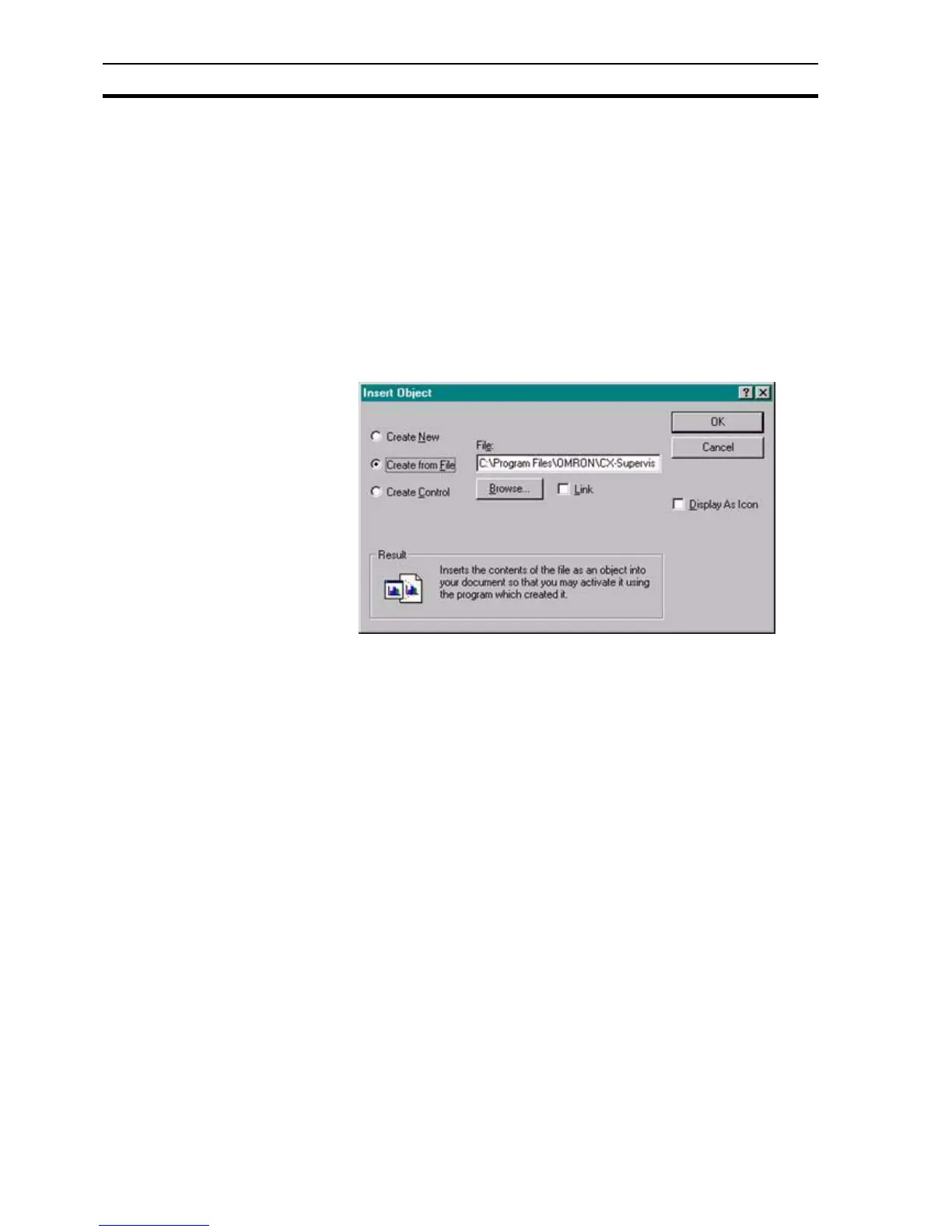Object Packager Appendix F Obsolete Features
320
1, 2, 3… 1. On return to the Change Icon dialog box, select the required icon from
those presented.
2. Change the icon's label (if required).
3. Click the Open button to return to the Insert Object dialog box.
4. On return to the Insert Object dialog box click the OK button to return to
the current page and embed the selected object into it at the current
insertion point.
F.7.2 Creating an Object From a File
Creating an object from a file allows linking or embedding of objects created at
sometime in the past. As before, select Insert New Object from the Edit menu,
and the Insert Object dialog box opens. Click the Create From File: setting and
the dialog box changes to a format similar to that of the following:
Type the full path of the file containing the object to be inserted, ending with
the full file name, into the Create from File: field. To locate an existing file
name or a different path, click the Browse button to display the Browse dialog
box.
A Browse dialog box similar to that used for changing an object's icon opens,
the difference being that the List Files of Type field has a single entry of All
Files (extension .*).
1, 2, 3… 1. Use the Look in: field to navigate to the appropriate location.
2. Select the file from the list offered and click the Open button to return to
the Insert Object dialog box.
3. On return to the Insert Object dialog box click the OK button to return to
the current page and embed the selected object into it at the current
insertion point.
To display the object as an icon, follow the procedure detailed in the previous
chapter and click the OK button to return to the current page and embed the
selected object, in icon form, into it at the current insertion point.
It is often more appropriate to link to an object rather than embedding it in the
current page. By linking to an object rather than embedding it CX-Supervisor
always has access to the most up-to-date copy of the object every time the
page containing it is opened.
Placing a check mark in the Link field forges a link between the page and the
file containing the object.
All other activities are carried out in an identical manner to those explained
previously.