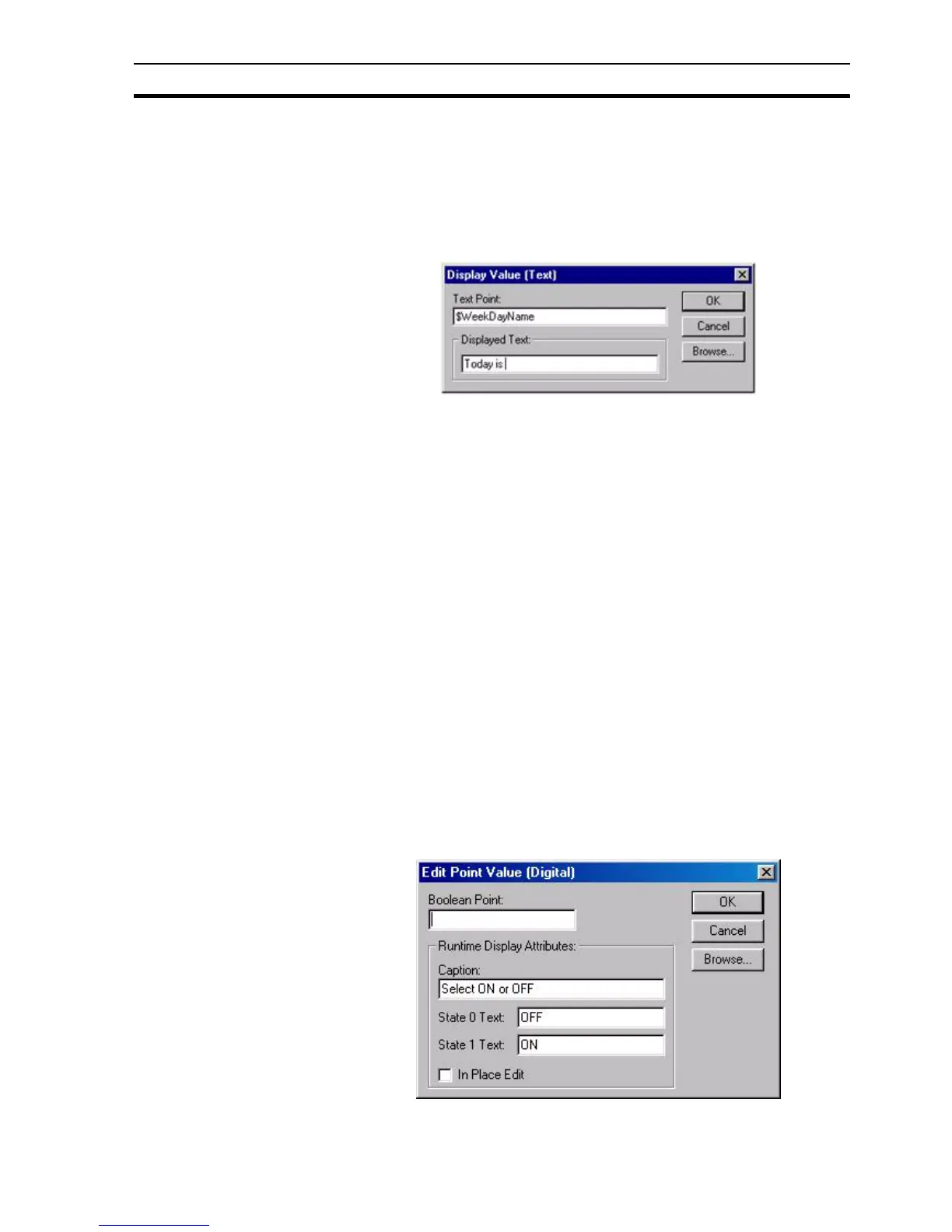Runtime Actions SECTION 9 Animation
147
To access the Display Value (Text) dialog box to add an action, select Display
Text Point from the animation list and click the Add Action button. To access
the Display Value (Text) dialog box to modify an action, select Display Text
Point from the animation list and click the Modify Action button. For a list of the
objects to which this action is applicable refer to chapter 9, Objects.
On selection of the Display Text Point action, the Display Value (Text) dialog
box opens:
An expression based on a text point must be entered. This expression is typed
into the Text Point: field. A text string to be displayed can be entered in the
Displayed Text: field (this field can be updated using the Graphics Editor). The
position of the displayed text within the text field is specified by entering a "#"
character into the Displayed Text: field.
To abort the Display Text Value edit, click the Cancel button. By clicking the
Browse button, a point may be directly specified, as described in chapter 9,
Runtime Actions. When completed, click the OK button. If invalid data has
been inserted into any field, a descriptive error message opens.
9-3-23 Edit Point Value (Digital)
The value of a Boolean point may be issued to the user for amendment during
runtime, defined using the User Input (Digital) dialog box.
To access the User Input (Digital) dialog box to add an action, select Edit Point
Value (Digital) from the animation list and click the Add Action button. To
access the User Input (Digital) dialog box to modify an action, select Edit Point
Value (Digital) from the animation list and click the Modify Action button. For a
list of the objects to which this action is applicable refer to chapter 9, Objects.
On selection of the Edit Point Value (Digital) action, the dialog box opens:
Note: To include a '#' character as part of the text, insert it as an escape character.
For example, to display 'Box # 1' type 'Box \# #'. Only hashes typed to the left
of the # required for value display need escape characters, since the first hash
without an escape character is taken to be the point at which the value should
be displayed.