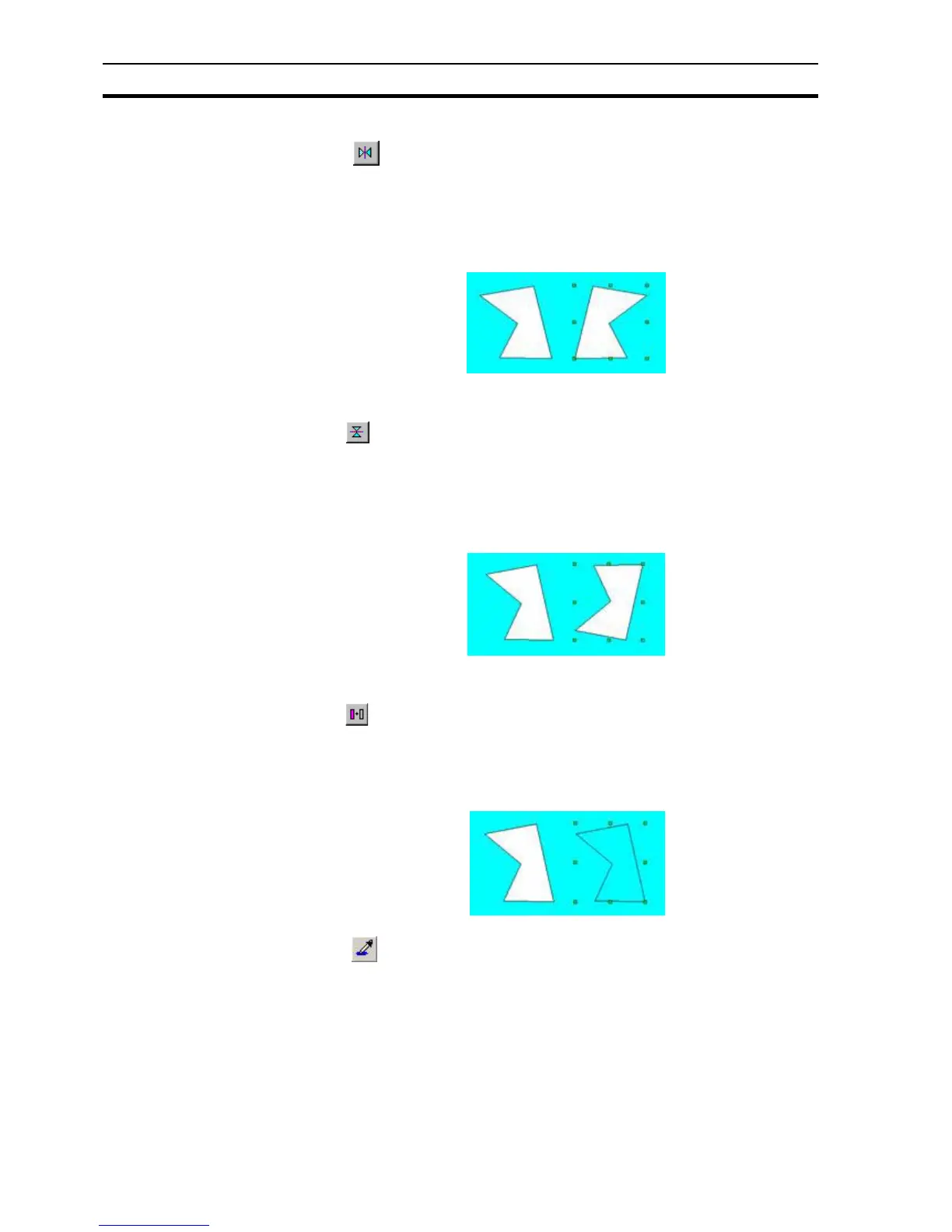Control Bar SECTION 1 Graphics Editor
22
1-4-5 Horizontal Mirror
The button allows graphical and bitmap objects to be mirrored in the
horizontal plane. With an object selected, clicking the button once "flips" the
object producing a vertical mirror image.
The following example illustrates the state of an object before and after
clicking the Mirror Horizontal button with the object selected:
1-4-6 Vertical Mirror
The button allows graphical and bitmap objects to be mirrored in the
vertical plane. With an object selected, clicking the button once "flips" the
object producing a vertical mirror image.
The following example illustrates the state of an object before and after
clicking the Mirror Vertical button with the object selected:
1-4-7 Transparency On/Off
The button changes an object from solid to outline and from outline to
solid. With an object selected, click the button and the object toggles from
solid to outline (or vice versa).
The following example illustrates the state of an object before and after
clicking the Transparency button with the object selected:
1-4-7-1 Set Transparent Colour
The button allows the optional transparent colour of picture objects with
.bmp and .gif file types to be set.
By clicking the Set Transparent Colour button and then clicking on a colour on
the image you can select the colour that will appear transparent.
The following example illustrates the effect of using the transparency colour in
conjunction with the transparency mode to remove the unwanted parts of the
image:
