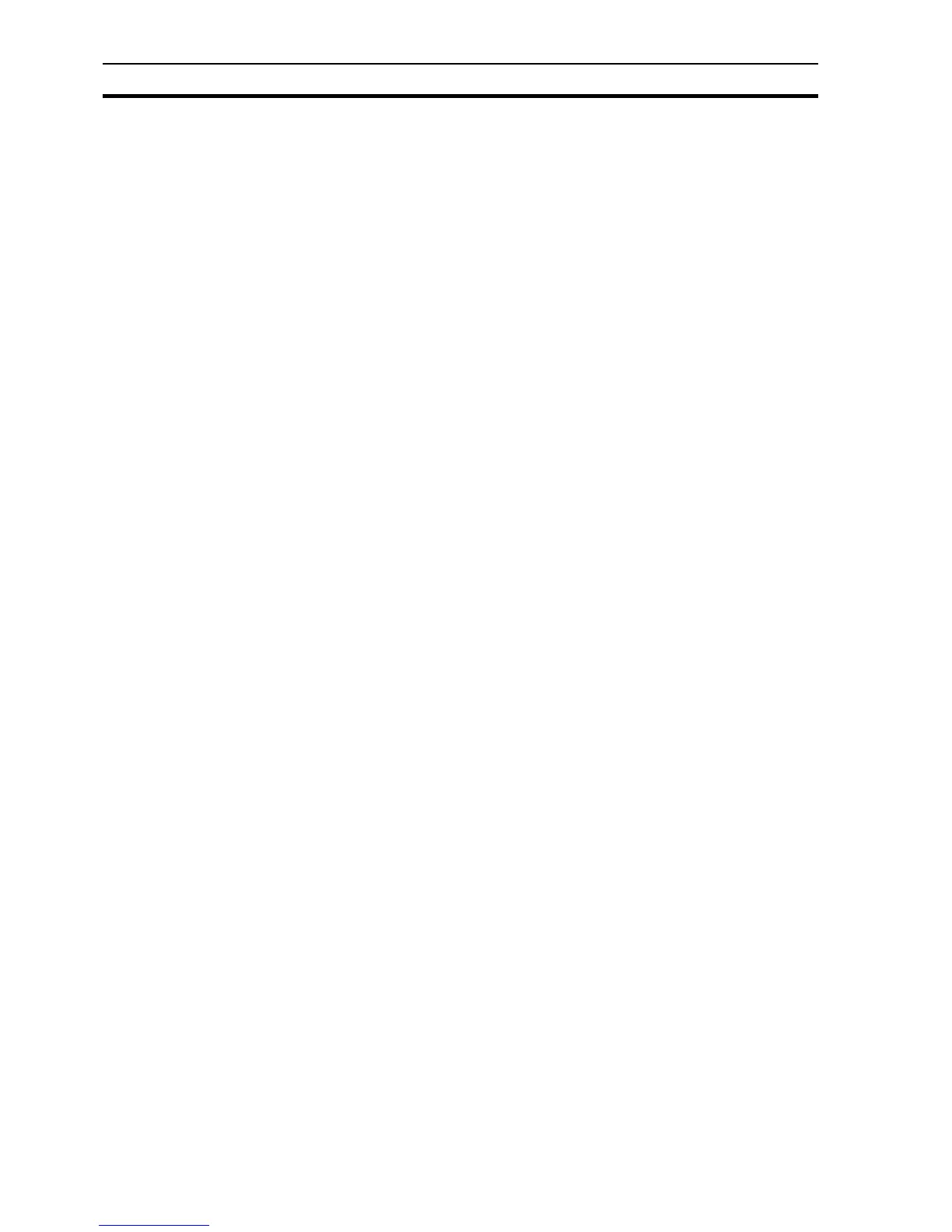CX-Supervisor Preferences SECTION 2 Pages
32
4. Click the Save button to save the file.
Subsequent saves do not cause the Save As dialog box to be displayed.
After clicking the Save button, if the page is currently not assigned to a project,
a confirmation dialog box opens. Alternatively, select Save Page from the File
menu (or use the short-cut key combination of <Ctrl>+S.
2-5-1 Save Page As
If a copy of a page be required, (for incorporation into another project
perhaps), select Save Page As… from the File menu.
CX-Supervisor displays the File Save As dialog box as described previously.
After entering a new name for the page, CX-Supervisor prompts to save the
different page into the current project as above.
2-5-2 Closing a Page
To close a page after editing select Close Page from the File menu.
Alternatively, either click the control box for the page, (located in the top left
corner of the page) and select Close from the Control menu, or simply
double-click the Control menu and the page closes.
If you attempt to close a page which has not been saved, CX-Supervisor
displays a confirmation dialog box. If you want to save the changes, click the
Yes button. Otherwise, click the No button, or click the Cancel button to abort
closing the page.
2-6 CX-Supervisor Preferences
CX-Supervisor allows a user to customise the working environment. To set or
amend the CX-Supervisor setup, select Preferences from the File menu,
followed by the preference to set up.
The types of customisation are described in the following paragraphs.
2-6-1 Startup Preferences
The Startup Preferences allows the project last accessed in the previous
session of CX-Supervisor to be automatically loaded in the next session. It is
accessible by selecting Startup from the Preferences menu. Click in the Load
last project on startup setting to switch this preference as desired. Click the
OK button to accept the change, or Cancel to abort.
2-6-2 Editing Preferences
The Editing Preferences dialog box provides a number of switches to
enhance the use of the Graphics Editor and CX-Supervisor animation. It is
accessed by selecting Editing from the Preferences menu. The number of
undo operations in the Graphics Editor can be set in the Number of
Available 'Undo' Operations: field. To make the Graphics Editor return to
Select Mode after every drawing operation, click in the Revert to 'Select
Mode' after Drawing Operations setting. The use of double-clicking on an
object can be defined: when a check mark is present in the Enter Edit Mode
field, a double-click on an object of that type causes it to enter Edit Mode.
When a check mark is present in a Display Animation Editor field, a double-
click on an object of that type activates the Animation Editor. Click the OK
button to accept the changes, or the Cancel button to abort.
