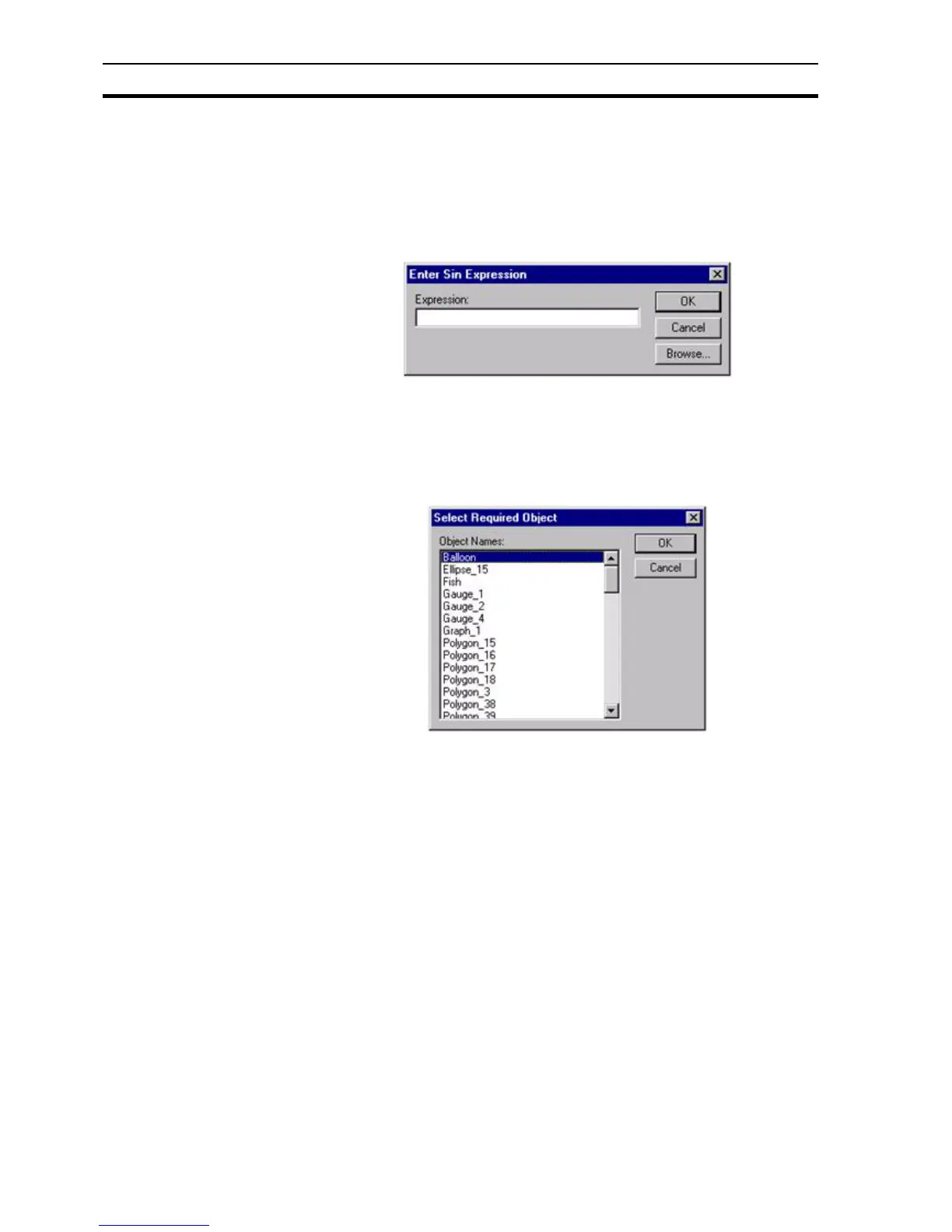Runtime Actions SECTION 9 Animation
132
Only relevant points are listed in the Point Names: field. Select the desired
point from the Point Names: list, and click the OK button. Clicking the Cancel
button aborts the selection. To add a new point click the Add Point button; for
details on adding a point refer to chapter 3, Points.
Use the Simple Expression Entry dialog box to assign an expression to an
action. It is accessed from an entry in the script code. This results in the
Simple Expression Entry dialog box being displayed:
Enter the expression in the Expression: field. The Browse button can be used
to pick a valid point. Click the OK button to proceed, or the Cancel button to
abort.
Use the Select Required Object dialog box to assign an object to an action. It
is accessed from an entry in the script code. This results in the Select
Required Object dialog box being displayed:
Select an object from the Object Names: field. Click the OK button to proceed,
or the Cancel button to abort.
9-3-2 Aliases
An alias definition can be provided to replace strings in scripts and
expressions used throughout CX-Supervisor applications. An associated
string replaces the alias when used in a script or expression. Select the
Aliases button from the Script Editor dialog box. The Alias Definitions dialog
box opens. Refer to chapter 6, Projects for more details on alias definitions.
9-3-3 Execution Attributes
The animation reacts to an event. A script can be associated with an event,
depending on whether it is a project script, page script or object script.
Note: The short-cut keyboard combinations for Cut, Copy and Paste operations are
valid within the Script Editor. Highlight part or all of a field and type <Ctrl>+X to
cut the text or <Ctrl>+C to copy the text; insert the cursor at the desired field
and type <Ctrl>+V to paste the text. Since the cut and copy operations store
the information in the Windows Clipboard, it may be pasted to another dialog
box or application.