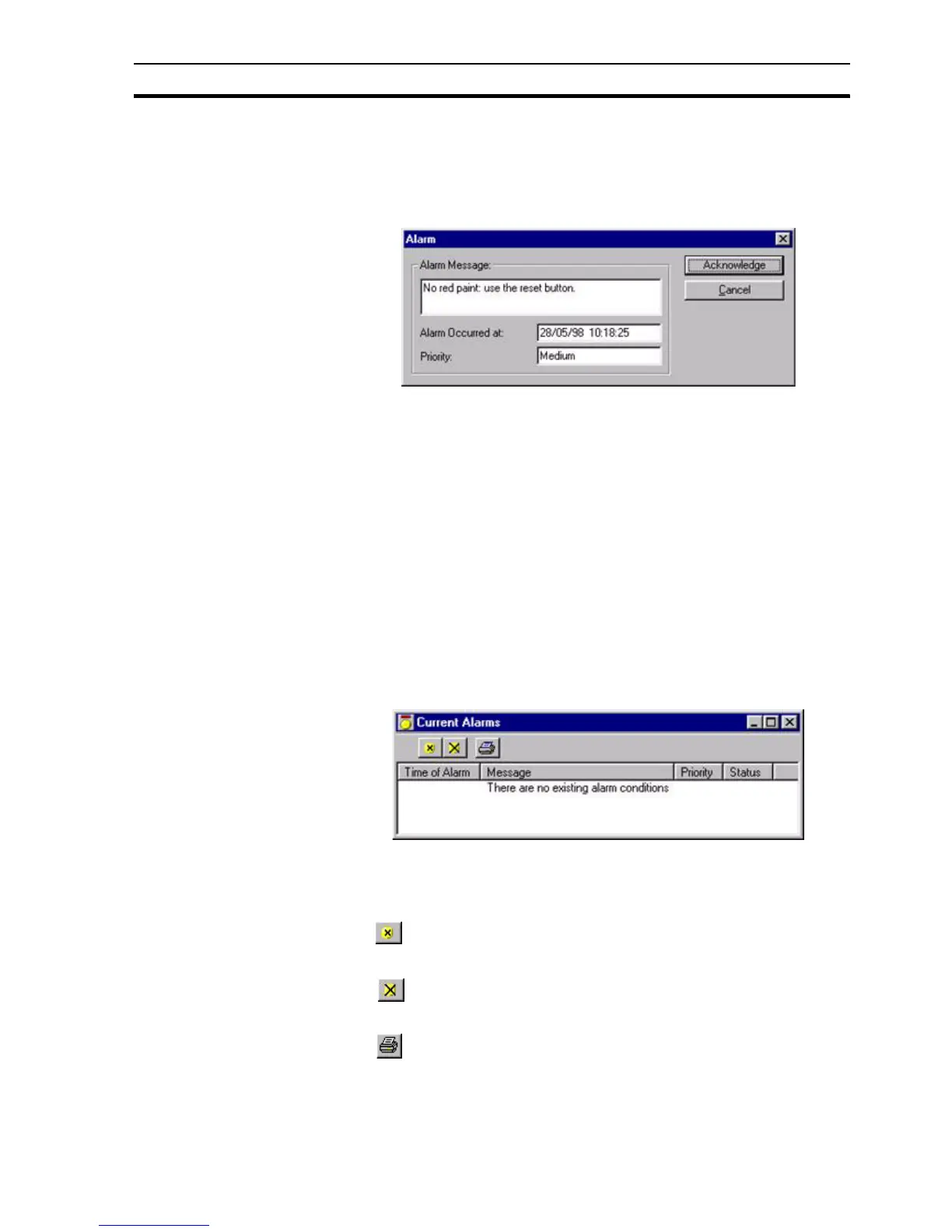Alarm Reporting In Runtime SECTION 8 Alarms
123
8-9-1 Alarm Acknowledge
Whenever an alarm is raised during a runtime application, a confirmation
dialog box is optionally displayed requesting acknowledgement of the alarm.
The dialog box shows the alarm message, priority, and the date and time the
alarm was raised. Click the Acknowledge button to close the dialog box.
Alarm messages are queued so that as each message is acknowledged, the
next in the queue becomes visible. If a new alarm occurs which has higher or
equal priority the details are updated to show this newer/more important alarm
first. The dialog box disappears when there are no further alarm messages to
be reported. Each acknowledgement is logged in the alarm history log with the
login name of the current user. An unacknowledged alarm does not affect a
runtime application.
8-9-2 Current Alarms
A list of current alarms can be viewed by accessing the Current Alarms
dialog box. (A "current" alarm is one which has been raised but is not yet
cleared and acknowledged.) The current alarm status viewer can be accessed
in a variety of ways, and is dependant on the setup of the runtime application.
Some applications may allow access to the dialog box via the context-
sensitive floating menu, while others may allow access via a button. Refer to
chapter 6, Projects or chapter 9, Animation as appropriate. The Current
Alarms dialog box is as follows:
The Current Alarm dialog box always shows the alarm messages listed in
order with the highest priority at the top.
The widths of the alarm fields can be widened or narrowed as required using
the mouse to drag the column boundaries.
The button acknowledges the alarm which is currently highlighted in the
alarm status dialog box. This has no effect if the alarm has already been
acknowledged.
The button unconditionally acknowledges all outstanding alarms. Any
unacknowledged alarms become acknowledged. This has no effect on alarms
that are already acknowledged.
The button causes the messages in the alarm status dialog box to be
printed. Before printing, ensure that the printer has been set up correctly.