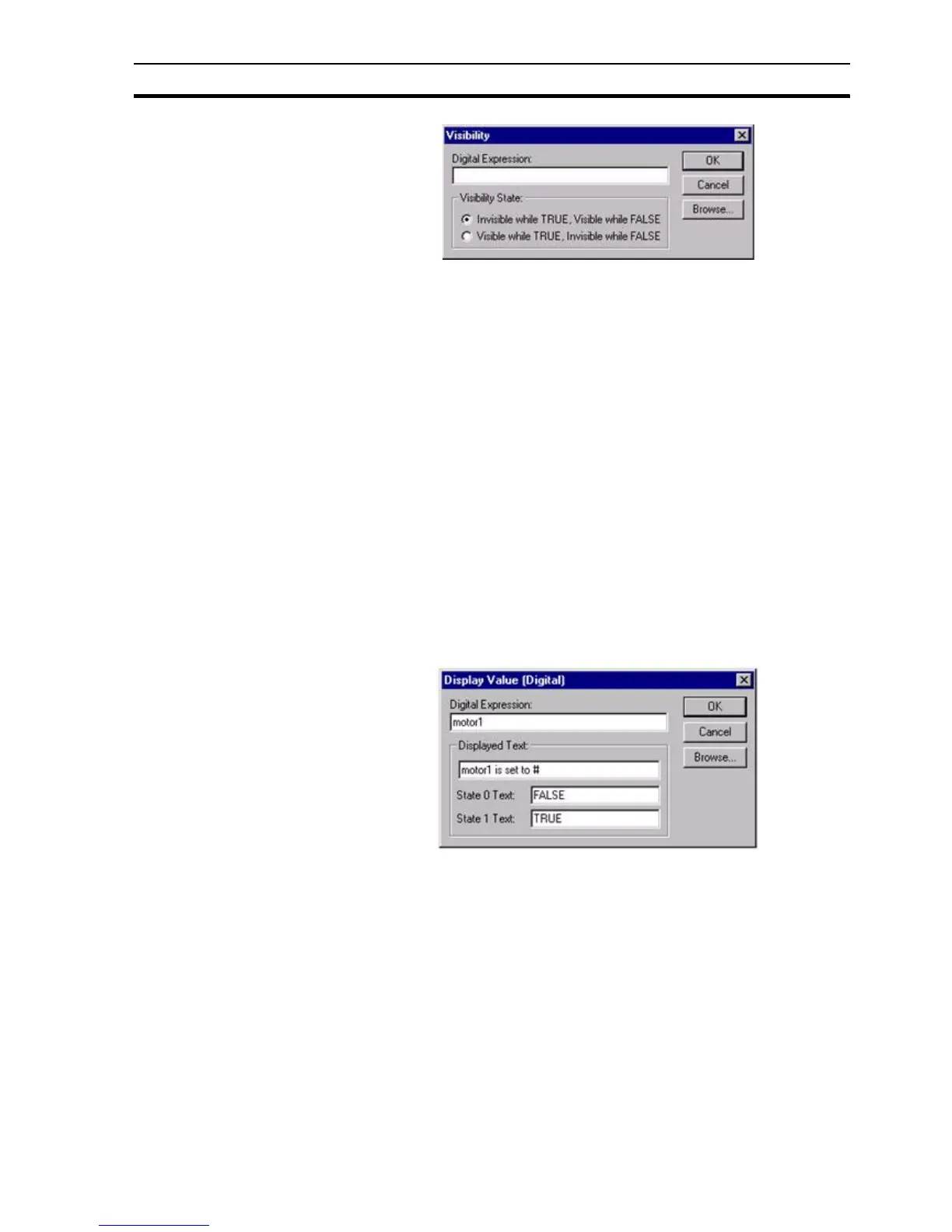Runtime Actions SECTION 9 Animation
145
To specify a change in an objects' visibility, enter a Boolean expression in the
Digital Expression: field. Non-Boolean expressions may be entered as long as
the result is 'TRUE' or 'FALSE'. Whether the object is rendered visible or
invisible when the expression is 'TRUE' is specified with the Visibility State
settings.
To abort the Visibility edit, click the Cancel button. By clicking the Browse
button, a point may be directly specified, as described in chapter 9, Runtime
Actions. When completed, click the OK button. If invalid data has been
inserted into any field, a descriptive error message opens.
9-3-20 Display Value (Digital)
The state of a Boolean point may be displayed using the Display Value
(Digital) dialog box.
To access the Display Value (Digital) dialog box to add an action, select
Display Status Text from the animation list and click the Add Action button. To
access the Display Value (Digital) dialog box to modify an action, select
Display Status Text from the animation list and click the Modify Action button.
For a list of the objects to which this action is applicable refer to chapter 9,
Objects.
On selection of the Display Value (Digital) action, the Display Value (Digital)
dialog box opens:
An expression based on Boolean point must be entered. This expression is
typed into the Digital Expression: field. A text string to coincide with the display
of a Boolean value can be entered in the Displayed Text: field. The position of
the displayed value within the text field is specified by entering a '#' character
into the Displayed Text: field.
Text for Boolean State 0 and Boolean State 1 are entered in the State 0 Text:
field and State 1 Text: field.
Note: To include a '#' character as part of the text, insert it as an escape character.
For example, to display 'Box # 1' type 'Box \# #'. Only hashes to be displayed
to the left of the # required for value display need escape characters, as the
first hash without a meta character is taken to be the point at which the value
should be displayed.