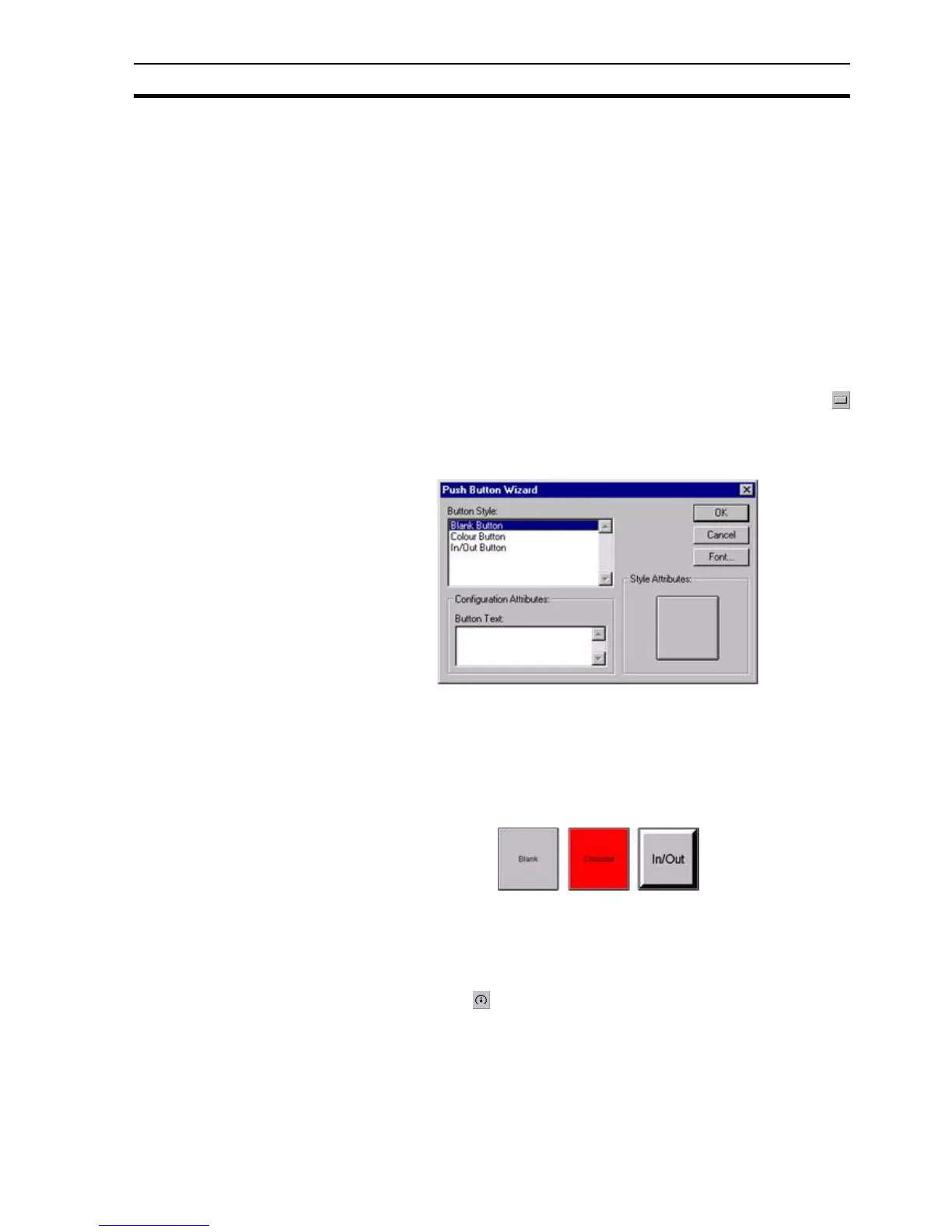Creating and Editing Control Objects SECTION 4 Objects
61
associated with the Gauge Wizard by dragging a point directly from the Point
Editor. Refer to chapter 3, Points regarding adding a new point and dragging
from the Point Editor.
To enter gauge values or display units, type over the existing field entries.
The Gauge can be displayed in linear or rotary format, either with or without
ticks.
The text font used for the gauge title can be changed via the Title Font button.
The text font used for the gauge scale can be changed via the Scale Font
button. The font size used by the gauge can be automatically calculated for
the user by selecting the Auto Size Fonts field.
Exit the Gauge Wizard by clicking the OK button to accept the new gauge
attributes or click the Cancel button to leave the gauge unchanged.
4-4-5 Pushbutton
Pushbuttons provide a simple means to start a set of actions. Click the
button, then click or click and drag on the page to insert a button.
To edit the button, double click on it. The Push Button Wizard dialog box
opens:
The Wizard allows a button to be assigned a style or text or both to signify its
purpose. To select a style, click on an option in the Button Style field. To enter
button text, type in the Button Text field (the Style Attributes: dialog box is
automatically updated). The text font can be changed via the Font button.
Click the OK button to accept the new button attributes, or click the Cancel
button to leave the button unchanged. Examples of the different styles of
button are shown below:
The colour of the coloured button is red by default, but can be changed by
using the Palette.
4-4-6 Rotary Gauge
A Gauge provides a means of displaying the value of an operation or the value
of a point. Click the button, then click or click and drag on the page to insert
a gauge.
To edit the Rotary Gauge, double click on it. The Gauge Wizard dialog box
opens: