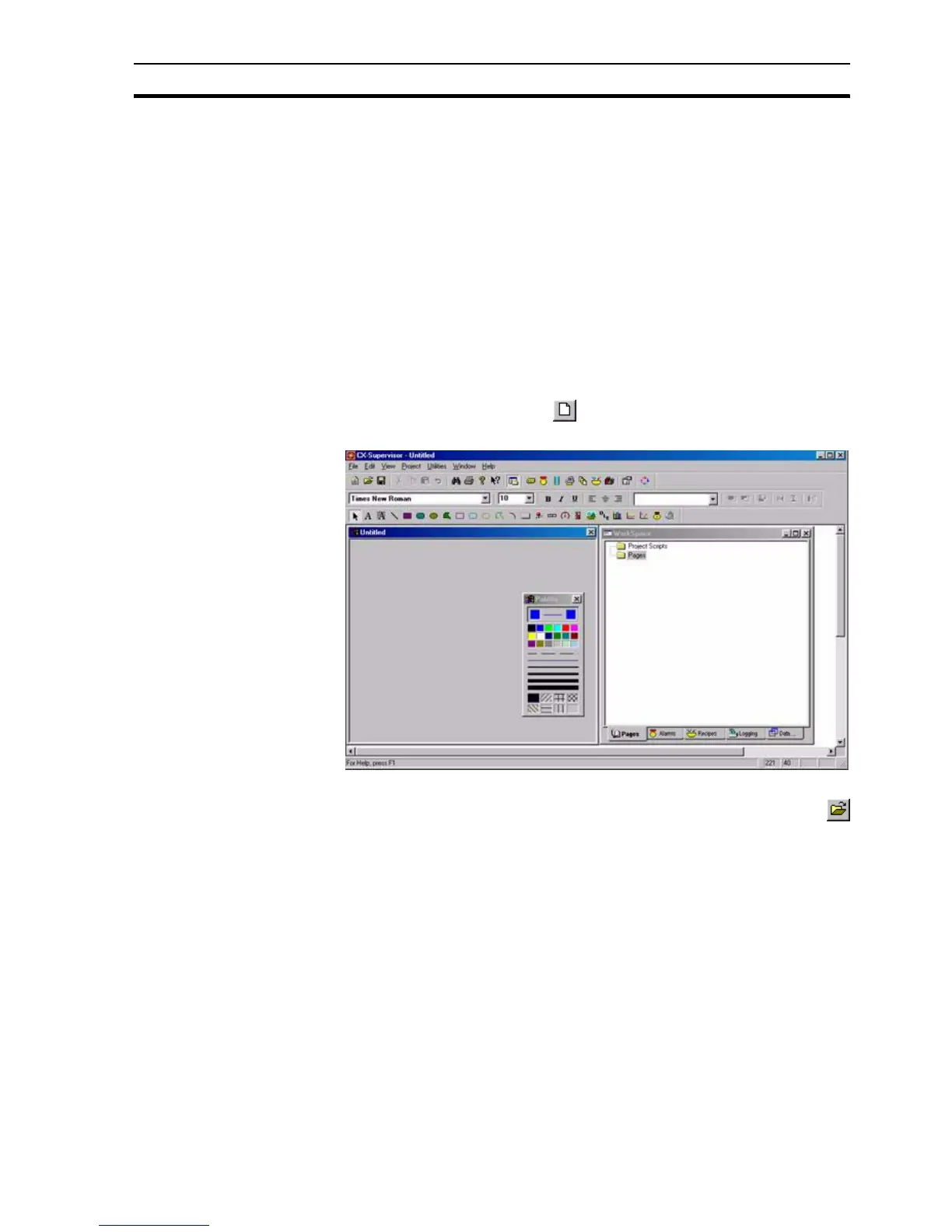Creating a Page SECTION 2 Pages
27
SECTION 2
Pages
This chapter explains the concept of pages. The chapter covers creating,
amending, printing and saving pages.
2-1 Creating a Page
A project must consist of at least one page.
To create a new page, CX-Supervisor must currently have a project open. If no
project is currently open, either click the Open button to open a previously
saved project, or select New from the Project menu to create a new project.
With a project open, click the button to create a new blank page. An
example of a new blank page is shown as follows:
2-2 Amending a Page
To amend a page, it must first be open. If no pages are open click the
button. A standard File Open dialog box with the caption Open Page opens.
The layout and usage depends on your operating system so see your
Microsoft documentation for details.
1, 2, 3… To amend a page:
1. Locate the drive and directory where the desired page is stored.
2. Select the desired page from the list presented.
3. Click the Open button to load the page.
The loaded page may now be edited as required using the CX-Supervisor
editing tools.
Note: When you first create a project, CX-Supervisor creates a new page for you
automatically. For more details concerning projects, refer to chapter 6,
Projects.
Note: Loading a page does not automatically make it part of a project. It is therefore
perfectly feasible to load and edit pages from other projects. Use the Project
Editor to attach a page to a project. For more details concerning projects, refer
to chapter 6, Projects.