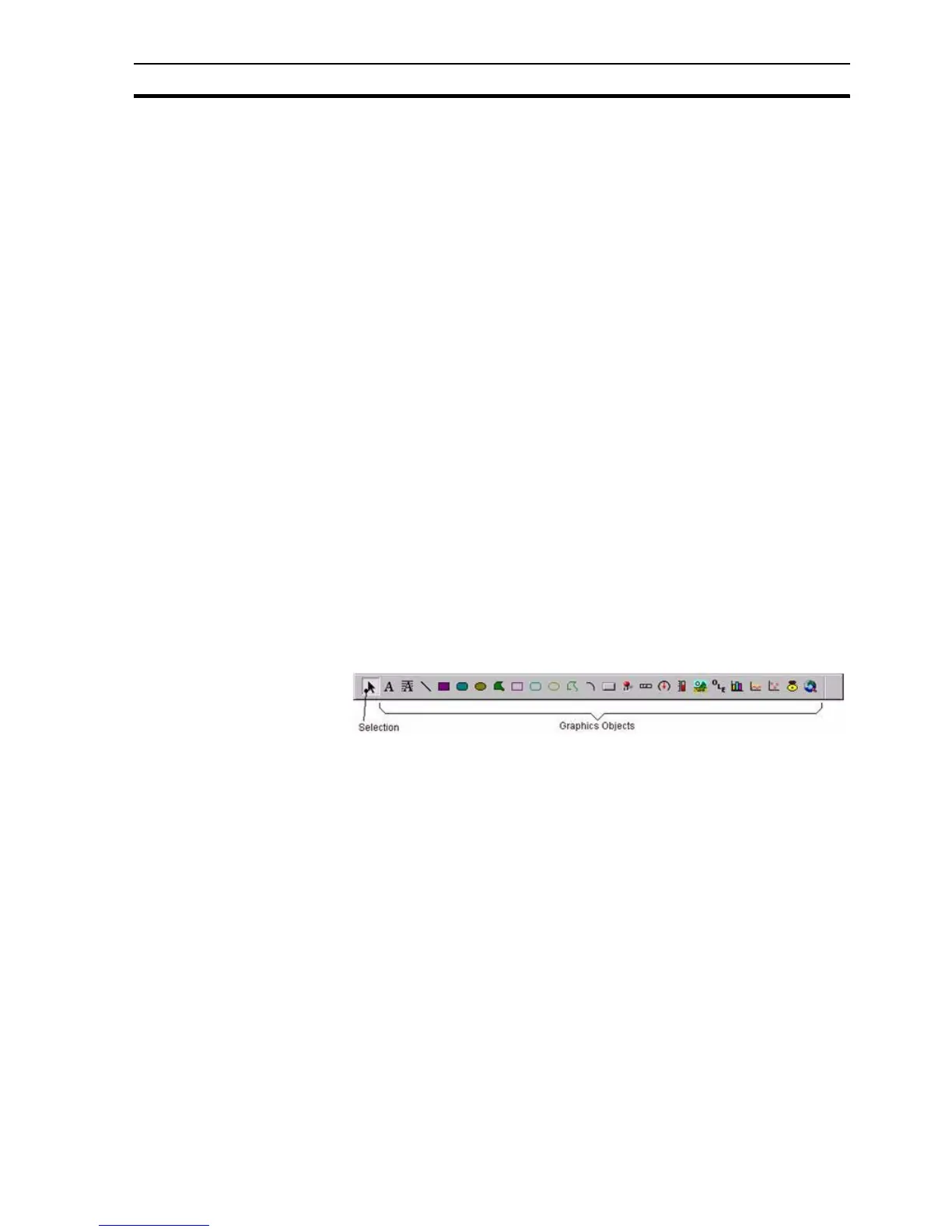Graphic Object bar SECTION 1 Graphics Editor
19
1-2-3 Line Style
To create an object with a particular line style: before selecting the object from
the Tool Palette, first select the line style by clicking on line style button to drop
down the Line Style picker.
To apply a line style to a previously created object, select the object on the
page and click on the appropriate line in the Line Style Palette.
1-2-4 Fill Pattern Palette
To create an object with a particular fill pattern: before selecting the object's
tool from the Tool Palette, first select the fill pattern by clicking on Fill Pattern
button to drop down the Fill Pattern picker.
To apply a fill pattern to a previously created object, select the object on the
page and click in the appropriate square in the Fill Pattern Palette.
1-3 Graphic Object bar
The Graphic Object bar contains the tools to create the graphic objects, which
can be placed on pages within CX-Supervisor.
In general terms, the operation of the Graphic Object bar is simple. With a
page active the Graphic Object bar is active, and operation involves merely
clicking on the desired tool to select it, and then clicking and dragging to the
appropriate point in the page. This is not the case with the text, polygon or
polyline tools, however the operation of these tools is fully discussed in
chapter 4, Objects.
Moving the mouse pointer over any of the tools causes CX-Supervisor to
display a tooltip to describe the tool.
By default, the cursor returns to Selection mode (an arrow) after drawing an
object. If you would prefer it to remain in its current state, clear the Return to
select mode checkbox in the Editing Preferences dialog box, which is found on
the CX-Supervisor file menu.
For further details concerning the tools contained within the Graphic Object
bar refer to chapter 4, Objects.
1-4 Control Bar
CX-Supervisor provides a Control Bar containing formatting and object
manipulation tools. The Control Bar can be activated or de activated from the
View menu. To activate the Control Bar, select Control Bar from the View
menu; CX-Supervisor places a check mark next to it signifying its active
Note: It is not strictly necessary to select a line style for an object before creating it,
however if no line style selection is made, the object retains the default style of
thin solid.
Note: Line styles may only be applied to some graphic objects. They cannot be
applied to text, embedded objects, controls or bitmap graphics.
Note: It is not strictly necessary to select a fill pattern for an object before creating it,
however if no fill pattern selection is made, the object retains the default of no
pattern.
Note: Fill patterns may only be applied to solid graphic objects. They cannot be
applied to unfilled graphic objects, text objects, embedded objects, controls or
bitmap graphics.
