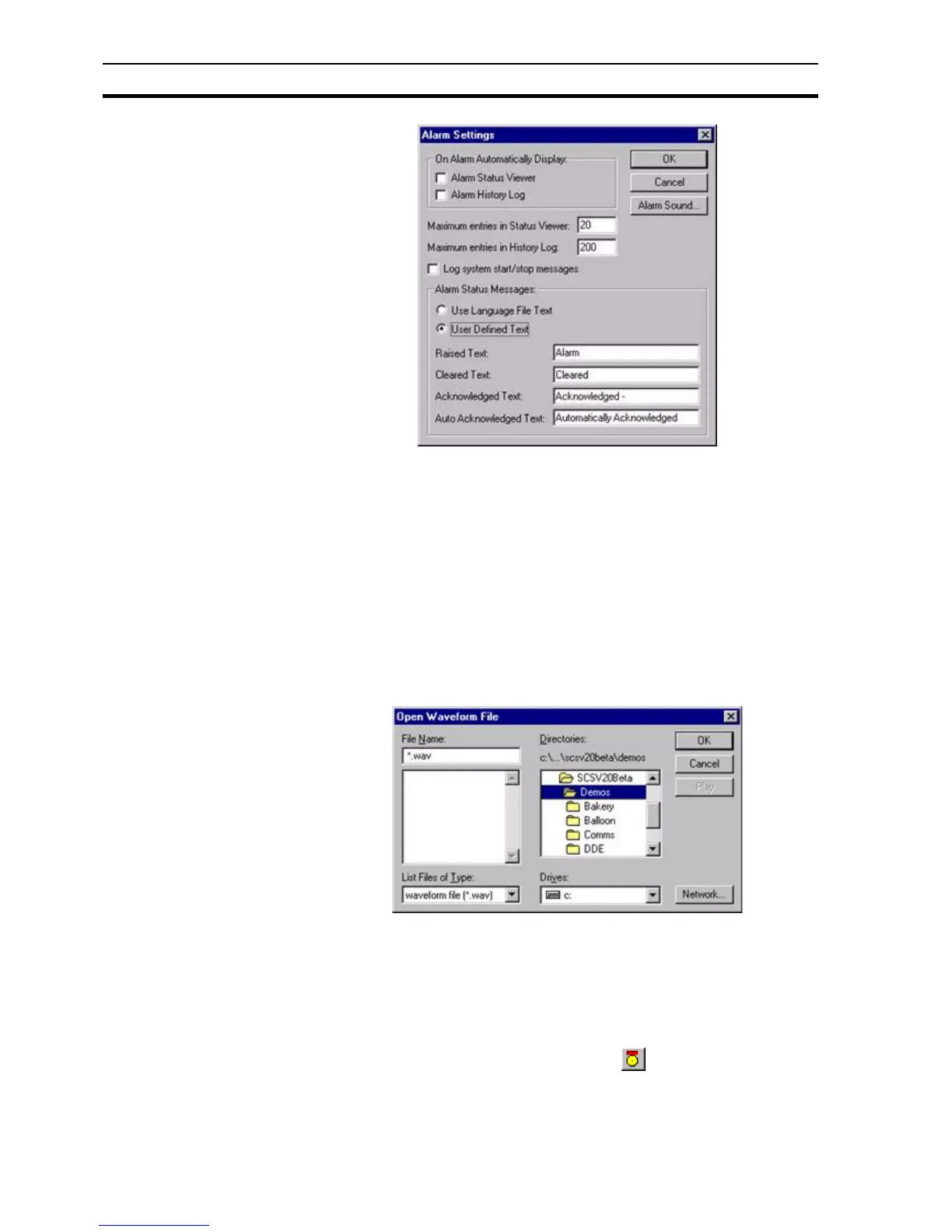Viewing the Contents of the Alarm Database SECTION 8 Alarms
116
In the On Alarm Automatically Display area, set the Alarm Status Viewer and
Alarm History Log settings as required. When these options are set, the
Current Alarms dialog box or Alarm History dialog box (respectively) displays
automatically in runtime when an alarm occurs.
Set the Maximum entries in Status and Maximum entries in History Log fields
to the desired values. The numbers specify how many messages are
displayed in the respective viewer dialog boxs in runtime. Select the Log
system start/stop messages setting to ON if required.
The Alarm Sound button allows the selection of an audible warning which are
heard when an alarm is raised. The Open Waveform File dialog box is shown
below:
Choosing a waveform file with this dialog box does not in itself cause the
warning sound to be heard when an alarm is raised. To hear the audible
warning for any alarm, the Play Sound setting in the alarm definition must be
ticked. Also, the PC on which CX-Supervisor is running must be equipped with
a suitable sound card and audio capability.
8-3 Viewing the Contents of the Alarm Database
To open the Alarm Editor dialog box, click the button. An example of the
Alarm Editor dialog box is as follows:
Note: If more messages exist than are requested to be displayed, the most recent
messages are displayed in preference to older messages.