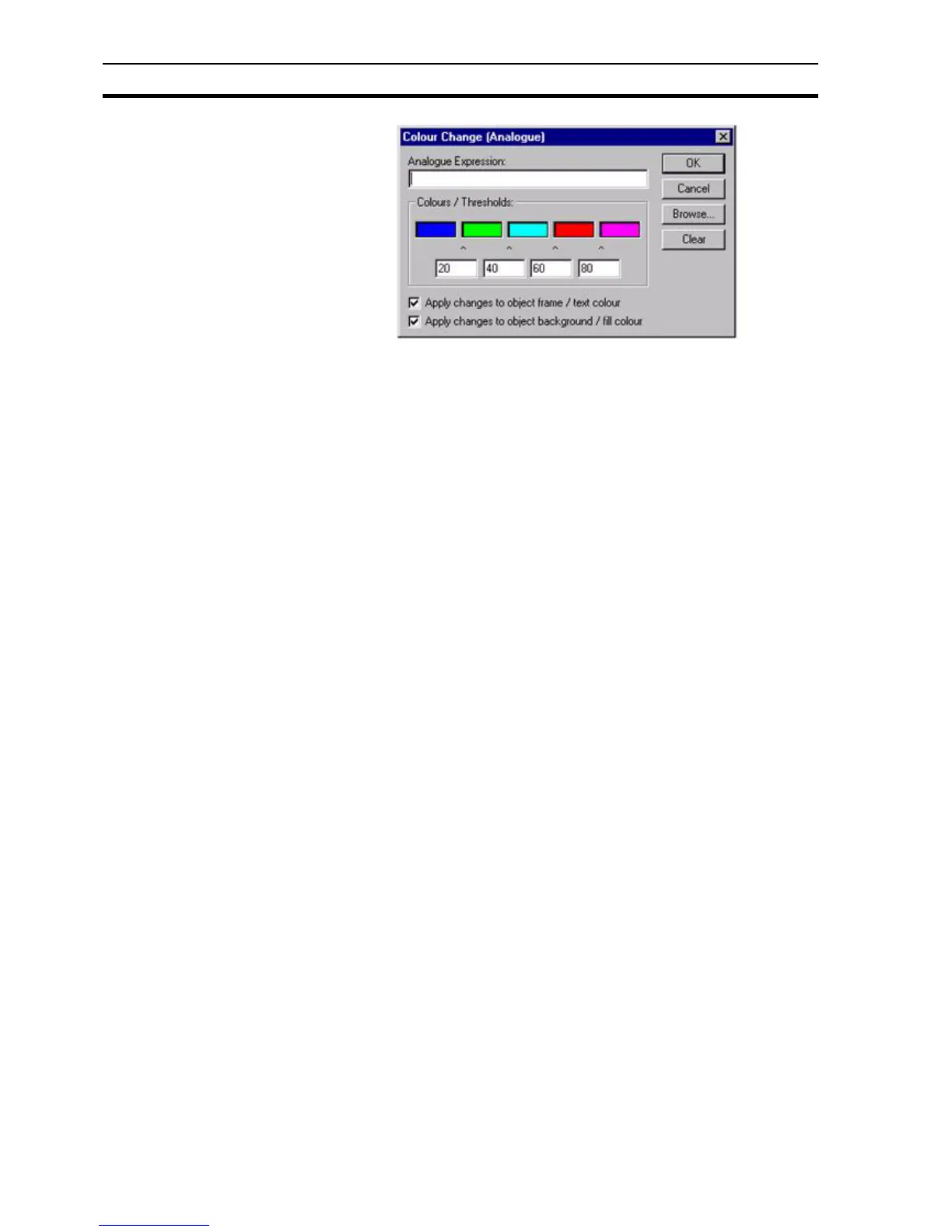Runtime Actions SECTION 9 Animation
142
Enter an expression in the Analogue Expression: field which results in a real or
integer value. Only when the result of the expression reaches a value
identified as a threshold does the object change colour.
The object can have one of five colours depending on the value of the
expression. It changes between these colours at the thresholds. For example,
choose the colour blue for the first colour, and the value 20 for the first
threshold. The object then changes to blue until the value reaches 20, at which
point it changes to the second colour. To apply the change to the frame of the
object, select the Apply colour changes to object frame setting. To apply the
change to the object background, select the Apply colour changes to object
background setting.
On selection of a colour in the Colour Change (Analogue) dialog box, the
Colour Palette dialog box opens. The Colour Palette dialog box is described in
chapter 9, Common Colour Palette.
Click the Clear button to reset all colours and re-start. To abort the Colour
Change (Analogue) edit, click the Cancel button. By clicking the Browse
button, a point may be directly specified, as described in chapter 9, Runtime
Actions. When completed, click the OK button. If invalid data has been
inserted into any field, a descriptive error message opens.
9-3-16 Colour Change (Digital)
Objects can be animated so they change between two colours. This is
achieved using the Colour Change (Digital) dialog box.
To access the Colour Change (Digital) dialog box to add an action, select
Colour Change (Digital) from the animation list and click the Add Action button.
To access Colour Change (Digital) dialog box to modify an action, select
Colour Change (Digital) from the animation list and click the Modify Action
button. For a list of the objects to which this action is applicable refer to
chapter 9, Objects.
On selection of the Colour Change (Digital) action, the Colour Change (Digital)
dialog box opens: