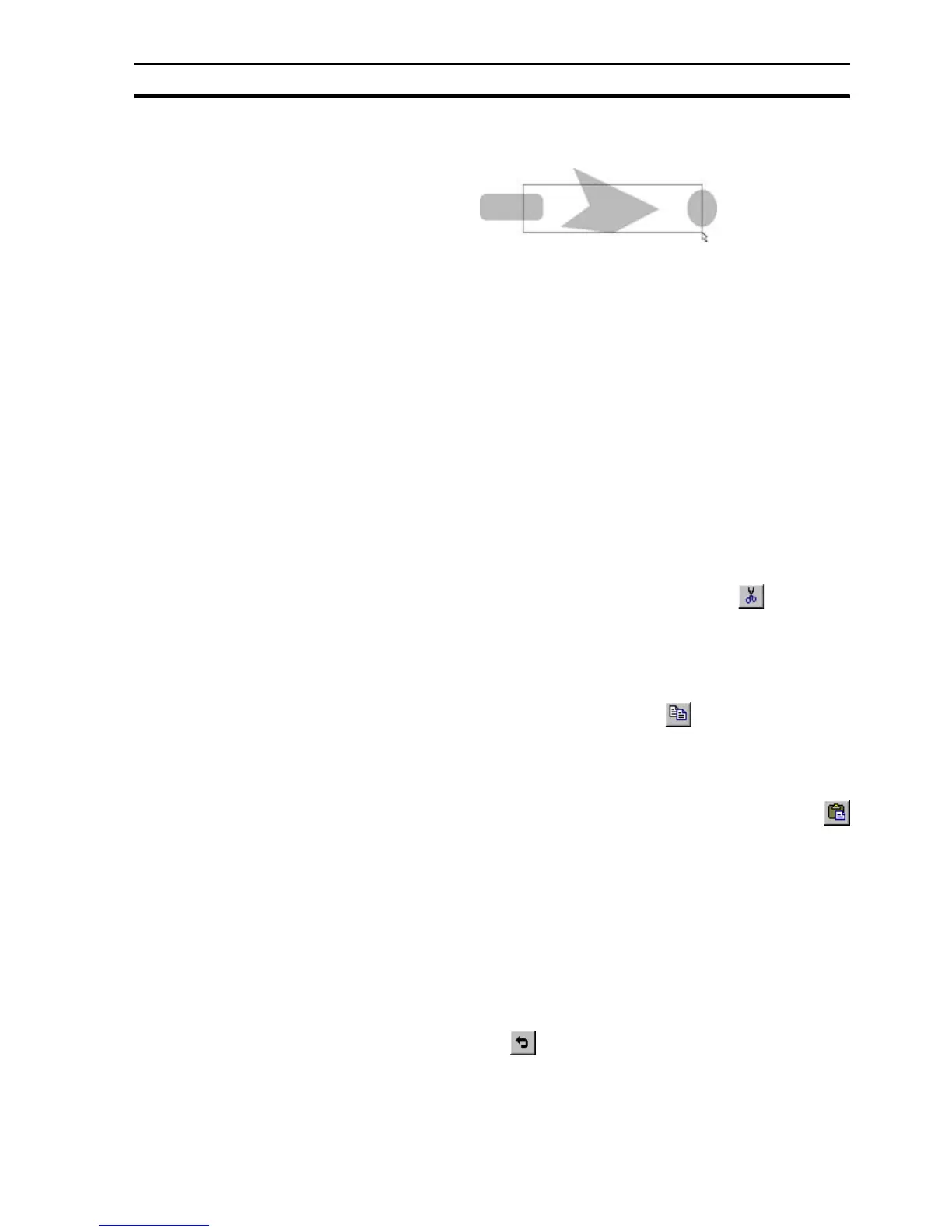Manipulating Objects SECTION 4 Objects
69
It is also possible to select all the objects a rubber band intersects by holding
down the <Ctrl> key whilst rubber banding a selection:
Multiple objects can be selected by holding the <Shift> key down and clicking
on each object in turn. Objects can also be de-selected in similar fashion.
Grab handles are displayed for each selected object.
The most recent object to be selected from the group is denoted by its green
grab handles, all other grab handles are cyan. The co-ordinates of the most
recent selection are displayed in the status bar.
All objects can be selected by clicking Select All from the Edit menu.
4-5-2 Move
To move an object or a number of objects, select them and click and hold the
left mouse button within the selection, the object(s) can now be 'dragged' to
their new location.
4-5-3 Cut
Where objects are to be moved between pages, it is often useful to cut them
without having to insert a new object. CX-Supervisor has the ability to cut and
paste objects. Objects which are cut and pasted retain the properties assigned
to them, for example animation or alarms.
To cut an object from the current page, select it and click the button.
The object is removed from the page and is held on the "clipboard" until a new
object is cut or copied.
4-5-4 Copy
An object which is to appear on a number of pages can be copied from an
original. To copy an object, select it then click the button.
A copy of the object is held on the clipboard, overwriting the previously copied
or cut object.
4-5-5 Paste
To paste an object which has been cut or copied to the clipboard, click the
button.
The object currently on the clipboard is pasted, either over the original if the
object is to remain on the same page, or positioned in a new page. Objects
can then be re-positioned by selecting and dragging using the mouse.
4-5-6 Delete
To delete an object or objects, select them and press the <Delete> key on the
keyboard.
4-5-7 Undo
The Undo button allows the most recent action (or actions) to be undone. To
undo the action, click the button.
The number of undo operations stored by CX-Supervisor for retrieval can be
amended from the Preferences option on the File menu. This is especially
useful when constructing complex pages.