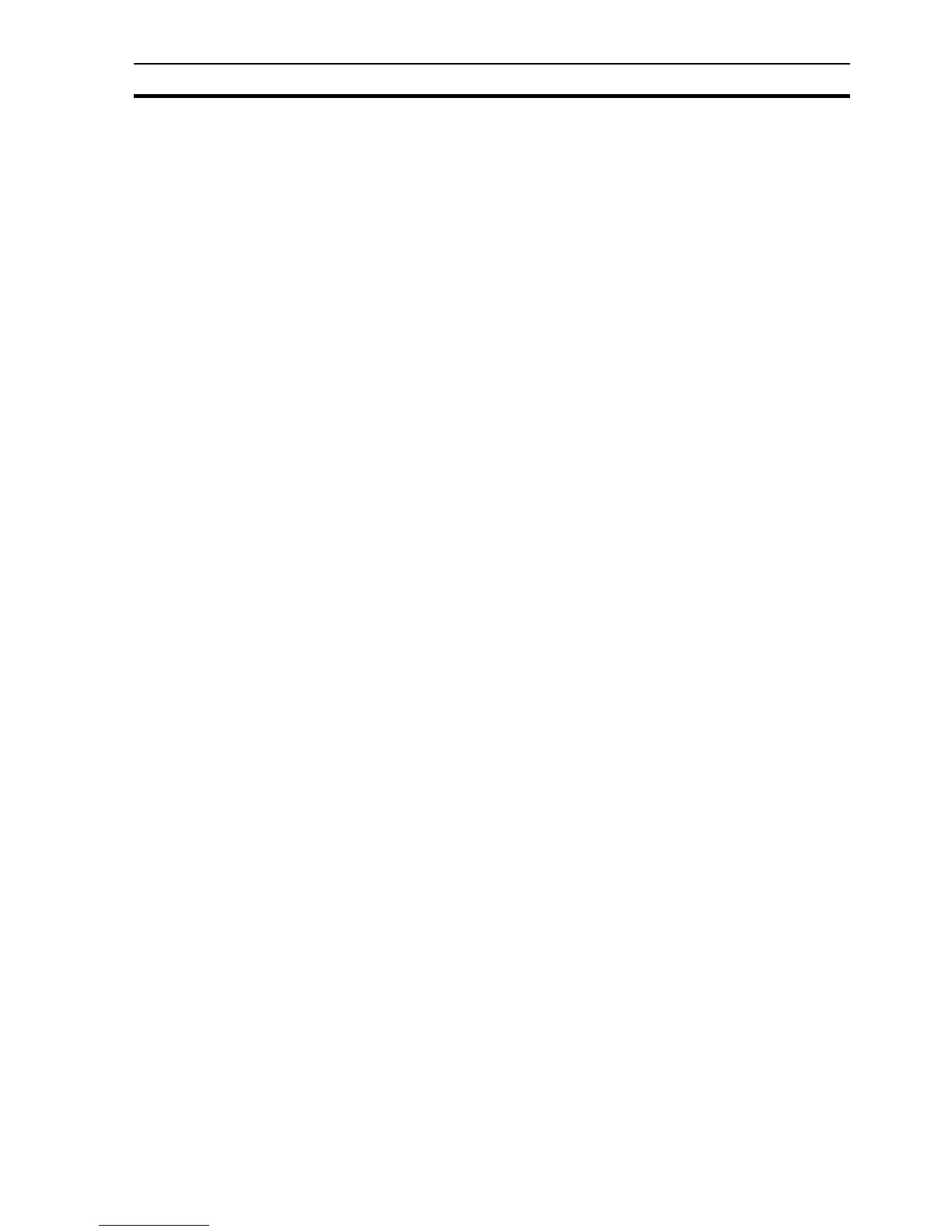How to diagnose problems Appendix C Troubleshooting
299
Appendix C
Troubleshooting
The appendix is a guide to troubleshooting and resolving problems. Several
tools and techniques are discussed to assist troubleshooting, and in the case
of no success, the information required to request support.
C.1 How to diagnose problems
Here are some tips to help diagnose problems:
• Where you think a problem exists try to create steps to reproduce it (see
below)
• Be scientific:
• Decide what the problem could be, and perform a test to prove or
disprove the theory.
• Perform one test at a time.
• Check the data values are correct in the PLC using the PLC Data Monitor,
and are correct in CX-Supervisor using the Point Maintenance tool
• Prove that scripts are executed by popping up message boxes
• For speed or responsiveness issues use the Performance Monitor to
check the system is not overloaded.
C.2 Point Maintenance
The Point Maintenance dialog box is very useful during troubleshooting for
displaying, and setting point values. Launch by right clicking the runtime and
selecting Point Maintenance, providing that you have sufficient security.
When an expected animation or script execution has not occurred, the Point
Maintenance can quickly show if the data is not the expected value. If the data
is the correct value then the fault must lay with the animation or script.
Note: You can not set the value of points defined as Input only. In this case use
the PLC Data Monitor.
C.3 PLC Data Monitor
The PLC Data Monitor is similar to the Point Maintenance dialog box, except
that it is a CX-Server tool that operates at a lower level on the PLC. It can be
used to read and write logical and physical addresses, and using a variety of
PLC data formats. It is launched by right clicking the runtime and selecting
Communication Utilities|PLC Data Monitor
Most useful is the Address monitor: select the Address tab and double click
Monitor. Any CX-Supervisor PLC 'Symbol' (point) can be selected and
monitored and set, including Input only points.
C.4 CX-Supervisor Performance monitor
The CX-Supervisor Performance Monitor tool displays application and
communication information and can be very helpful in diagnosing performance
problems. It is launched by right clicking the runtime and selecting
Performance… (if security privileges permit). There are statistics and a
performance trend for each PLC, each network, the CPU time and a Summary
and Overview page.
