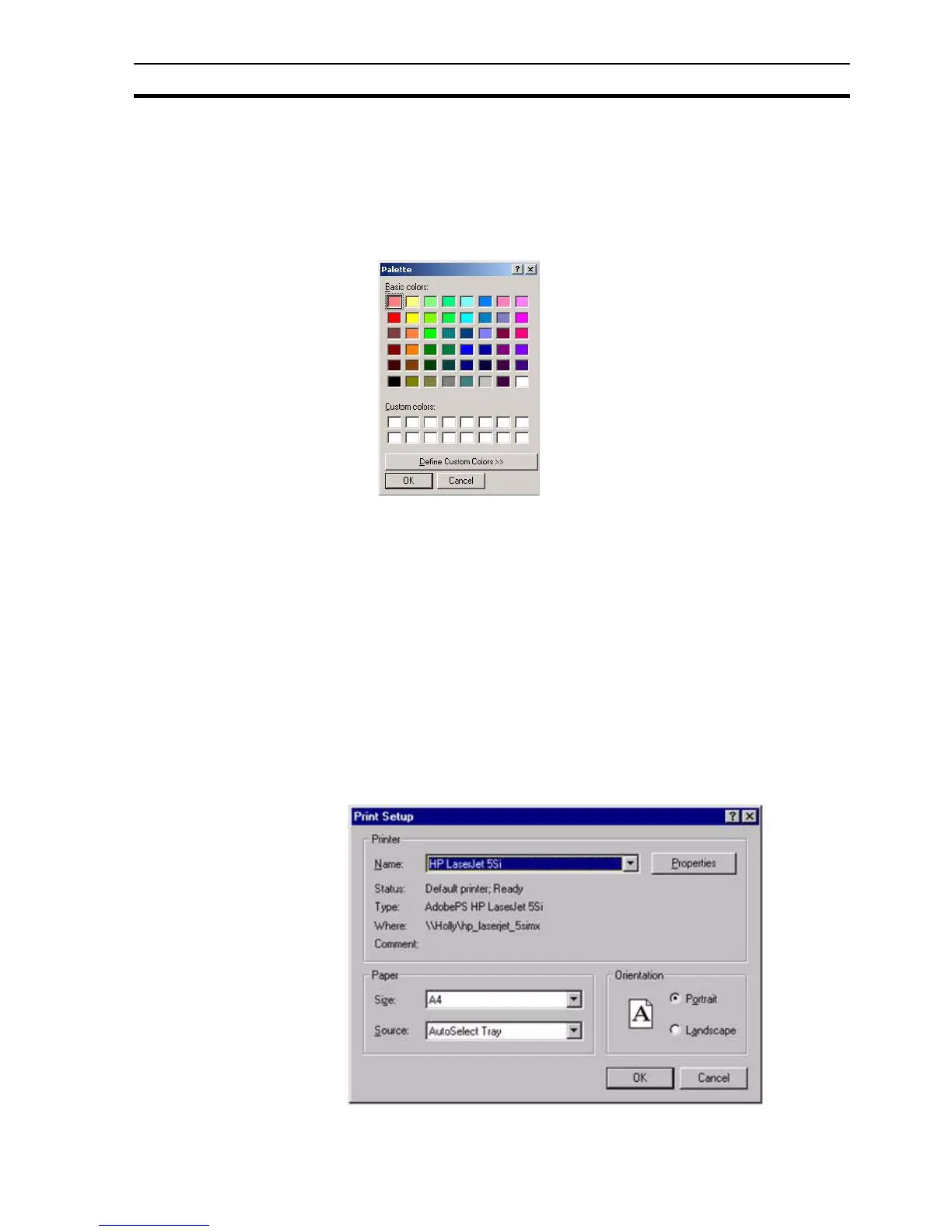Printing a Page SECTION 2 Pages
29
7. To change the display mode, select Overlap, Replace or Popup in the
Display Mode setting. 'Popup' pages appear above all other page types,
'Overlap' pages can lie on top of other pages, and 'Replace' pages closes
any pages that overlap.
8. To alter the colour of the page, click in the Demo Page Window area or
click the Colour button. CX-Supervisor displays the Windows Colour
Palette dialog box:
9. Either select a colour from the palette area or define a custom colour.
When the desired colour opens, click the OK button to return to the Page
Properties dialog box.
10.Alternatively, to display an image or photograph as the background click
the Background button and select the desired file and note the Display
Background check box is automatically ticked.
2-4 Printing a Page
Before printing a page, ensure that the printer has been set up correctly.
2-4-1 Print Setup
To check the printer settings, select Print Setup from the File menu.
CX-Supervisor displays the Print Setup dialog box in response:
The current printer selection is defined in the Name: control box. To alter the
settings, proceed as follows: