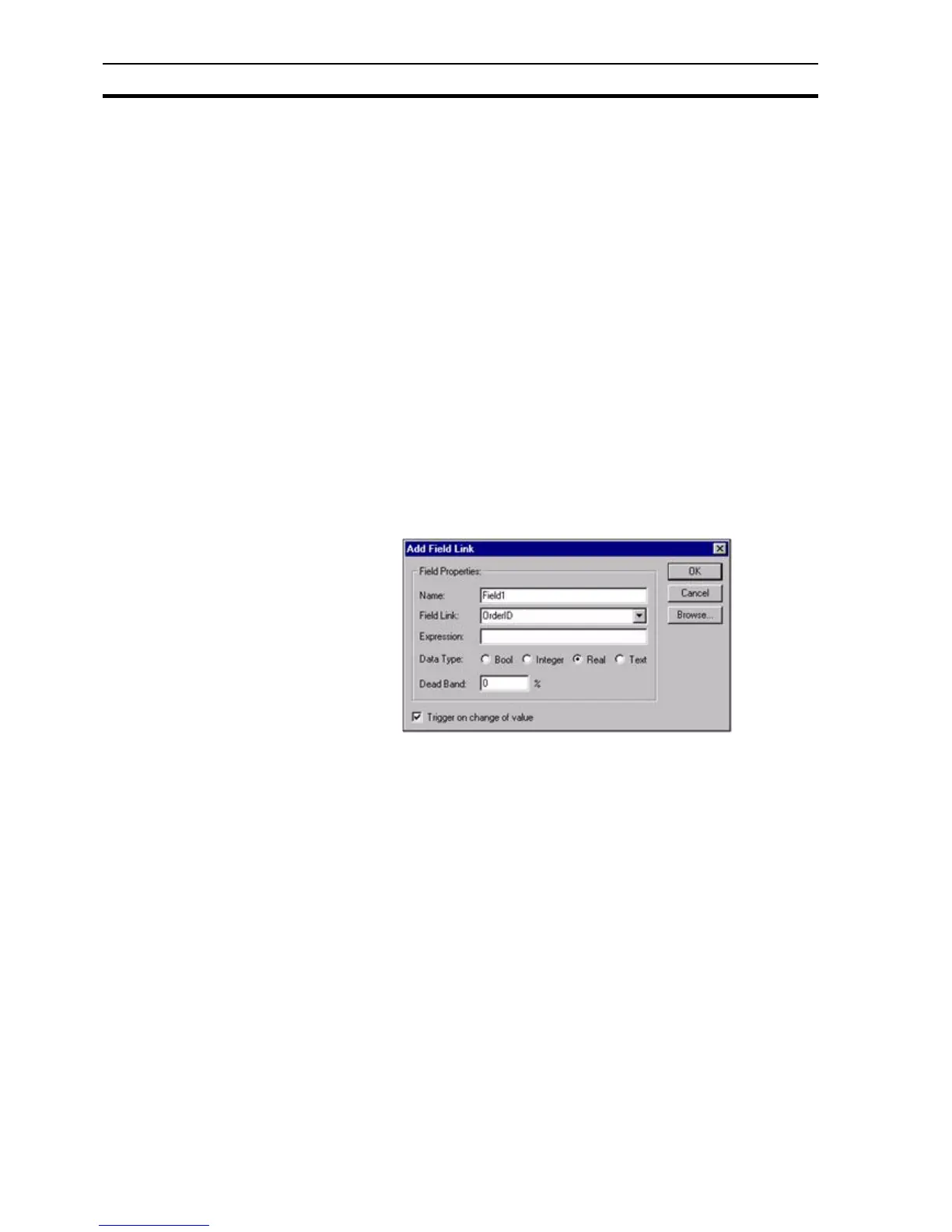Data Logging SECTION 11 Data Logging
178
11-7-1-2 Connection
Select the Database Connection to link to from the list showing configured
Database connections.
11-7-1-3 Recordset
Select the Recordset to create a link to from the list showing Recordsets
configured in the selected Connection.
11-7-1-4 Sample Rate
Select whether field links defined within this Database Link are logged when
their expression changes or on a regular interval, for example every 30
seconds.
11-7-1-5 Start Logging on Application Startup
When unchecked, logging must be started and stopped using script
commands. When checked, the logging of all associated fields starts
automatically when the application is started.
11-7-2 Add Field Link Dialog
The Add Field Link dialog box show below is show when the 'Add Field Link…'
menu option is selected from the Data Log editor, and the identical Modify
Field Link dialog box when the 'Edit' menu is selected.
11-7-2-1 Name
For convenience, a unique Field Link name is created automatically. This can
be changed to give a more meaningful description, if required.
11-7-2-2 Field Link
Select the Field to link to from the list showing fields configured in the chosen
Recordset.
11-7-2-3 Expression
Enter the point name or expression that will be logged. The Browse button
allows easy point selection.
11-7-2-4 Data Type
Set the type of the data to be stored. For a point, this is automatically set to the
same as the point type when selected using the Browse button. However, for
an expression this must be specified, for example, an expression $Second / 3
will create a Real value, but the required data may be just the integer part, so
the Data Type would be set to Integer.