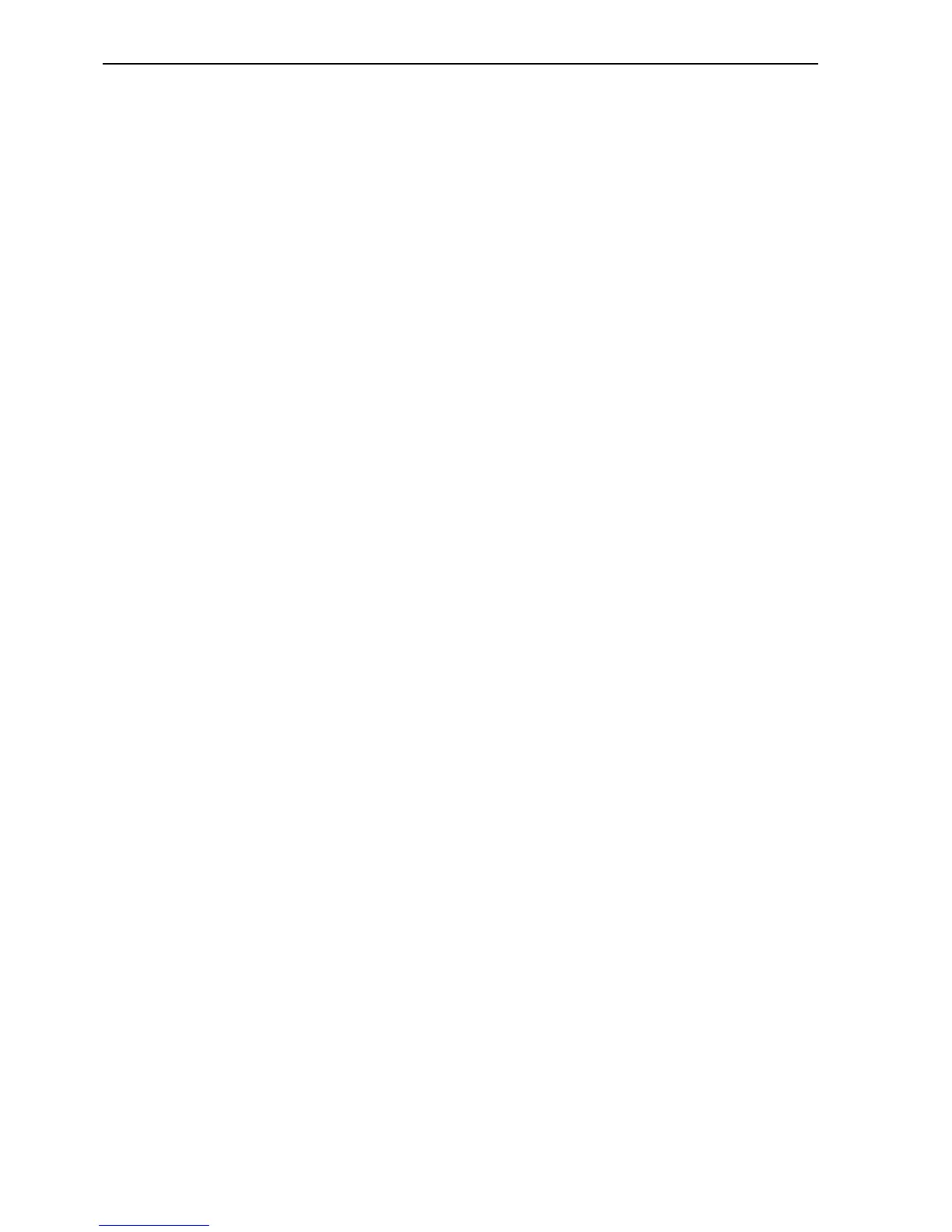Configuring a Server PC running Windows XP Service Pack 2Appendix A Configuring
272
A.4 Configuring a Server PC running Windows XP Service Pack 2
Windows XP Service Pack 2 includes a communications 'Firewall' to protect
your computer from malicious communications. By default, this firewall is
turned on, and so will block all OPC and DCOM communications.
1, 2, 3… To allow OPC or DCOM communications through the firewall either:
• Completely disable the firewall as follows. Note this can leave your
computer vulnerable to attack so consult your computer documentation or
IT administrator if you are unsure:
a. Open Control Panel followed by Computers.
b. Right click My Computer and select Security Center
c. Select Windows Firewall
d. On the General tab choose option Off
• Alternatively, on the Exceptions tab you can configure specific programs
to permit communications
All other required settings are the same as for running standard Windows XP
as explained below.
A.5 Configuring a Server PC running Windows XP
1, 2, 3… 1. Start Component Services e.g. by running DCOMCNFG.EXE by selecting
RUN from the start button. The default location is
C:\WINDOWS\SYSTEM.
2. Select Component Services followed by Computers.
3. Right click My Computer and select Properties.
4. View the Default Properties tab. Ensure that the Enable Distributed COM
on this computer is checked.
5. From the Default Properties tab, configure the Default Authentication
Level to Connect and the Default Impersonation Level to Identify. Setup
the access permissions by either:
• On the Default COM Security tab, adding the user to the Access,
Launch and Configuration lists by clicking the Edit Default… button
in each case. The user added should have Administrator rights on
the local PC. If not, it may be necessary to add user groups
'INTERACTIVE' and 'NETWORK' as well.
• From the My Computer item in Component Services, select DCOM
Config and configure the properties for required applications e.g.
SCS, OpenDataServer and OpcEnum. On the Security tab, add the
required users to each of the Custom Permissions. The users added
should have Administrator rights on the local PC. If not, it may be
necessary to add user groups 'INTERACTIVE' and 'NETWORK' as
well.
A.6 Configuring a Server PC running Windows NT or 2000
1, 2, 3… 1. Start DCOMCNFG.EXE e.g. by selecting RUN from the Start button. The
default location is C:\WINDOWS\SYSTEM.
2. View the Default Properties tab. Ensure that the Enable Distributed COM
on this computer is checked.
