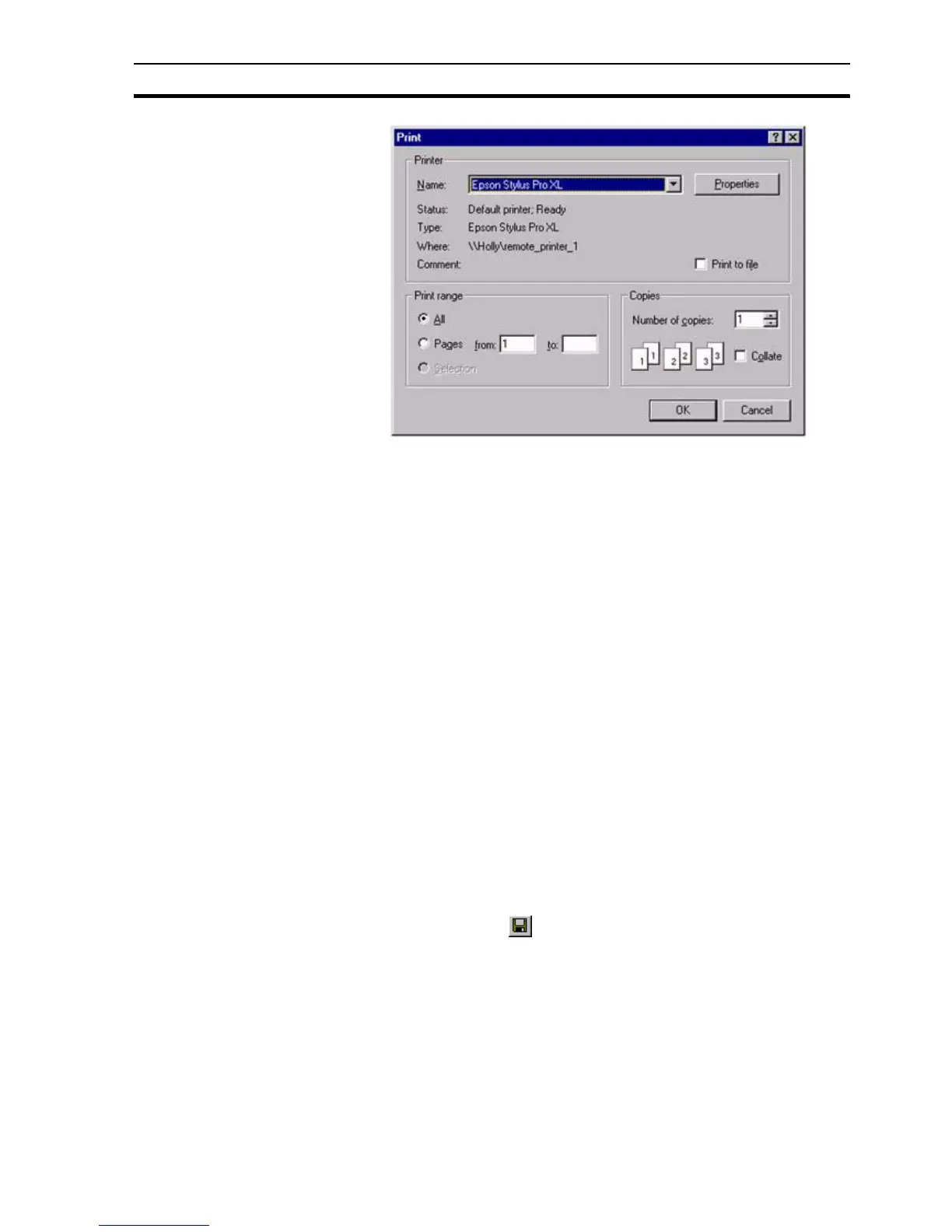Saving a Page to a Project SECTION 2 Pages
31
1, 2, 3… To set the print range:
1. Clicking one of the settings in the Print range settings. The Selection
setting is only enabled when an item (or items) are selected on the page
prior to starting the print process. Click the Pages setting and enter a
range of pages in the from and to fields.
2. To change the number of copies to be printed, enter a new value in the
Copies field.
3. If multiple copies are selected, click the Collate setting to instruct the
printer to collate the copies as they are printed.
4. To print to file, click the Print to file setting.
5. Click the OK button to activate printing. While printing is in progress, a
dialog box opens showing the status of the print job. Clicking the Cancel
button at this point aborts the printing. When printed, the dialog box
disappears. The final printed version should be similar to that shown in the
Print Preview dialog box, with a header describing the project, and a footer
describing the page with a page number and date stamp.
2-5 Saving a Page to a Project
When a page has been created it is wise to save it to the project in which it is
planned to reside. It is good practice to ensure that pages are saved regularly,
for example to minimise the loss of work in the event of a power failure.
To save a page click the button. If this is the first time the page has been
saved, the Save As dialog box opens. This is a standard Windows dialog box
and usage depends on your operating system. Please consult your Microsoft
documentation.
1, 2, 3… To save a page to a project:
1. Move to the location where the page file is to be stored.
2. Ensure that the Save as Type: control is set to CX-Supervisor Pages
(*.PAG).
3. Enter a name in the File Name: field.
Note: The Properties button on the Print dialog box gives access to advanced printer
configuration functions for the selected printer. For details of these functions,
please consult the Windows User Manual, On-line Help, or the appropriate
Manufacturer's handbook.