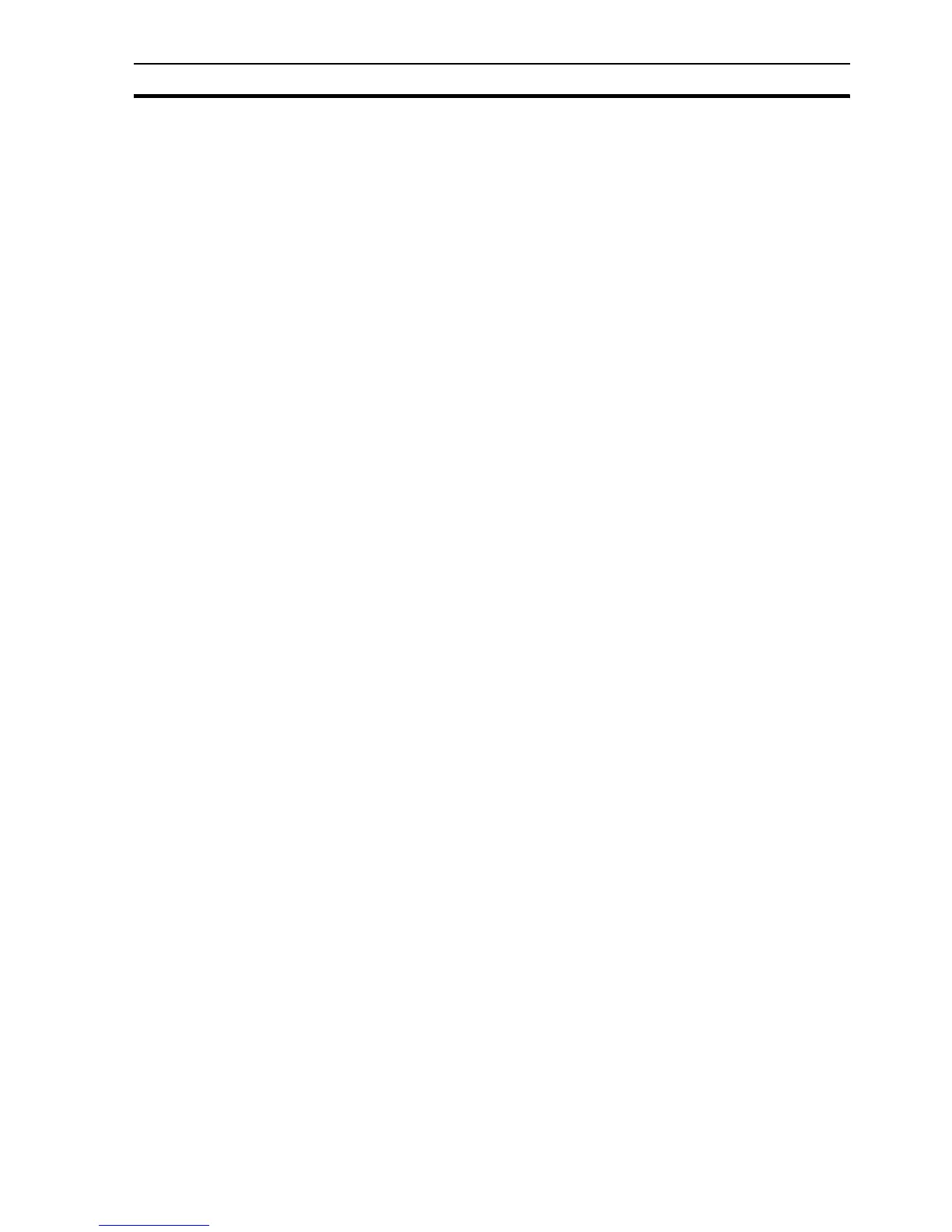General Use Appendix E Using with the Omron DyaloX
307
Appendix E
Using with the Omron DyaloX
The CX-Supervisor Runtime can be installed on an Omron DyaloX Industrial
PC which can also be purchased with the Runtime software preinstalled. The
preinstalled bundle will run "Machine Edition" projects without a USB Dongle,
but a PLUS dongle must be purchased to run PLUS projects.
If installing the Runtime manually, or other application software, make sure
there will be enough disk space. If not, the software can be installed on an
additional compact Flash drive within the IPC.
E.1 General Use
The DyaloX IPC is designed to be a run time, end user platform and is ideal for
running the "CX-Supervisor Runtime Only" package. Runtime applications can
be created on a workstation with the "CX-Supervisor Full Package" installed,
and then saved to a network drive, solid-state 'flash' disk, or USB key and
transferred to the IPC.
E.1.1 Installing CX-Supervisor
To install CX-Supervisor Runtime only package manually:
1. First install CX-Server manually by launching Setup.exe from the CX-
Server folder on the installation CD. If required for space reasons, change
the install folder from the default e.g. to drive D.
2. Install CX-Supervisor Runtime Only package. If required for space
reasons, change the install folder from the default e.g. to drive D, and
choose NOT to install CX-Server as part of the installation as it has
already been done in step 1 above.
3. Install any ActiveX controls used by the application. This includes any use
of Microsoft Forms (FORMS20.DLL) which is not included on the DyaloX
IPC by default.
4. If you are running a "Machine Edition" project you will not need a USB
Dongle. However if you are running a PLUS project install the USB Dongle
copy protection.
5. Copy the desired runtime application.
Note: Right mouse clicks can be simulated using the "Event Selector" (mouse icon)
on the System Tray. When clicked, the next touch screen press is a right click.
This is sometimes required for accessing context menus.
Note: Windows Explorer has 'Folder Options' to allow a single icon click to open the
item. This can enhance usability.
Note: The touch screen confirmation sound can be controlled and turned off from the
Advanced tab on the 'Pointer Devices' settings in the Control Panel.
Note: Running the "CX-Supervisor Runtime Only" package on the DyaloX IPC is
recommended. CX-Supervisor Developer Package can be run although some
features are easier to use with an external keyboard and mouse be fitted. The
Full developer package also requires more disk space.
Note: Remember that drive C is for the operating system, and space may become
limited. Consider installing other software to other drives (like additional flash
cards or USB keys). However, note that typically, all software automatically
installs some files to Windows system folders, or Common folders on the C
drive even if the program is installed to another drive.
