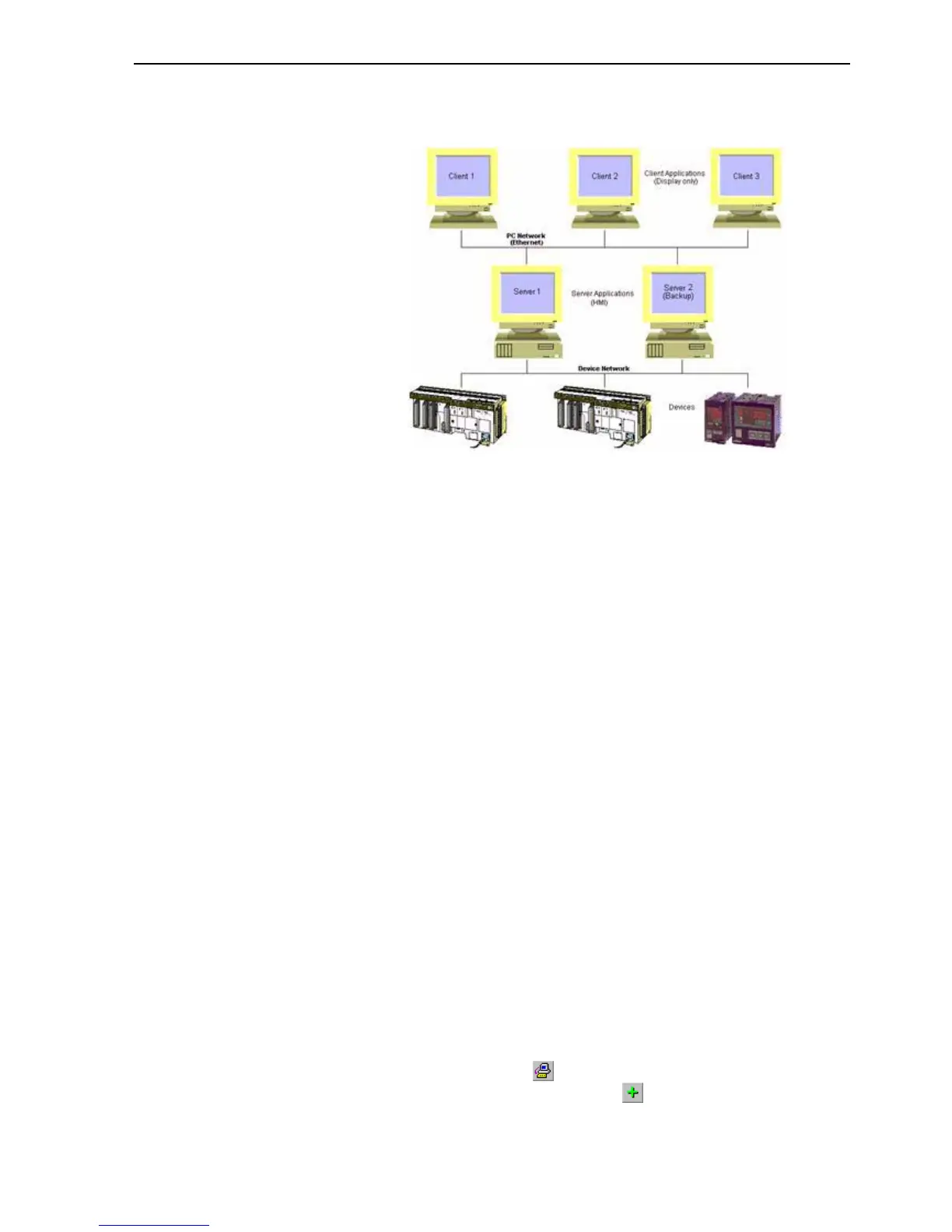Creating a CX-Supervisor Server application SECTION 18 Connecting to a remote CX-
255
A distributed solution may be any of the above, or a combination of the ideas.
When your topography is defined, the steps to connect each Client or Server
are the same.
18-5 Creating a CX-Supervisor Server application
A Server application must collect device data, and allow clients to access it. It
may also have other elements like graphics, control or logging. To create your
application:
• Create Device points for every data value required by the Server
application and any required by any client. See Chapter 3 - Points for more
details.
• Configure DCOM on the server machine, to allow access from the client
machines. See Appendix A for further details.
• Add any other elements required by the Server application e.g. Graphics,
Control, Logging, Alarms etc.
Be sure to note the computer name of the server machine.
18-6 Creating a CX-Supervisor Client application
The client must retrieve the data, and process it. To create your application:
• Add any elements required by the Client application e.g. Graphics,
Control, Logging, Alarms etc.
• Configure DCOM on the client machine, to allow access from the server
machines. See Appendix A for further details.
• Create points for every data value required by the Client application
following these steps:
1, 2, 3… 1. Start CX-Supervisor Development and open your application, or start a
new application.
2. Open the Point Editor by selecting the Point Editor option from the Utilities
menu or by clicking the button.
3. In the Point Editor dialog box click the button in the toolbar to open the
Add Point dialog box.
Note: A quick way to display the computer name is to right-click the 'Network
Neighbourhood' icon on the Windows Desktop and select 'Properties'.
