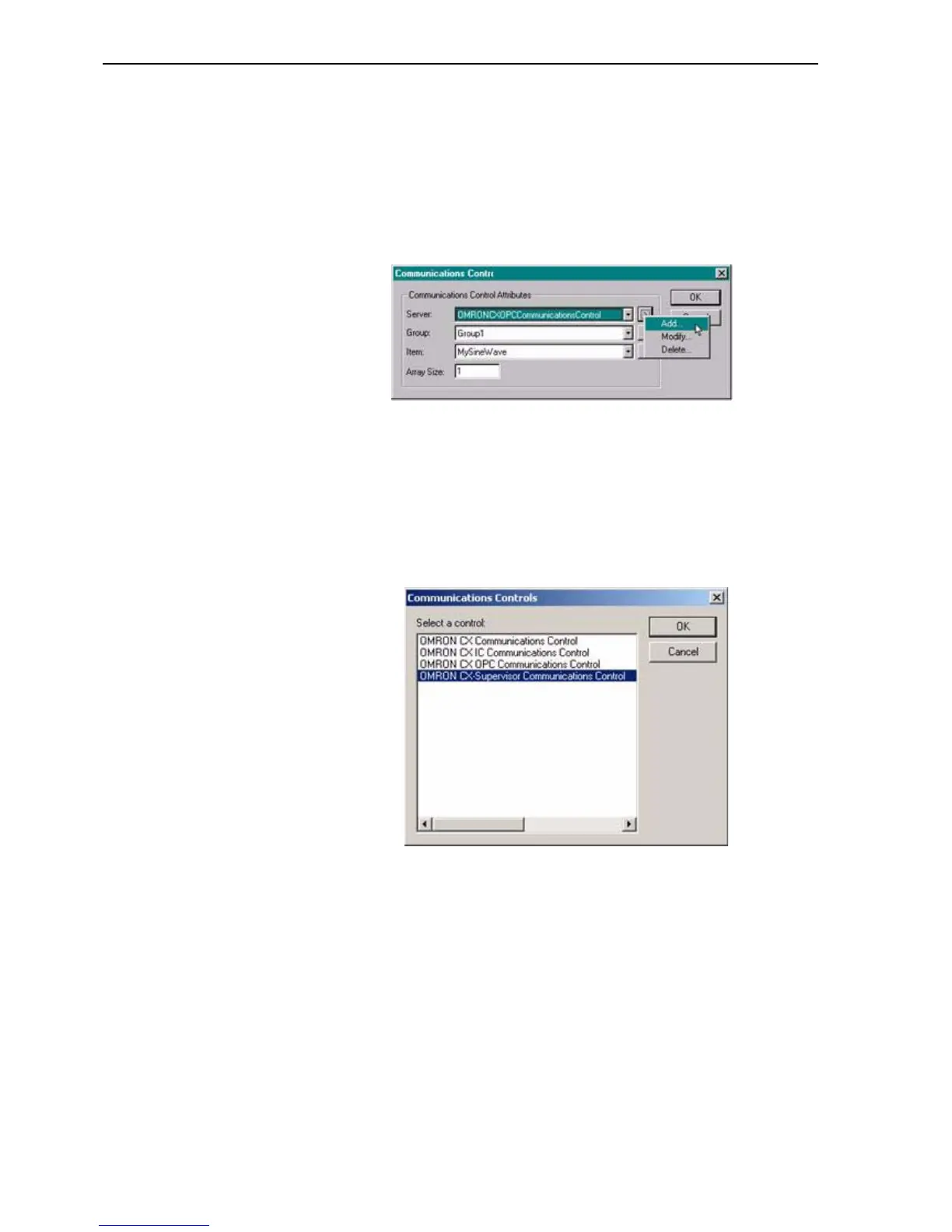Creating a CX-Supervisor Client application SECTION 18 Connecting to a remote CX-
256
4. In the Add Point dialog box move to the I/O Type: options and select the
Input, Output or Input / Output option as appropriate. Note that the I/O
Update Rate: and I/O Attributes: options and displayed.
5. In the I/O Attributes: options select OPC/Other and click the Setup button.
This will open the Communications Control Attributes dialog box.
6. In the Communications Control Attributes dialog box enter the appropriate
parameters as follows:
Communications Control Attributes
Server: This shows the name of the communications object to connect to
the server i.e. OMRONCXSupervisorCommunicationsControl. If you wish
to use a different object make your selection from the drop down list. To
Add, Modify or Delete an object click the Info button.
Selecting the Add option will open the Communications Control dialog
box. From the list of control objects select 'OMRON CX-Supervisor
Communications Control' and click the OK button.
Clicking the OK button in the Communications Controls dialog box will
open the Communications Control Properties dialog box from where the
server details can be added or updated. Click 'Show All' and select the
computer name of the server machine from the list. To edit these
properties later select Modify… from the Info menu.
Group: Select the Group containing the required item from the dropdown
list. To Add, Modify or Delete a Group click the Info button.
Items: The Items within the selected Group are listed. The Item Attributes
dialog box can be used to add or edit the items. To Add, Modify or Delete
an Item click the Info button. Selecting the Add or Modify option will open
the Items Attributes window from where the item details can be added or
updated.
Array Size: Enter the number of array elements in the CX-Supervisor
point that this item should have. If not an array, enter 1.