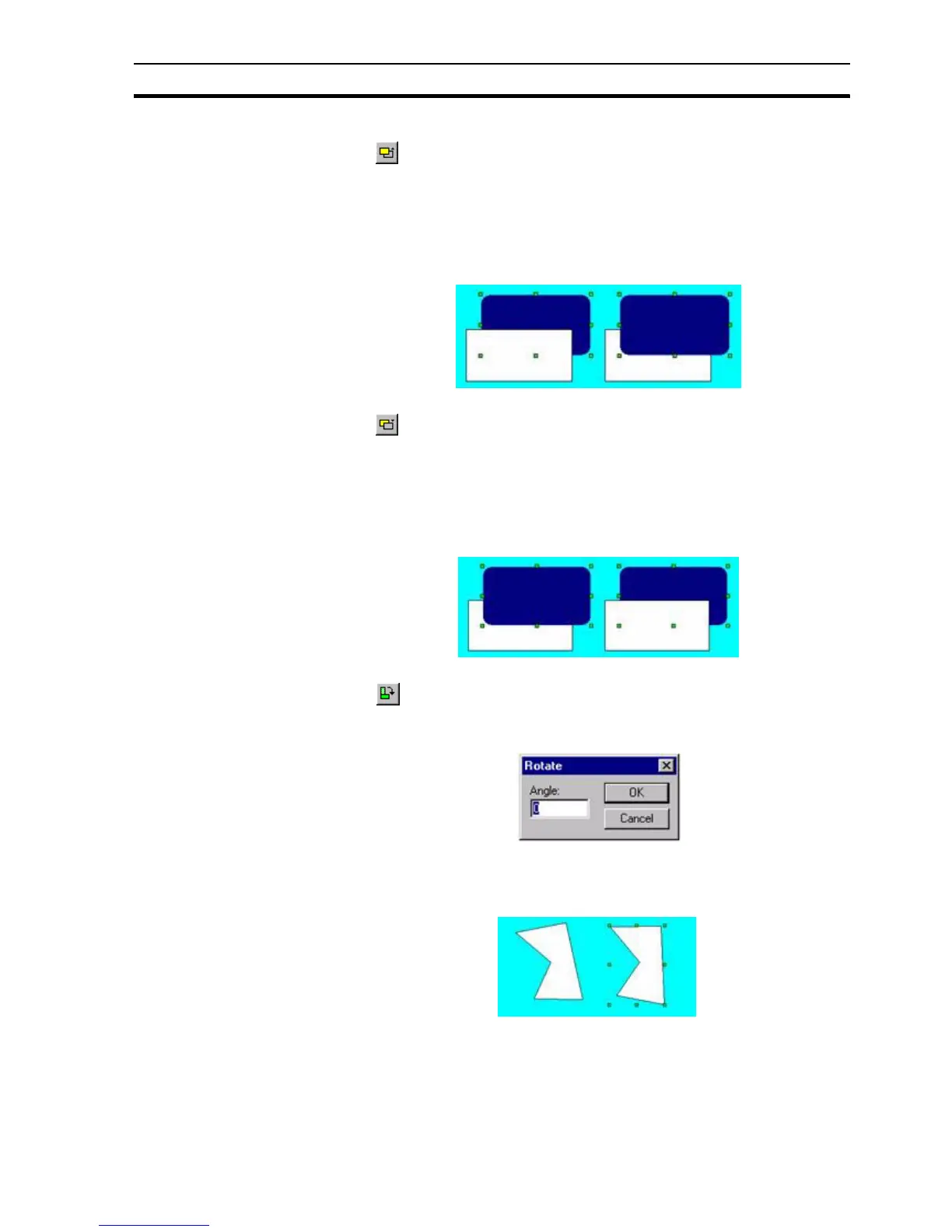Control Bar SECTION 1 Graphics Editor
21
1-4-2 Raise Up One
The button allows an object which forms part of an overlapping group of
objects to be moved nearer the top of the group, one layer at a time. With an
object selected, clicking the button once moves the object up one layer. This
continues until the object is at the top. Clicking the button with the object at the
top of a group has no effect.
The following example illustrates the state of a group of two objects before and
after clicking the Raise Up One button with the black round rectangle selected:
1-4-3 Lower Down One
The button allows an object which forms part of an overlapping group of
objects to be moved nearer the bottom of the group, one layer at a time. With
an object selected, clicking the button once moves the object down one layer.
This continues until the object is at the bottom. Clicking the button with the
object at the bottom of a group has no effect.
The following example illustrates the state of a group of two objects before and
after clicking the Lower Down One button with the grey polygon selected:
1-4-4 Rotate
The button allows graphical and bitmap objects to be rotated. With an
object selected, clicking the button once opens the Rotate dialog box. Set the
desired angle and click the OK button to rotate the object.
The following example illustrates the state of an object before and after
clicking the Rotate button and defining a 10 rotation with the object selected: