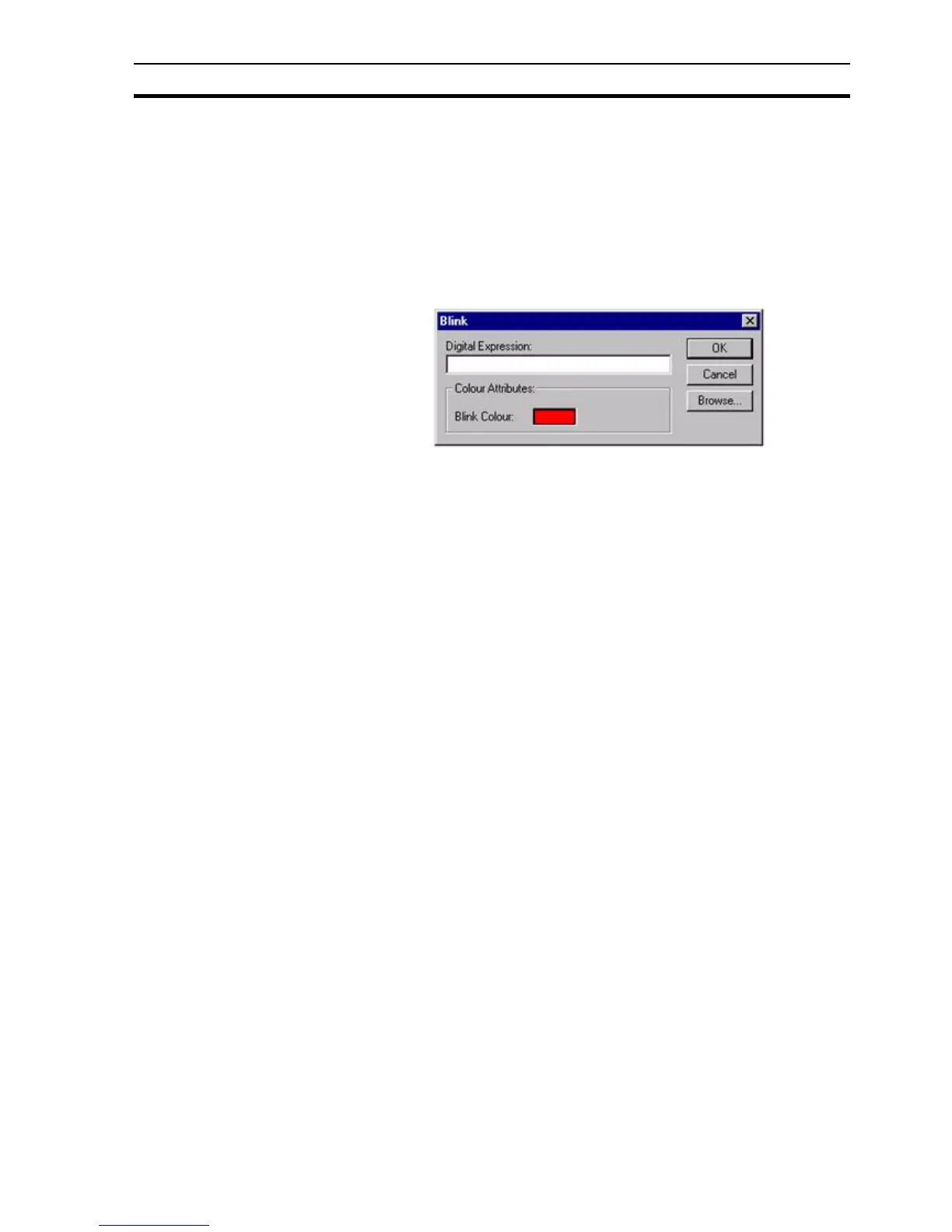Runtime Actions SECTION 9 Animation
141
9-3-14 Blink
Objects can be animated so that they blink. This is achieved using the Blink
dialog box.
To access the Blink dialog box to add an action, select Blink from the
animation list and click the Add Action button. To access Blink dialog box to
modify an action, select Blink from the animation list and click the Modify
Action button. Refer to chapter 9, Objects, for a list of the objects to which this
action is applicable.
On selection of the Blink action, the Blink dialog box opens:
Enter a Boolean expression in the Digital Expression: field. Arithmetic, logical
and relational expressions may also be entered as long as the result of the
expression is zero or non-zero, i.e. the result equates to 'TRUE' or 'FALSE'.
When the result of the expression is 'TRUE' the object(s) blinks.
To select a colour for the blink animation, click in the Blink Colour: field. The
Colour Palette dialog box opens so that a colour can be supplied to the object.
The object blinks between its current colour and the chosen blink colour. The
Colour Palette dialog box is described in chapter 9, Common Colour Palette.
When completed, click the OK button. To abort the Blink operation, click the
Cancel button. By clicking the Browse button, a point may be directly
specified, as described in chapter 9, Runtime Actions.
9-3-15 Colour Change (Analogue)
Objects can be animated so they change between a variety of colours at a
variety of intervals. This is achieved using the Colour Change (Analogue)
dialog box.
To access the Colour Change (Analogue) dialog box to add an action, select
Colour Change (Analogue) from the animation list and click the Add Action
button. To access the Colour Change (Analogue) dialog box to modify an
action, select Colour Change (Analogue) from the animation list and click the
Modify Action button. Refer to chapter 9, Objects, for a list of the objects to
which this action is applicable.
On selection of the Colour Change (Analogue) action, the Colour Change
(Analogue) dialog box opens: