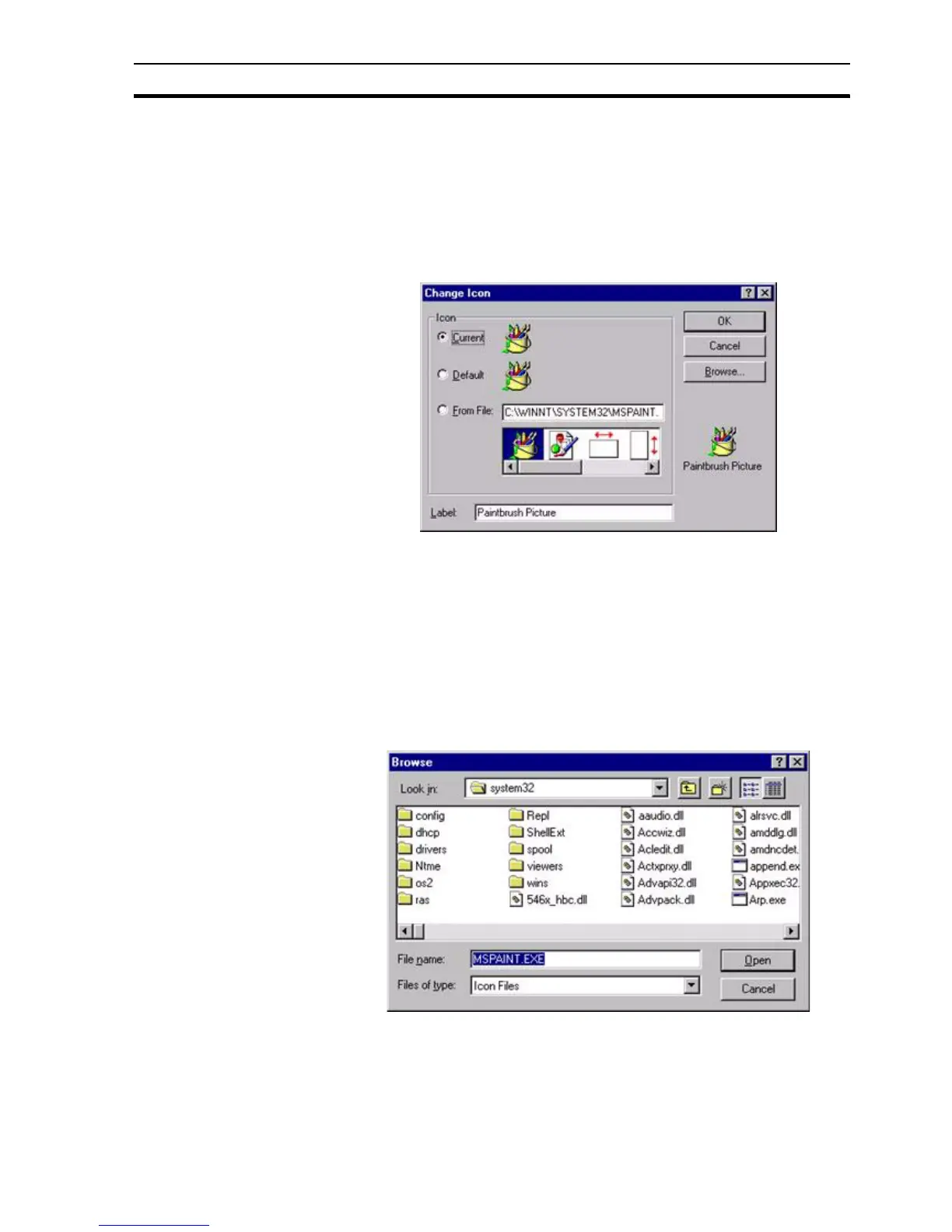Object Packager Appendix F Obsolete Features
319
2. Click the OK button to insert the object into the current page and display
it as it would look from within the application in which the object was
created.
To display the object as an icon, click the Display As Icon setting.
The icon displayed is the first one which is stored in the icon resource table for
the application which created the object (in the case of the example shown, a
Paintbrush icon). If another icon is required, clicking the Change Icon button
displays the following dialog box:
1, 2, 3… 1. Select either the current or default icon by clicking either the Current: or
Default: setting; and click the OK button to return to the Insert Object
dialog box. Should a different label be required to display beneath the
inserted icon, delete the contents of the Label: field and type in a new label
(the default label offered is the filename of the file containing the inserted
object).
2. Type the full path of the target application or DLL ending with the
application or DLL name, into the From File: field. To locate an existing file
name or a different path, click the Browse button to display the Browse
dialog box.
An example of the Browse dialog box is shown as follows:
Both programs (extension .EXE) or Dynamic Link Libraries (extension .DLL)
are listed in the Files of Type field.
The Browse dialog box functions identically to the File Open dialog box
described in chapter 6, Projects except the file list offered shows icons as
opposed to pages.