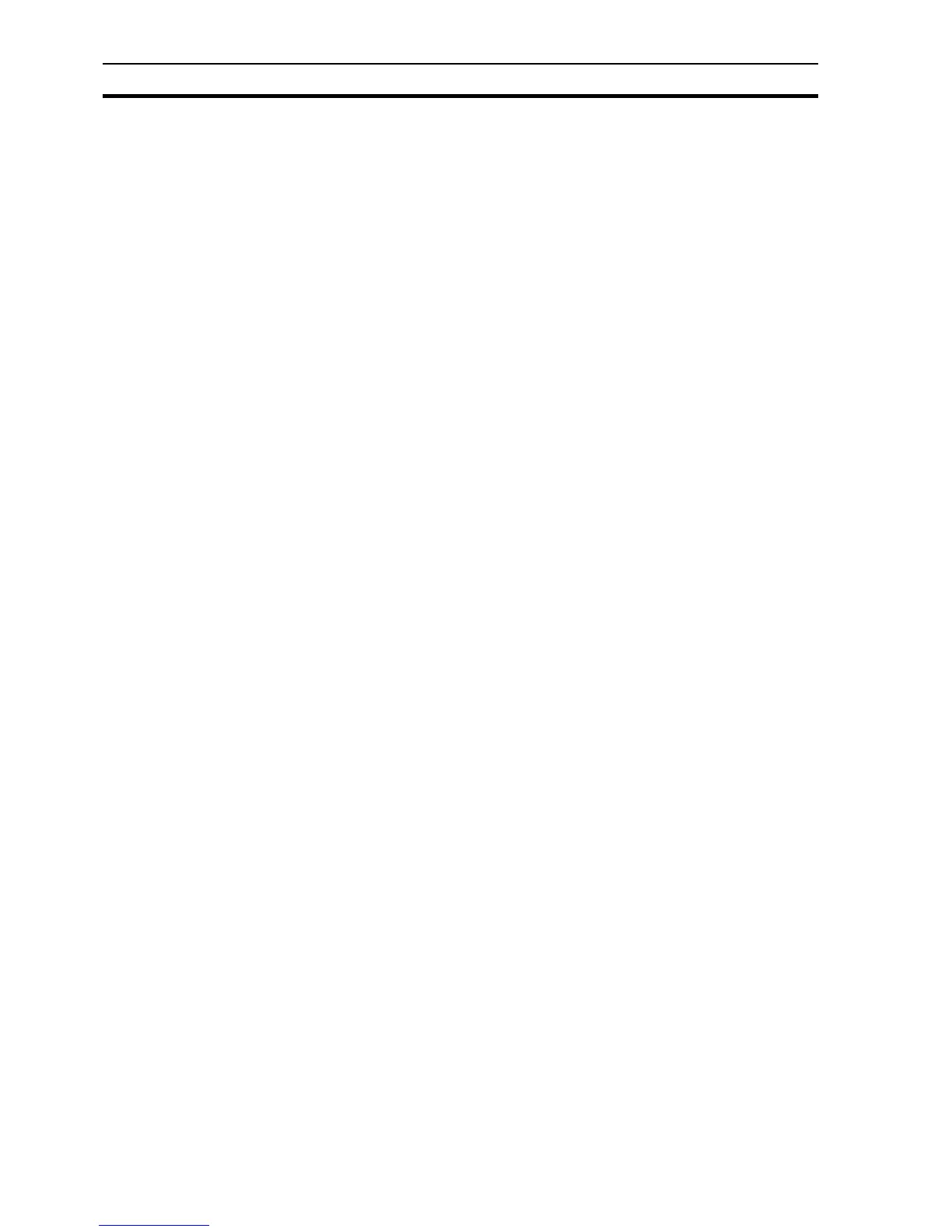Runtime Actions SECTION 9 Animation
134
9-3-4-1 Points
A point may be inserted into the script code in a number of ways:
• Clicking the Browse button, picking the point off the list and clicking the OK
button.
• Typing the name of the point
System points form part of the points list.
9-3-4-2 Undo Last Action
The last edit performed can be undone, if required, in a number of ways:
• Selecting Undo from the Edit menu.
• Pressing <Ctrl>+Z in the script code text field.
9-3-4-3 Cut to Clipboard
An area of script code can be moved to the Microsoft Windows Clipboard in a
number of ways:
• Selecting the script code to cut, followed by Cut from the Edit menu.
• Selecting the script code to cut in the script code text field and pressing
<Ctrl>+X.
9-3-4-4 Copy to Clipboard
An area of script code can be copied to the Clipboard, if required, in a number
of ways:
• Selecting the script code to copy, followed by Copy from the Edit menu.
• Selecting the script code to copy from the script code text field and
pressing <Ctrl>+C.
9-3-4-5 Paste from Clipboard
An area of script code can be copied from the Clipboard, if required, in a
number of ways:
• Placing the I-beam cursor at the desired point in the script code field,
followed by Paste from the Edit menu.
• Placing the I-beam cursor at the desired point in the script code field and
then pressing <Ctrl>+V.
9-3-4-6 Insert Tab Code
A tab character can be inserted into the script code, if required, in a number of
ways:
• Placing the I-beam cursor at the desired point in the script code field,
followed by Tab from the Edit menu.
• Placing the I-beam cursor at the desired point in the script code field and
then pressing <Ctrl>+<Tab>.
9-3-4-7 Finding and Replacing Text
Text can be found and replaced within the current script as follows:
Select Find/Replace from the Edit menu and type appropriate text in the Find
what and Replace with fields. Click the Find button to initiate the search and
<Return> to execute text replacement.
9-3-4-8 Clear Script Code Field
The script code field can be cleared, if required:
Select Clear All from the Edit menu.