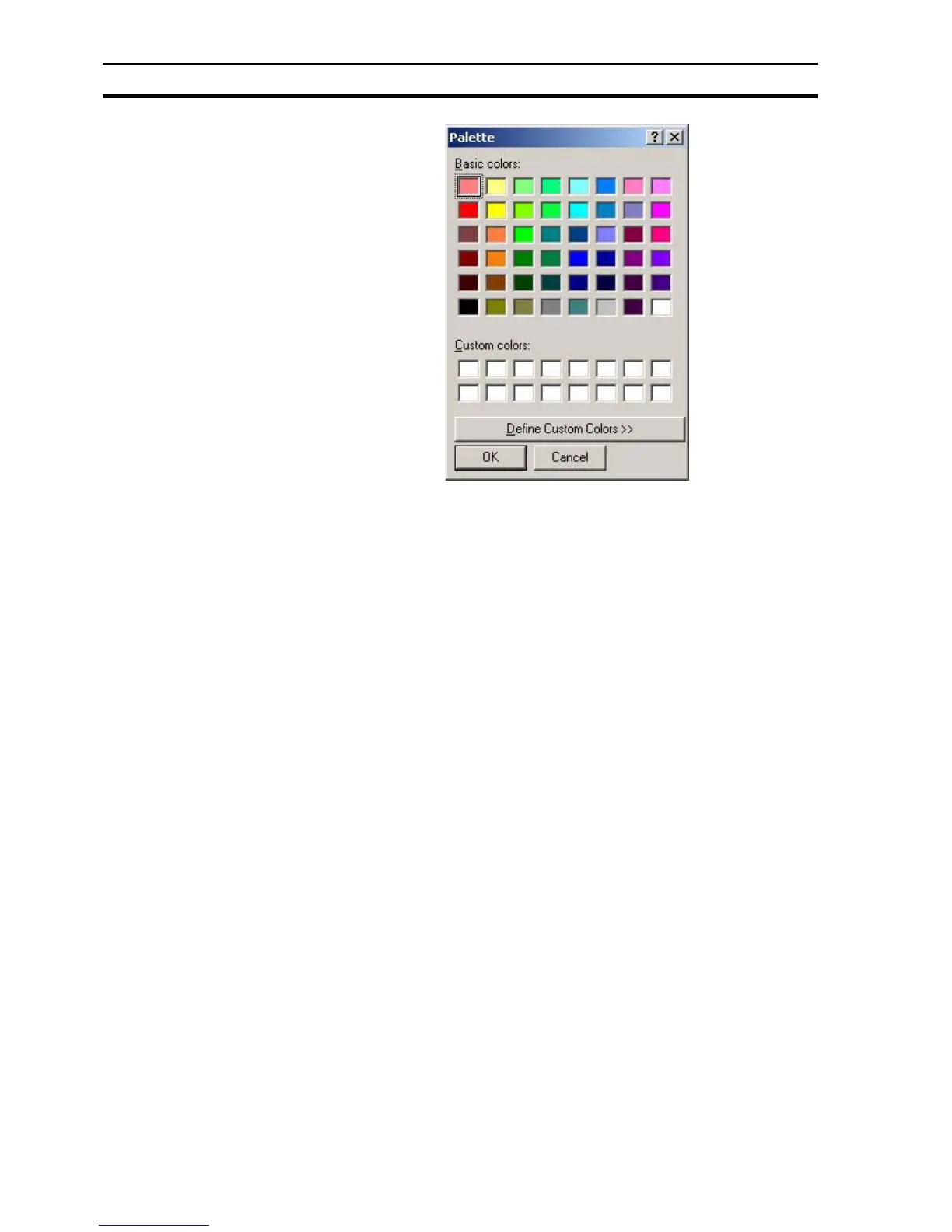Runtime Actions SECTION 9 Animation
152
A colour can be selected by clicking on one of the palette colours. This
becomes the selected colour, and is denoted as such in the Selected Colour:
field. Alternatively, a colour can be selected by specifying a colour name or
number in the Colour Name: field. The selected colour within the palette can
be mixed by using the red, blue and green scroll bars to the right of the palette.
Each colour in the colour palette is numbered from 0 to 65, number 0 located
in the top-left position of the palette, with numbers reading consecutively
across, then down, with colour number 65 in the bottom-right position of the
palette. Additionally, colour numbers 0 to 19 are named - for instance, colour
number 0 is named "black".
Colours 0 to 15 inclusive are system colours and cannot be mixed. Although it
is possible to mix new colours using the scroll bars, it is not possible to save
such changes from this palette. To ensure new colours are saved, use General
Settings from the Project menu.
Note: Using a 16 colour-based screen resolution (consult the Microsoft Windows
documentation for further information) colours 16 to 65 are dithered from the
sixteen base colours. Higher colour-based resolutions are not dithered.
