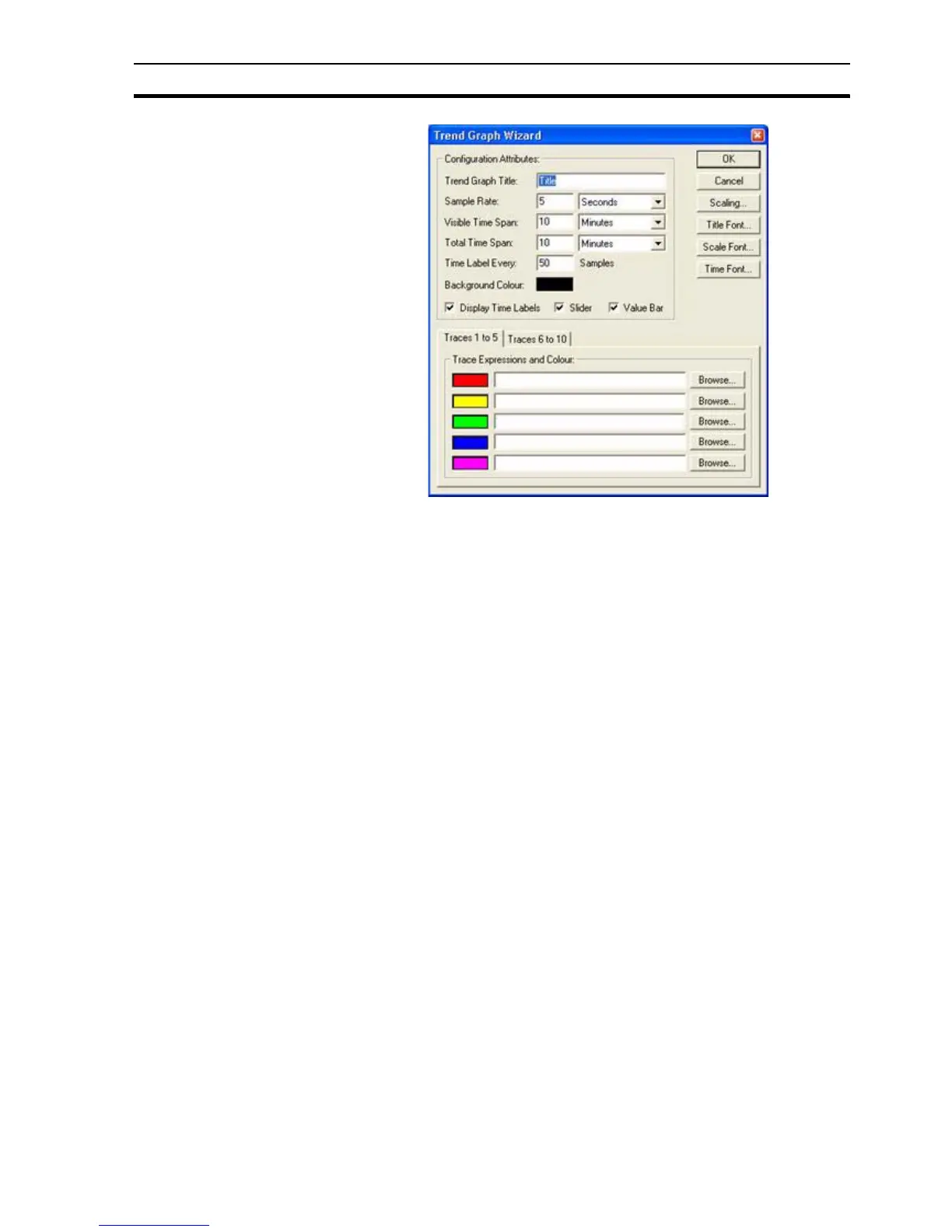Creating and Editing Control Objects SECTION 4 Objects
67
The Wizard allows entry of Configuration Attributes: and assignment of line
colours and expressions.
1, 2, 3… 1. Enter a title for the graph in the Trend Graph Title: field.
2. Enter the frequency of data sampling in the Sample Rate: field, in this
example it is every five seconds.
3. Enter the period displayed by the graph at any one time in the Visible Time
Span: field.
4. Enter the size of buffer for stored data of samples in the Total Time Span:
field.
5. Enter the number of samples on the X-axis in the Time Label Every: field.
6. Click the background colour and select the required colour from the
palette.
7. Toggle the Display Time Labels, Display Slider and Value Bar settings as
desired. Enabling the Value Bar allows the graph to be clicked during
runtime to display the data value at that point.
8. Enter an arithmetic trace expression for each point or select an expression
via a Browse button. An existing point can also be associated with the
Wizard by dragging the point directly from the Point Editor. See chapter 3,
Points regarding adding a new point and dragging from the Point Editor.
9. Change the fonts used for the Graph Title, Scale and Time axis via the
appropriate font button. Alternatively, font sizes can be automatically
calculated by selecting the Auto Font Size option.
10.Exit the Wizard by clicking the OK button to accept the new Trend Graph
attributes, or click Cancel to leave the Trend Graph unchanged.
The units of measurement of time are selected from the associated field.
To select graph scaling, click the Scaling button; the Trend Graph Scaling
dialog box opens: