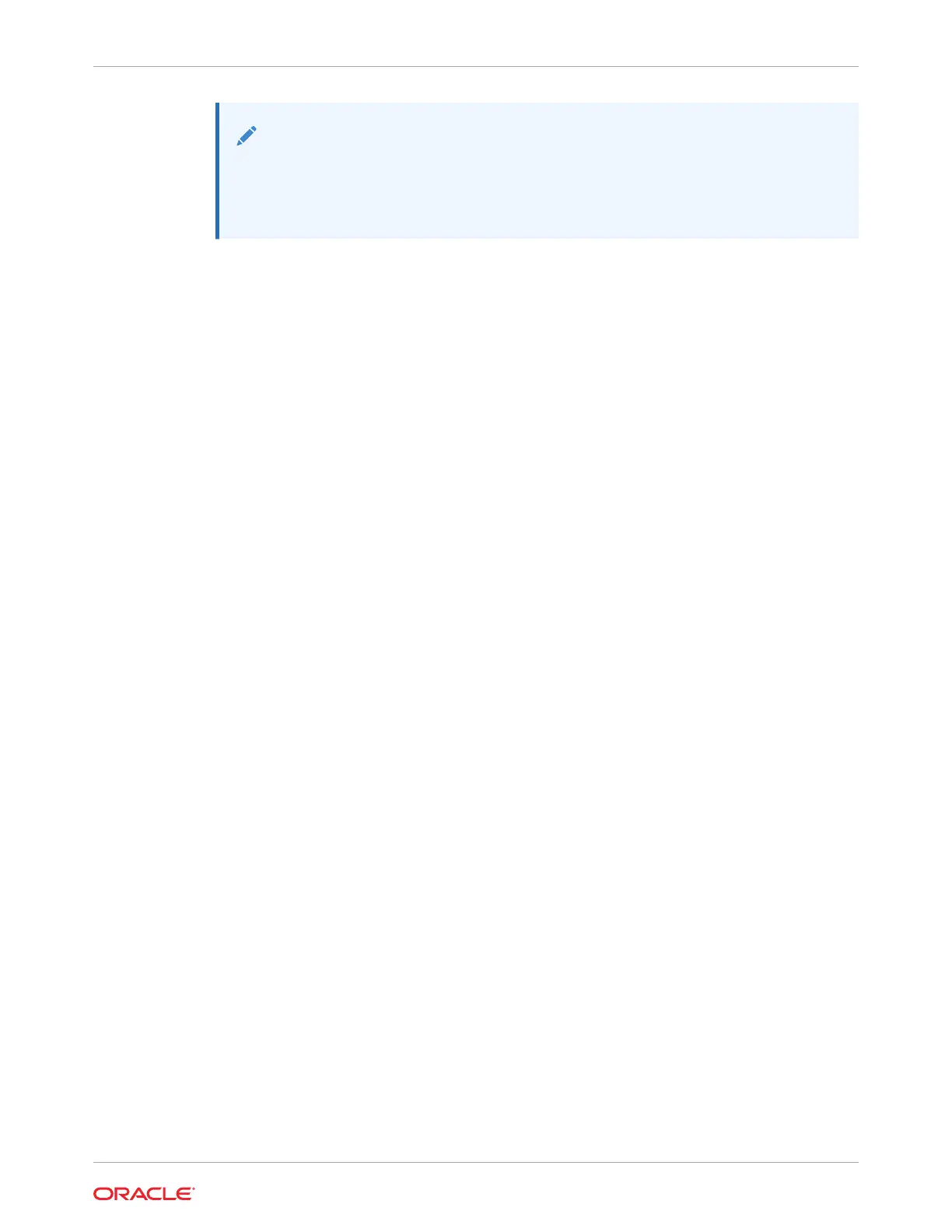Note:
Please note that Windows© and VMware© do not support booting from BRU
devices. This procedure applies only to Exadata Server X10M with Oracle Linux
and installed NVMe M.2 SSD boot devices.
1. Access the host console locally or through Oracle ILOM.
For instructions, see Accessing Oracle ILOM.
2. Create a RAID1 with Oracle Linux mdadm.
Assuming the system has two NVMe M.2 drives containing namespace of the same size
(for information about creating NVMe namespaces, see "man -s 1 nvme").
a. Type: # nvme list
# nvme list
Node SN Model Namespace
Usage Format FW Rev
------------ -------------- -------------------------- ---------
----------------- ------- --------
/dev/nvme0n1 S435NF0KA01142 SAMSUNG MZ1LB960HAJQ-00007 1
960.20GB/960.20GB 512B+0B EDA7202Q
/dev/nvme0n1 S435NF0KA01137 SAMSUNG MZ1LB960HAJQ-00007 1
960.20GB/960.20GB 512B+0B EDA7202Q
#
b. Create a RAID1 from the namespaces, specifying metadata version 1.2
# mdadm --create /dev/md0 --level=1 --raid-devices 2 /dev/
nvme0n1 /dev/nvme1n1 --metadata=1.2
c. Shutdown the Oracle Linux OS.
Use the recommended Oracle Linux OS shutdown command. # /etc/shutdown
d. Stop the system.
-> stop /SYS
Are you sure you want to stop /SYS (y/n)? y
Stopping /SYS ->
e. Enable BRU. See "Enabling BRU" steps.
3. Enable expert_mode in the SP Shell:
-> set /System/BIOS/Config expert_mode=enabled
Set 'expert_mode' to 'enabled'
->
4. Dump uefi configuration file to remote system:
-> dump -destination scp://username@remote_host.us.foo.com/var/tmp/
ueficfg.xml /System/BIOS/Config
Enter remote user password: ********
Dump successful.
->
Appendix C
Operating System Installation Process
C-29