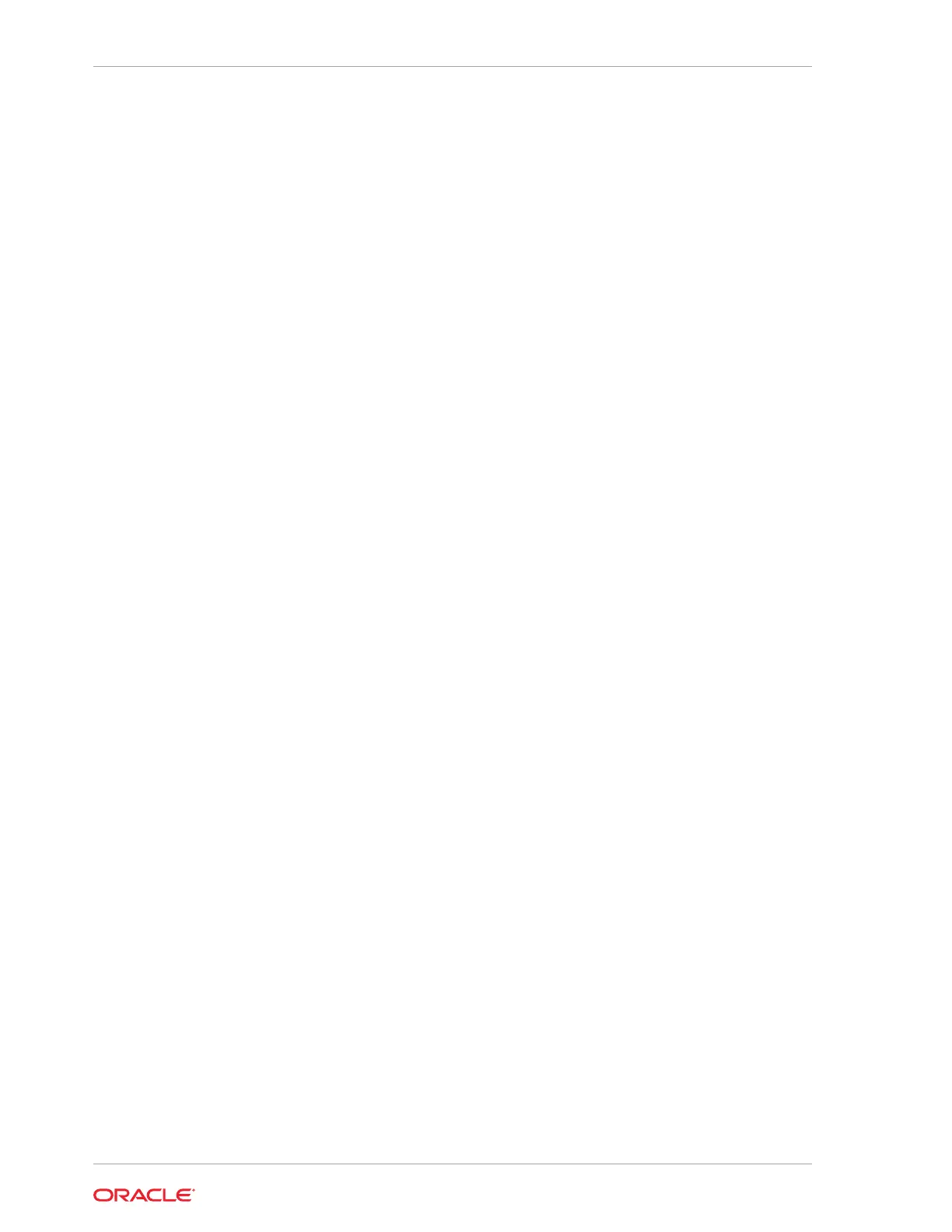5. On the remote host, use a text editor to modify ueficfg.xml; find the 'Block
RAID in UEFI' heading, change the Block_RAID_in_UEFI value from 'Disable' to
'Enable'.
a. Change this
<Block_RAID_in_UEFI>
<!-- Block RAID in UEFI -->
<!-- Description: Enable/Disable Block RAID in UEFI -->
<!-- Possible Values: "Disable", "Enable" -->
<!-- Expert Mode --> <Block_RAID_in_UEFI>Disable</Block_RAID_in_UEFI>
</Block_RAID_in_UEFI>
To this:
<Block_RAID_in_UEFI>
<!-- Block RAID in UEFI -->
<!-- Description: Enable/Disable Block RAID in UEFI -->
<!-- Possible Values: "Disable", "Enable" -->
<Block_RAID_in_UEFI>Enable</Block_RAID_in_UEFI>
</Block_RAID_in_UEFI>
b. Save the file.
6. From the SP. reload the modified UEFI configuration file:
-> load -source scp://username@remote_host.us.foo.com/var/tmp/
ueficfg.xml /System/BIOS/Config
Enter remote user password: ********
Load successful.
->
7. Disable ILOM expert mode.
-> set /System/BIOS/Config expert_mode=disabled
Set 'expert_mode' to 'disabled'
->
8. Restart the system
-> start /SYS
Are you sure you want to start /SYS (y/n)? y
Starting /SYS
->
For more details, see Controlling System Power.
The power-on self-test (POST) sequence begins.
9. This completes the RAID configuration.
You can now install an operating system on the volume that you created.
Appendix C
Operating System Installation Process
C-30