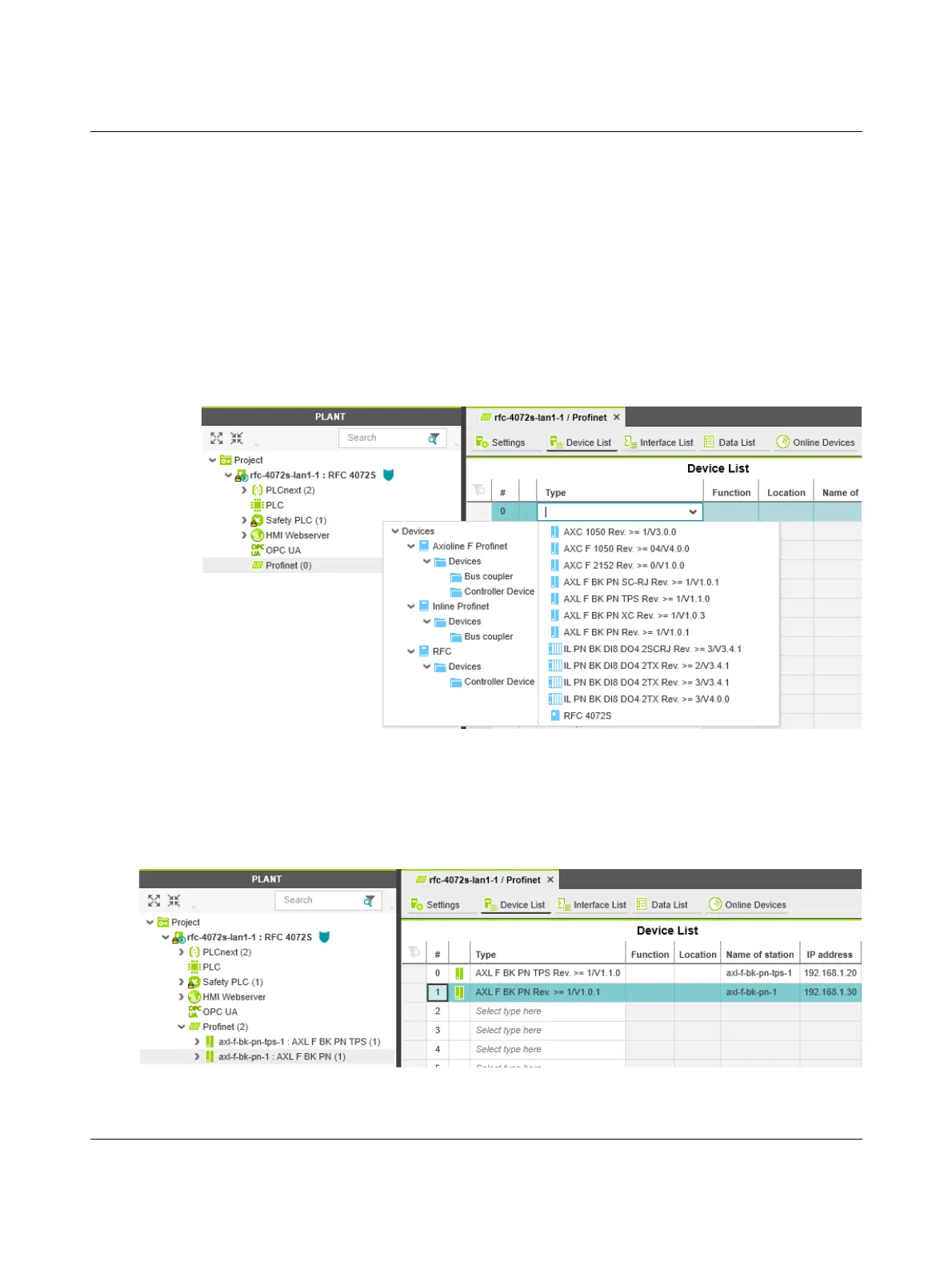RFC 4072S
100 / 272
PHOENIX CONTACT 108580_en_02
4.8 Configuring PROFINET devices
4.8.1 Adding PROFINET devices
• Double-click on the “Profinet (x)” node in the “PLANT” area.
The “/ Profinet” controller editor group opens.
• Select the “Device List” editor.
Add the PROFINET devices in the “Device List” editor. To do this, proceed as follows:
• Select “Select Type here” in the first row of the “Device List” editor.
The role picker opens. Only the elements from the “COMPONENTS” area that you can actu-
ally use are displayed in the role picker.
Figure 4-12 Role picker for selecting PROFINET devices
• Select the relevant PROFINET device in the role picker.
The PROFINET device is automatically added and mapped under the “Profinet (x)” node in
the “PLANT” area.
• Proceed as described above to add more PROFINET devices.
Figure 4-13 PROFINET devices in the “PLANT” area and in the Device List
