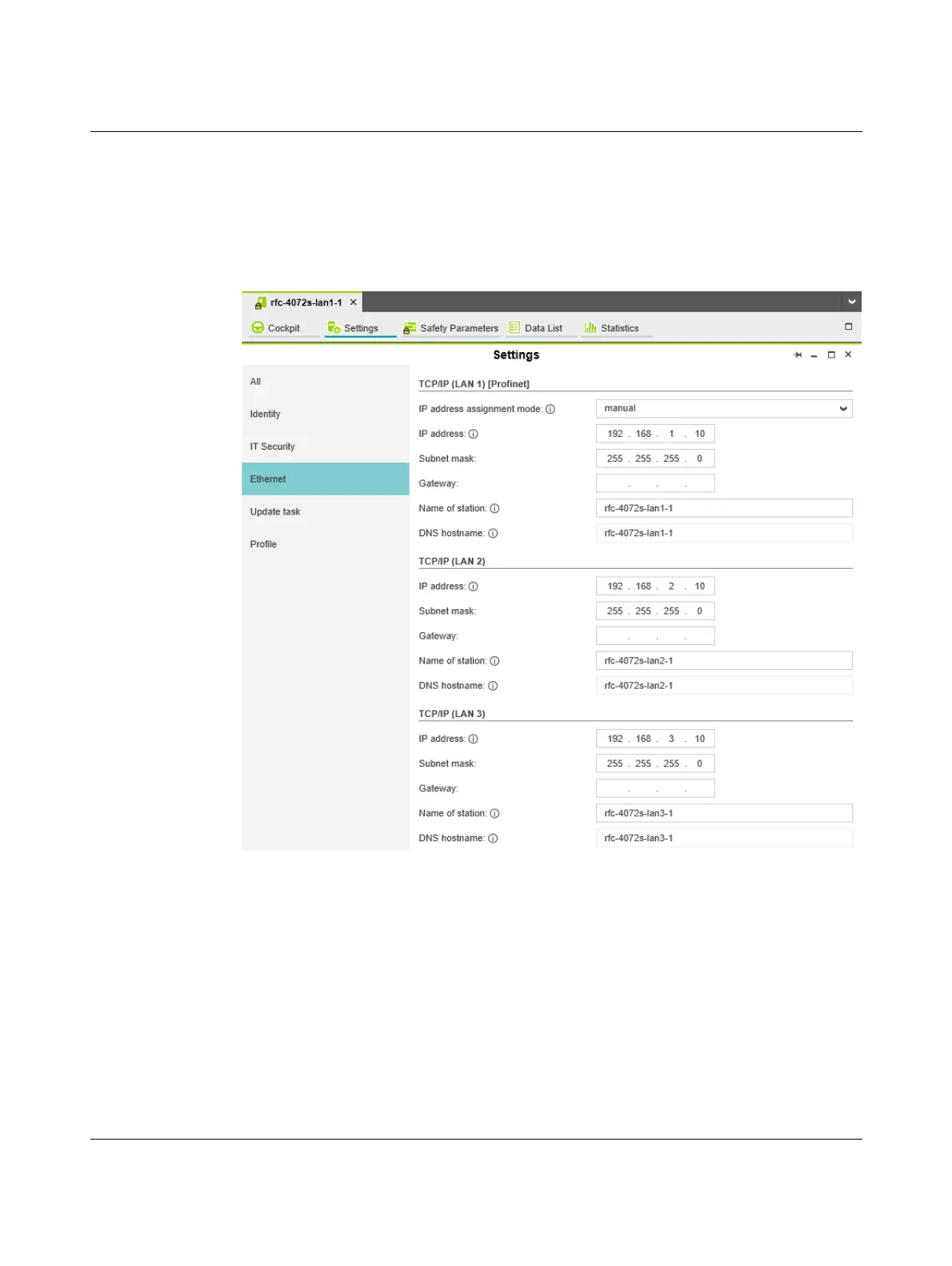Startup and validation
108580_en_02 PHOENIX CONTACT 95 / 272
4.5.4 Setting the IP address
• Double-click on the controller node in the “PLANT” area.
The controller editor group opens.
• Select the “Settings” editor.
• Select the “Ethernet” view.
Figure 4-5 Setting the IP address
The IP address of the controller can be set automatically or manually. The IP address is
assigned to the controller when you have connected PLCnext Engineer to the controller, see
Section 4.7.
Setting the IP address
automatically
• Select “automatic” in the “IP address assignment mode” drop-down list.
PLCnext Engineer automatically assigns an IP address to the controller from the set IP
address range (see Section 4.5.3, “Setting the IP address range”) as soon as a connection
is established to the controller (see Section 4.7).
