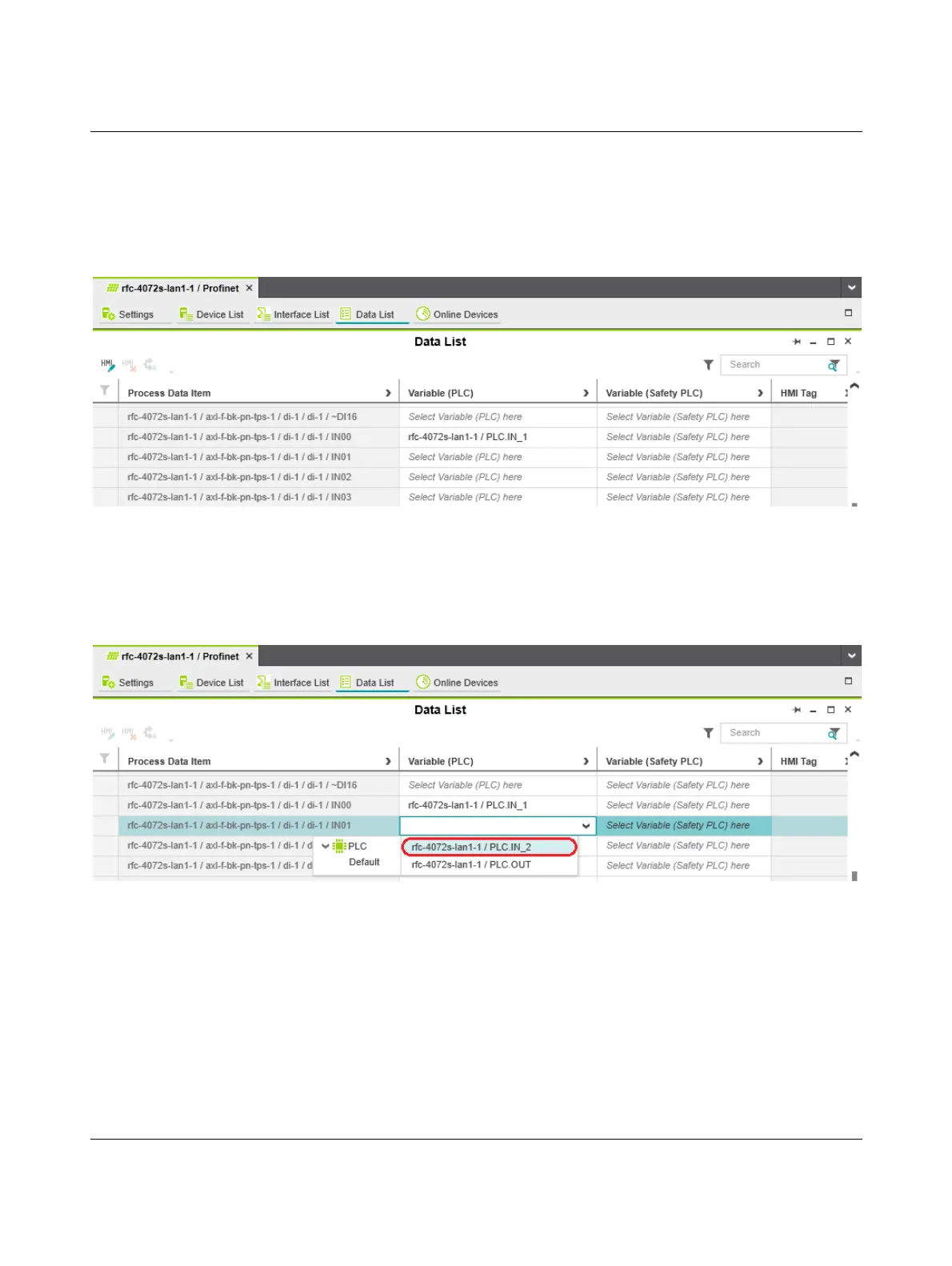Startup and validation
108580_en_02 PHOENIX CONTACT 113 / 272
Assigning a variable to
aprocess data item
To assign a variable to a process data item, proceed as follows:
• Double-click on the “Profinet (x)” node in the “PLANT” area.
The “/ Profinet” controller editor group opens.
• Select the “Data List” editor.
You can see an overview of all the available process data items in the “Data List” editor.
Figure 4-32 Example: list of all available process data items
• To assign a variable to a process data item, click on “Select Variable (PLC) here” in the
“Variable (PLC)” column.
The role picker opens. Only the variables that you can actually assign to the respective pro-
cess data item are displayed in the role picker.
Figure 4-33 Role picker for selecting variables
• In the role picker, select the variable that you want to assign to the respective process
data item.
The variable is assigned to the process data item.
